To flash a ROM on your smartphone, you need tools like a compatible ROM file, a custom recovery image, USB drivers, a USB cable, and backup of your data. You also need specific tools depending on your device's chipset such as Odin/Heimdall/Fastboot for Samsung devices, SP Flash Tool for MediaTek devices, and QFIL/QPST for Qualcomm devices.
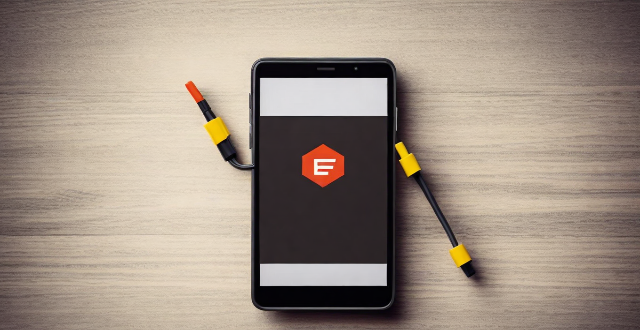
Tools Needed to Successfully Flash a ROM on Your Smartphone
Flashing a ROM on your smartphone is a process that involves replacing the existing operating system with a new one. This can be done for various reasons, such as upgrading to a newer version of the OS, installing a custom ROM for more features and customization options, or simply fixing software issues. To successfully flash a ROM on your smartphone, you will need the following tools:
1. A compatible ROM file
The first and most important tool you need is a compatible ROM file for your smartphone. Make sure to download the correct version of the ROM from a trusted source, as using an incompatible or corrupted file can cause serious damage to your device.
2. A custom recovery image (optional)
If you are planning to install a custom ROM, you may need to install a custom recovery image first. This allows you to backup your current system, wipe data, and install the new ROM. Some popular custom recovery images include TWRP (Team Win Recovery Project) and CWM (ClockworkMod).
3. USB drivers for your smartphone
To connect your smartphone to your computer, you will need the appropriate USB drivers installed on your computer. These drivers allow your computer to recognize and communicate with your device. You can usually find the drivers on the manufacturer's website or through a quick Google search.
4. A USB cable
A USB cable is necessary to connect your smartphone to your computer. Make sure to use a high-quality cable to avoid any connection issues during the flashing process.
5. A backup of your data (highly recommended)
While not strictly a tool, it is highly recommended to create a backup of your data before flashing a new ROM. This includes contacts, messages, photos, and any other important files. You can use apps like Titanium Backup or Helium to create backups, or simply copy your files to a cloud storage service like Google Drive or Dropbox.
6. Odin/Heimdall/Fastboot (for Samsung devices)
For Samsung devices, you will need Odin or Heimdall, which are desktop applications used to flash firmware and custom recoveries. For other devices, Fastboot may be required to boot into the bootloader mode and flash the ROM.
7. SP Flash Tool (for MediaTek devices)
If you have a MediaTek-powered device, you will need the SP Flash Tool to flash the ROM. This tool allows you to format the device, flash the ROM, and perform other tasks related to flashing.
8. QFIL/QPST (for Qualcomm devices)
For Qualcomm-powered devices, you will need QFIL (Qualcomm Flash Image Loader) or QPST (Qualcomm Product Support Tool) to flash the ROM. These tools provide a user-friendly interface for flashing firmware and performing other tasks related to Qualcomm devices.
In conclusion, successfully flashing a ROM on your smartphone requires several tools, including a compatible ROM file, a custom recovery image (optional), USB drivers, a USB cable, a backup of your data, and specific tools depending on your device's chipset (Odin/Heimdall/Fastboot for Samsung devices, SP Flash Tool for MediaTek devices, and QFIL/QPST for Qualcomm devices). Always make sure to follow proper instructions and precautions when flashing a ROM to avoid any potential issues.