Video editing is a resource-intensive task that requires powerful hardware for optimal performance. To optimize your computer, upgrade RAM to at least 16GB, invest in a high clock speed processor like Intel Core i7 or AMD Ryzen 7, get a dedicated graphics card with ample VRAM, use an SSD for faster data handling, and tweak software settings for better performance.
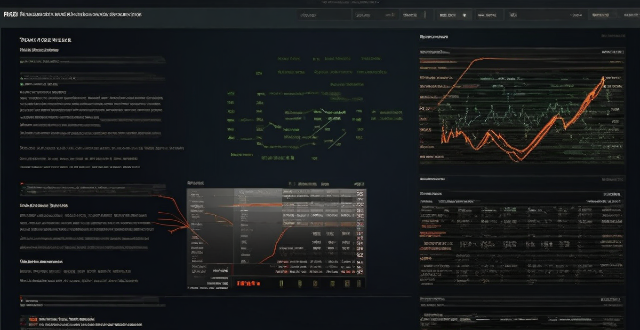
How to Optimize Your Computer Hardware for Video Editing
Video editing is a resource-intensive task that requires a powerful computer with high-end hardware. Here are some tips on how to optimize your computer hardware for video editing:
1. Upgrade Your RAM
*RAM (Random Access Memory) is crucial for video editing as it determines how many applications you can run simultaneously and how quickly you can switch between them.*
To optimize your computer for video editing, consider upgrading your RAM to at least 16GB or more. This will ensure that you have enough memory to handle large video files and multiple applications running at the same time.
2. Invest in a Powerful Processor
*A fast processor is essential for video editing as it determines how quickly you can render and export your videos.*
Look for a processor with a high clock speed and multiple cores, such as an Intel Core i7 or AMD Ryzen 7. These processors can handle complex video editing tasks efficiently and reduce render times significantly.
3. Get a Dedicated Graphics Card
*A dedicated graphics card (GPU) can greatly improve video editing performance by offloading some of the processing tasks from the CPU.*
Choose a graphics card with plenty of VRAM (Video RAM) and a strong GPU, such as the NVIDIA GeForce RTX series or AMD Radeon RX series. These cards are designed for professional video editing and can accelerate rendering and encoding processes.
4. Use an SSD Instead of an HDD
*An SSD (Solid State Drive) is much faster than an HDD (Hard Disk Drive) when it comes to reading and writing data.*
If you're working with large video files, consider using an SSD instead of an HDD. This will speed up file transfers, reduce loading times, and improve overall system performance.
5. Optimize Your Software Settings
*In addition to hardware optimization, you should also tweak your video editing software settings to get the best performance possible.*
Here are some tips:
- Lower Playback Resolution: If you're working with high-resolution videos, lowering the playback resolution can help speed up editing without sacrificing quality.
- Enable Hardware Acceleration: Many video editing software programs support hardware acceleration, which uses your GPU to speed up certain tasks like rendering and encoding. Make sure this feature is enabled in your software settings.
- Close Unnecessary Applications: Close any unnecessary applications while editing to free up resources for your video editing software.
- Regularly Save Your Work: Save your work regularly to prevent crashes and data loss during editing sessions.
By following these tips, you can optimize your computer hardware for video editing and enjoy smoother, more efficient workflows.