This text provides a step-by-step guide to troubleshooting a hard drive that won't mount. It covers checking hardware connections, listening for unusual noises, using Disk Management and CHKDSK tools, trying different file systems, testing with other operating systems, and considering professional help. Each step includes specific instructions and tips to help diagnose and potentially fix the issue. The text is structured in a clear and organized manner, making it easy for readers to follow along and apply the steps to their own situation.
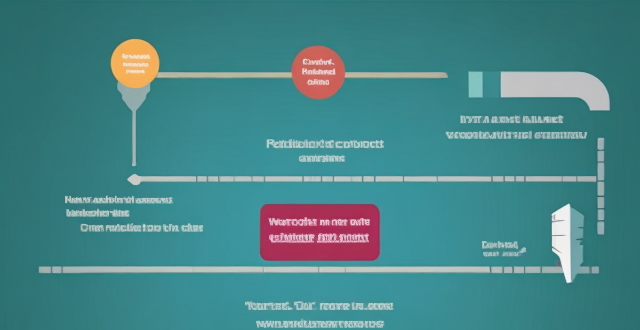
Troubleshooting a Hard Drive that Won't Mount
Step 1: Check the Hardware Connections
Firstly, ensure that the hard drive is properly connected to your computer. This includes checking the power and data cables for any visible damage or disconnections. If you are using an external hard drive, try connecting it to another USB port or a different computer to rule out issues with the port or the drive itself.
- **Check Power Cable:** Ensure the power supply is connected and turned on.
- **Inspect Data Cables:** Look for any signs of damage or loose connections.
- **Try Different Port:** Connect the drive to a different USB port or another computer.
Step 2: Listen for Unusual Noises
If the hard drive is making clicking, grinding, or cycling-up noises, it could indicate a mechanical failure. In such cases, data recovery services might be necessary as DIY attempts could further damage the drive.
- **Be Attentive:** Listen carefully for any unusual sounds coming from the drive.
- **Avoid Further Use:** If you hear abnormal noises, power off the drive immediately to prevent further damage.
Step 3: Check in Disk Management
Use the Disk Management tool in Windows to check if the hard drive is detected but not mounted. This can help identify if the issue is with the partition table or file system.
- **Access Disk Management:** Right-click on 'My Computer' or 'This PC', select 'Manage', then click on 'Disk Management'.
- **Look for the Drive:** Check if the drive appears in the list but is marked as unallocated or uninitialized.
Step 4: Run CHKDSK
If the drive is detected but won't mount, run the CHKDSK utility to scan for file system errors and attempt repairs.
- **Open Command Prompt:** Search for 'cmd' in the Start menu, right-click it, and select 'Run as administrator'.
- **Execute CHKDSK:** Type `chkdsk X: /f /r` (replace X with the drive letter) and press Enter.
- **Review Results:** After the scan completes, review the results for any issues found and actions taken.
Step 5: Try Different File Systems
If you suspect the file system might be corrupted or unrecognized, you can attempt to reformat the drive with a different file system (e.g., switch from NTFS to exFAT or vice versa). Note that this will erase all data on the drive.
- **Backup Data:** If possible, backup any important data before proceeding.
- **Format the Drive:** Right-click on the drive in Disk Management and select 'Format'. Choose the new file system and proceed.
Step 6: Test with Other Operating Systems
Sometimes, certain operating systems may have better support or utilities for troubleshooting hard drives. Try booting into a Linux live CD or using a Mac to see if the drive is recognized there.
- **Linux Live CD:** Use tools like fdisk, gpart, or GNOME Disks to analyze and attempt repairs.
- **Mac Compatibility:** MacOS may use different drivers that could potentially recognize the drive.
Step 7: Consider Professional Help
If all else fails, consider seeking professional help from a local computer repair shop or specialized data recovery services. They have advanced tools and expertise to diagnose and potentially recover data from failed hard drives.
- **Evaluate Costs:** Determine if the value of the data justifies the cost of professional recovery services.
- **Choose Reputable Services:** Look for reviews and recommendations when selecting a recovery service provider.