This detailed guide provides step-by-step instructions for installing a car navigation system, including choosing the right location, mounting the unit, connecting the wiring harness, powering up and testing, updating software and maps, calibrating the screen, setting up voice commands, customizing settings, and taking a test drive to ensure everything works correctly. It emphasizes safety and consulting the owner's manual or a professional mechanic if needed.
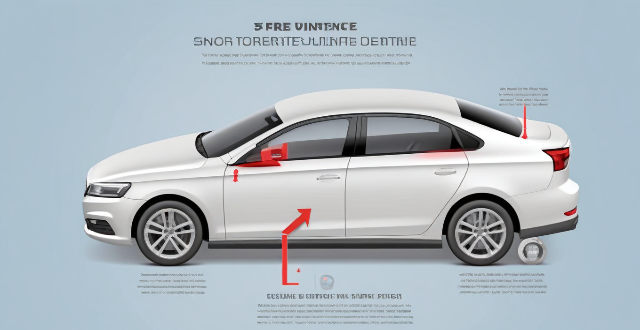
How to Install a Car Navigation System
Installing a car navigation system can be a straightforward process if you follow the right steps. Here's a detailed guide on how to do it:
Preparation
Before starting, ensure you have all the necessary tools and components:
- Car navigation system
- Mounting hardware (if not included with the unit)
- Wiring harness (if not included)
- USB cable or SD card for updates
- Basic toolkit (screwdriver, pliers, etc.)
Step 1: Choose the Right Location
Decide where you want to place your navigation system. Common locations include:
- On the dashboard
- Near the center console
- On the windshield (using a suction cup mount)
Step 2: Mount the Navigation System
If your navigation system comes with a dedicated mount, attach it to the chosen location using the screws provided. If not, use the mounting hardware to secure the unit in place. Make sure it is stable and will not obstruct your view of the road.
Step 3: Connect the Wiring Harness
Connect the wiring harness to your vehicle's power source. This may involve tapping into an existing power source, such as the cigarette lighter socket or another accessible wire. Follow the instructions that come with your navigation system for specific details on connecting the wiring harness.
Step 4: Power Up and Test
Turn on your vehicle and check if the navigation system powers up correctly. If it does, proceed to the next step. If not, double-check your connections and try again.
Step 5: Update Software and Maps
Once your navigation system is powered up, update its software and maps using the USB cable or SD card. This ensures that you have the latest information for accurate navigation.
Step 6: Calibrate the Screen
Calibrate the touchscreen according to the manufacturer's instructions. This involves touching various points on the screen as prompted by the system. Proper calibration ensures accurate input from your touch commands.
Step 7: Set Up Voice Commands (Optional)
Many navigation systems offer voice command capabilities. Follow the prompts to set up this feature, which allows you to control the system hands-free while driving.
Step 8: Customize Settings (Optional)
Customize any additional settings to your liking, such as volume levels, brightness, and display preferences.
Step 9: Test Drive
Take your vehicle for a test drive to ensure that the navigation system works correctly and provides accurate directions. Check that the GPS signal is strong and that the audio is clear.
By following these steps, you should be able to install your car navigation system without any issues. Remember to always prioritize safety when working on your vehicle and consult your owner's manual or a professional mechanic if needed.