This article discusses the factors to consider before upgrading your laptop's RAM and provides a step-by-step guide on how to do it. It emphasizes checking if your laptop is upgradable, determining the maximum RAM capacity, choosing the right RAM type and speed, and considering the number of RAM slots. The guide includes steps such as powering off your laptop, accessing the RAM slots, removing the old RAM, installing the new RAM, and testing the new RAM. Upgrading the RAM can significantly improve your laptop's performance, especially when running multiple applications or memory-intensive tasks.
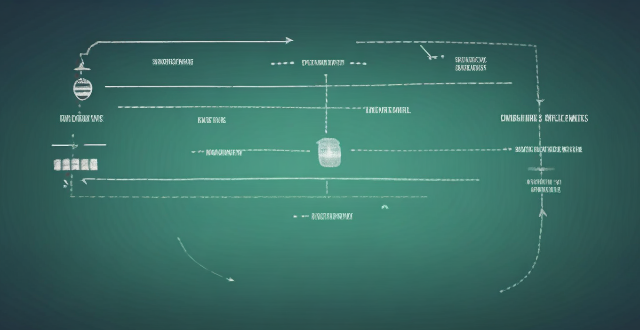
Can I Upgrade the RAM in My Laptop?
Introduction
Upgrading the RAM (Random Access Memory) in your laptop can significantly improve its performance, especially when running multiple applications or memory-intensive tasks. However, not all laptops are designed to be easily upgraded. In this article, we will discuss the factors you need to consider before upgrading your laptop's RAM and provide a step-by-step guide on how to do it.
Factors to Consider Before Upgrading RAM
1. Check if Your Laptop is Upgradable
Not all laptops have accessible RAM slots for upgrading. Some models have the RAM soldered onto the motherboard, making it impossible to upgrade without replacing the entire board. To determine if your laptop is upgradable, consult your user manual or search for your model online.
2. Determine the Maximum RAM Capacity
Knowing the maximum RAM capacity supported by your laptop is essential to avoid purchasing unnecessary or incompatible memory modules. You can find this information in your user manual or by searching for your laptop model online.
3. Choose the Right RAM Type and Speed
Laptops require specific types of RAM, such as DDR3 or DDR4, and different speeds, such as 1600MHz or 2400MHz. Make sure to purchase the correct type and speed of RAM compatible with your laptop. You can find this information in your user manual or by searching for your laptop model online.
4. Consider the Number of RAM Slots
Knowing the number of RAM slots in your laptop is important when deciding how many memory modules to purchase. Some laptops have only one slot, while others have two or more. If your laptop has two slots, you can either add a single larger module or two smaller modules of equal size.
Step-by-Step Guide to Upgrading RAM
Step 1: Power Off Your Laptop
Before starting any hardware upgrade, make sure to power off your laptop and disconnect it from any power source. This will ensure your safety and prevent any damage to your device.
Step 2: Access the RAM Slots
To access the RAM slots, you may need to remove some screws on the bottom of your laptop or open a panel located on the underside. Consult your user manual for specific instructions on how to access the RAM slots in your model.
Step 3: Remove the Old RAM
Once you have accessed the RAM slots, carefully remove the old memory modules by pulling them out of their sockets. Be gentle and avoid applying too much force, as this can damage the modules or the sockets.
Step 4: Install the New RAM
Insert the new memory modules into the empty sockets at a 45-degree angle. Once they are partially inserted, press down gently until the modules click into place. Make sure they are securely seated in their sockets.
Step 5: Test the New RAM
After installing the new RAM, power on your laptop and enter the BIOS setup utility to check if the new memory is recognized. You can also use a system information tool, such as Windows Task Manager or a third-party application like CPU-Z, to verify that the new RAM is functioning correctly.
Conclusion
Upgrading the RAM in your laptop can significantly improve its performance, but it is essential to consider several factors before proceeding with the upgrade. By following the step-by-step guide provided in this article, you can successfully upgrade your laptop's RAM and enjoy faster and smoother computing experiences.