This guide provides steps to check the performance of a smartphone, including checking storage space, battery health, CPU and RAM usage, network speed, and app performance. It offers solutions for common issues such as insufficient storage, poor battery life, slow network speeds, and app-related problems. Regularly monitoring these aspects can help maintain optimal smartphone performance.
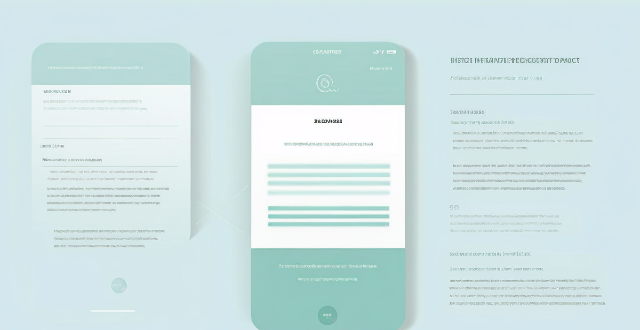
How to Check the Performance of Your Smartphone
Introduction
Smartphones are an essential part of our daily lives, and we rely on them for various tasks such as communication, entertainment, and productivity. However, as time passes, your smartphone's performance may start to decline due to various reasons like software updates, app installations, and general wear and tear. In this guide, we will discuss how to check the performance of your smartphone and identify any issues that may be affecting its performance.
Step 1: Check Storage Space
One of the most common reasons for a slow smartphone is insufficient storage space. To check your phone's storage, follow these steps:
Steps:
1. Go to your phone's settings.
2. Tap on "Storage" or "Storage & USB."
3. Check the available storage space.
If your phone's storage is almost full, you can free up space by deleting unnecessary files, uninstalling unused apps, or moving files to cloud storage.
Step 2: Check Battery Health
Battery health is another crucial factor that affects your smartphone's performance. To check your battery health, follow these steps:
Steps:
1. Go to your phone's settings.
2. Tap on "Battery" or "Battery & device care."
3. Check the battery usage details and optimize if necessary.
If your battery is draining quickly, you can try reducing screen brightness, turning off location services, or closing background apps to improve battery life.
Step 3: Check CPU and RAM Usage
The Central Processing Unit (CPU) and Random Access Memory (RAM) are essential components that affect your smartphone's performance. To check their usage, you can use third-party apps like "CPU-Z" or "AnTuTu Benchmark."
Steps:
1. Download a CPU and RAM monitoring app from the app store.
2. Open the app and check the CPU and RAM usage.
3. Identify any apps or processes that are using excessive resources and close them if necessary.
Step 4: Check Network Speed
Your smartphone's performance also depends on the network speed. To check your network speed, follow these steps:
Steps:
1. Open a web browser on your phone.
2. Search for "speed test" and select a reliable speed test website or app.
3. Run the speed test and check the download and upload speeds.
4. If the speeds are slower than expected, try resetting your network settings or contacting your service provider for assistance.
Step 5: Check App Performance
Sometimes, specific apps may cause your smartphone to slow down or crash. To check app performance, follow these steps:
Steps:
1. Go to your phone's settings.
2. Tap on "Apps" or "Application manager."
3. Select an app and check its performance statistics, such as memory usage and battery consumption.
4. If an app is causing issues, try updating it, clearing its cache, or reinstalling it.
Conclusion
Checking your smartphone's performance regularly can help you identify and resolve any issues that may be affecting its performance. By following the steps outlined in this guide, you can ensure that your smartphone runs smoothly and efficiently.