Mac Binding
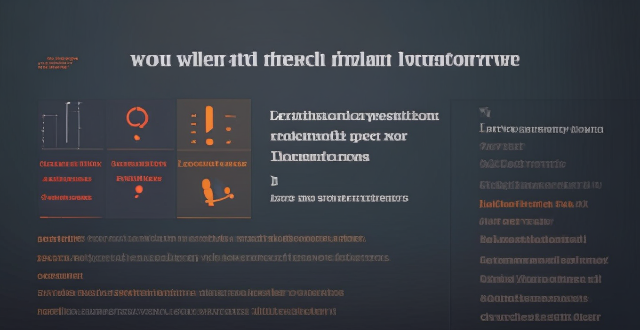
How do I sync my iPhone with my Mac ?
Syncing your iPhone with a Mac is a straightforward process that involves preparing both devices, using iTunes or Finder (depending on the macOS version), and selecting the content you want to sync. Before starting, ensure both devices are charged, backed up to iCloud, connected to the same Wi-Fi network, and updated to the latest software. For macOS Mojave and earlier, use iTunes; for macOS Catalina and later, use Finder. Choose what to sync, such as music, movies, or photos, and start the sync process. After completing the sync, verify the transferred content and safely eject your iPhone before disconnecting it. This ensures your data and media files are up to date on both your iPhone and Mac.

Is it possible to sync the desktop and document files between my Mac and iPhone ?
The article discusses the possibility of syncing desktop and document files between a Mac and an iPhone. It explains that this can be achieved through various methods, such as using iCloud Drive or third-party apps like Dropbox or Google Drive. The steps to set up each method are provided, along with a recommendation to choose the method that best suits one's needs and preferences.

Can you explain how to set up iCloud synchronization on a Mac ?
This article provides step-by-step instructions for setting up iCloud synchronization on a Mac. It covers signing in to iCloud, choosing what to sync, setting up iCloud Drive, Photos, and Keychain, and finally syncing the data. The steps are presented in a clear and concise manner, making it easy for users to follow along and set up their iCloud synchronization. Overall, this article is a helpful resource for anyone looking to use iCloud on their Mac.

How do I troubleshoot problems with Bluetooth sync between my Mac and my Apple Watch ?
Troubleshooting Bluetooth Sync Issues between Mac and Apple Watch If you're experiencing problems with Bluetooth sync between your Mac and your Apple Watch, there are several steps you can take to troubleshoot the issue. Here's a detailed guide on how to do so: Check Your Devices' Bluetooth Settings First, ensure that both your Mac and Apple Watch have Bluetooth enabled and are in range of each other. To do this, follow these steps: - On Your Mac: - Click on the Apple menu in the top left corner of your screen. - Select System Preferences. - Click on Bluetooth. - Make sure that Bluetooth is turned on and that your Apple Watch appears in the list of devices. - On Your Apple Watch: - Open the Settings app on your watch. - Tap on Bluetooth. - Ensure that Bluetooth is turned on. Restart Both Devices Sometimes, simply restarting both your Mac and Apple Watch can resolve sync issues. Here's how to do it: - Restart Your Mac: - Click on the Apple menu in the top left corner of your screen. - Select Restart. - Restart Your Apple Watch: - Press and hold the side button until the power off slider appears. - Drag the slider to turn off your watch. - Once it's off, press and hold the side button again until you see the Apple logo to turn it back on. Unpair and Re-Pair Your Devices If restarting doesn't work, try unpairing and re-pairing your devices. Here's how: - Unpair Your Apple Watch from Your iPhone: - On your iPhone, open the Watch app. - Tap on My Watch, then tap on All Watches at the top of the screen. - Tap on the info button next to your watch, then tap Unpair Apple Watch. - Unpair Your Apple Watch from Your Mac: - On your Mac, click on the Apple menu in the top left corner of your screen. - Select System Preferences, then click on Bluetooth. - Hover over your Apple Watch in the list of devices and click on the 'x' that appears. - Re-Pair Your Devices: - Put your Apple Watch back into pairing mode by pressing and holding the side button until you see the pairing screen. - Follow the prompts on your iPhone and Mac to re-pair your devices. Update Your Software Make sure that your Mac, iPhone, and Apple Watch are all running the latest software updates. To do this: - On Your Mac: - Click on the Apple menu in the top left corner of your screen. - Select About This Mac, then click on Software Update. - On Your iPhone: - Open the Settings app, then tap on General. - Tap on Software Update. - On Your Apple Watch: - Open the Settings app on your watch, then tap on General. - Tap on Software Update. Contact Apple Support If none of the above steps work, it may be time to contact Apple Support for further assistance. They can help diagnose and resolve more complex sync issues between your Mac and Apple Watch.

Is there a third-party tool that can help me sync my files between a Mac and an iPhone more efficiently ?
There are several third-party tools available that can help you sync your files between a Mac and an iPhone more efficiently, including Dropbox, Google Drive, iCloud Drive, and AirDrop.
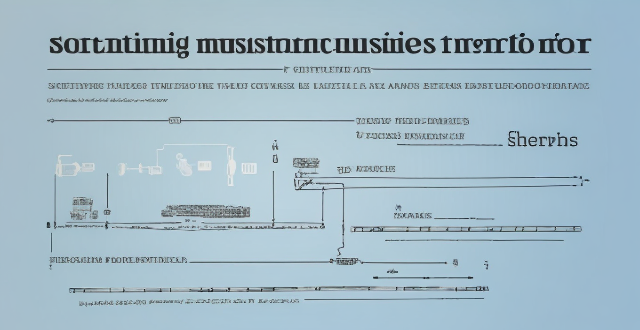
How can I resolve issues when syncing music from my Mac to my iPad ?
When syncing music from a Mac to an iPad fails, several troubleshooting steps can help resolve the issue. These include checking device connections, updating software and apps, reviewing sync settings, restarting devices, trying different USB cables or ports, and resetting the iPad. Following these steps should address most syncing problems. If issues persist, contacting Apple Support is advisable.

Can I selectively sync certain folders from my Mac to my iPhone or iPad ?
Yes, you can selectively sync certain folders from your Mac to your iPhone or iPad using the Files app and iCloud Drive, which saves space and keeps your device organized. To do this, access iCloud Drive settings in System Preferences on your Mac and choose which folders to sync. On your iPhone or iPad, use the Files app to view and manage these folders. Selective sync offers benefits such as saving storage space, maintaining organization, improving performance, and customizing your experience based on your needs.
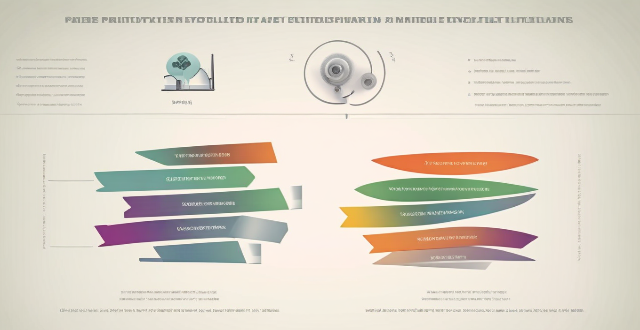
Is there a way to automatically sync photos from my iPhone to my Mac without using iCloud ?
This guide provides three methods for syncing photos from an iPhone to a Mac without using iCloud. The first method involves using AirDrop, a built-in feature on both iOS and macOS that allows wireless file transfer between devices. The second method uses Image Capture, a built-in application on macOS that imports photos from various devices, including the iPhone. The third method uses iMazing, a third-party software that offers advanced features for managing iOS devices, including photo syncing. Each method is explained step by step for easy understanding and implementation.

What are the steps to sync bookmarks between Safari on my Mac and my iPhone ?
To sync bookmarks between Safari on a Mac and an iPhone, users need an iCloud account and must ensure both devices are running compatible operating systems. The process involves enabling Safari in iCloud settings on both devices and requires a stable internet connection. If syncing issues arise, troubleshooting steps include checking internet connectivity, verifying iCloud preferences, restarting devices, ensuring software is up to date, checking iCloud storage, and contacting support if necessary.

How do I keep my calendar events in sync across my Mac, iPhone, and iPad ?
Keeping your schedule organized and up-to-date is essential in today's fast-paced world. If you use multiple devices such as a Mac, iPhone, and iPad, synchronizing your calendar events across these devices can help you stay on top of your appointments and tasks without missing a beat. Here's how you can achieve seamless synchronization: ### Using iCloud #### Step 1: Set Up iCloud on All Devices Make sure that you are signed in with the same Apple ID on all your devices. To enable iCloud for calendars: - On your **Mac**, go to System Preferences > Apple ID > iCloud and ensure that "Calendars" is checked. - On your **iPhone or iPad**, go to Settings > [Your Name] > iCloud and turn on "Calendars." #### Step 2: Adjust Sync Settings Ensure that each device is set to sync its calendars with iCloud: - On your **Mac**, open the Calendar app and go to Preferences > Accounts. Select iCloud and make sure "Enable this account" is checked. - On your **iPhone or iPad**, open the Settings app, tap on Passwords & Accounts, select your iCloud account, and ensure "Calendars" is toggled on. #### Step 3: Verify Internet Connectivity All devices need to be connected to the internet for iCloud synchronization to work: - Make sure your devices are connected to either Wi-Fi or cellular data. #### Step 4: Check Calendar App Settings Ensure that the calendars you want to sync are visible and selected: - Open the Calendar app on your devices, and check if the calendars you wish to sync are enabled. ### Troubleshooting Tips If your calendar events are not syncing properly, try these troubleshooting steps: - **Check for Software Updates**: Ensure that all your devices are running the latest operating system updates. - **Restart Devices**: Sometimes a simple restart can resolve sync issues. - **Toggle iCloud Calendars Off and On**: Turn off calendar syncing in iCloud settings on all devices, wait a few minutes, and then turn it back on. - **Sign Out and Back In to iCloud**: Sign out of iCloud on all devices and sign back in with your Apple ID. - **Check iCloud System Status**: Visit the Apple System Status page to see if there are any known issues with iCloud services. By following these steps, your calendar events should now be in sync across your Mac, iPhone, and iPad, allowing you to manage your schedule from any device.
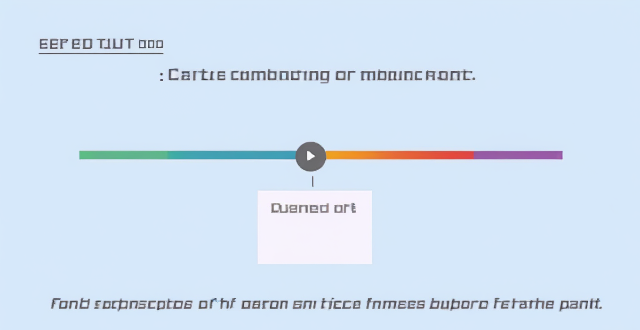
What are some tips for optimizing sync speed when transferring large files from my Mac to my iPhone ?
Optimizing sync speed is key when transferring large files from Mac to iPhone. Tips include using a solid Wi-Fi connection, enabling iCloud Drive, utilizing AirDrop for direct transfer, optimizing files before transfer, updating devices, and considering third-party applications. These practices can make the process faster and more efficient.

What should I do if my Mac and iPhone are not syncing properly after updating to a new version of macOS or iOS ?
When your Mac and iPhone are not syncing properly after updating to a new version of macOS or iOS, there can be several reasons for the issue. This guide will help you troubleshoot and resolve common sync problems between your Apple devices by following these steps: checking internet connection, restarting devices, signing out and back in to your Apple ID, turning on Handoff, updating both devices, checking iCloud sync settings, resetting network settings, and contacting Apple Support if needed.

What is the best way to sync contacts between an Apple computer and an iPhone ?
Syncing contacts between an Apple computer and an iPhone is crucial for staying connected. There are several methods to achieve this, including using iCloud, iTunes/Finder, or third-party apps. Before syncing, make sure both devices are signed in with the same Apple ID and have iCloud enabled. With iCloud, enable contact syncing on both devices and wait for them to sync. Using iTunes/Finder involves connecting the iPhone to the Mac and selecting the desired contact group(s) to sync. Third-party apps like Google Contacts or CardDAV offer alternative options for syncing. Choose the method that best suits your needs to keep your contacts up-to-date on both your Mac and iPhone.

Can you explain the Kyoto Protocol and its impact on international climate policy ?
The Kyoto Protocol, an international environmental treaty adopted in 1997 and effective from 2005, is a legally binding agreement aimed at reducing greenhouse gas emissions to combat climate change. Named after Kyoto, Japan, where it was signed, the protocol has significantly influenced international climate policy by establishing specific emission reduction targets for developed countries, introducing market-based mechanisms like Joint Implementation and Emissions Trading, promoting the Clean Development Mechanism, enhancing international cooperation, sparking debates on global versus national responsibility, and influencing subsequent climate agreements like the Paris Agreement.

What significant agreements or treaties have been signed at climate summits ?
Over the years, several significant agreements and treaties have been signed at climate summits. Here are some of the most notable ones: 1. The United Nations Framework Convention on Climate Change (UNFCCC) was adopted in 1992 at the Earth Summit in Rio de Janeiro, Brazil. It is a framework for international action to combat climate change and its adverse effects. 2. The Kyoto Protocol was adopted in 1997 at the Third Conference of the Parties (COP3) in Kyoto, Japan. It is an international treaty that sets binding obligations on industrialized countries to reduce their greenhouse gas emissions. 3. The Paris Agreement was adopted in 2015 at the Twenty-First Conference of the Parties (COP21) in Paris, France. It is a globally binding agreement aimed at limiting global warming to well below 2 degrees Celsius above pre-industrial levels and pursuing efforts to limit the temperature increase to 1.5 degrees Celsius. 4. The Glasgow Climate Pact was adopted in 2021 at the Twenty-Sixth Conference of the Parties (COP26) in Glasgow, Scotland. It is a compromise agreement that aims to keep alive the goal of limiting global warming to 1.5 degrees Celsius while recognizing the need for further efforts to reduce emissions.
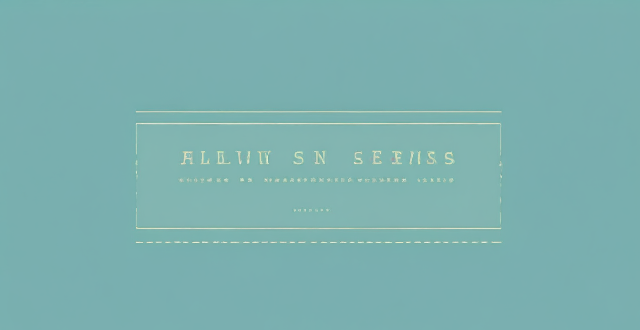
How do I use AirDrop to share files between Apple devices ?
AirDrop allows sharing files between Apple devices. To use it, turn on Wi-Fi and Bluetooth, open the Control Center, turn on AirDrop, share the file, accept the transfer, and save the file.
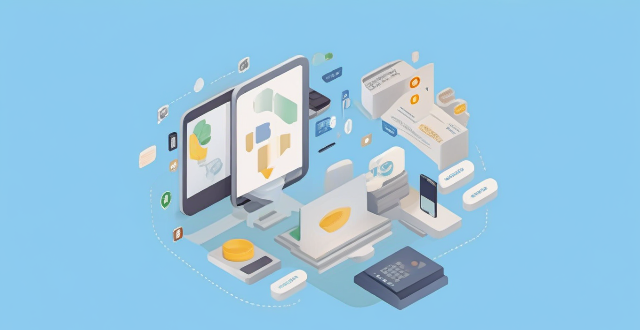
How do I troubleshoot issues with Apple Pay ?
Troubleshooting issues with Apple Pay involves checking device compatibility, updating software, adding a new card, verifying bank support, and contacting Apple Support. Compatible devices include iPhone 8 or later, iPad Pro (all models), Apple Watch Series 1 or later, and Mac with Touch ID or T2 Security Chip. Updating software can be done through Settings > General > Software Update on iPhone or iPad, or System Preferences > Software Update on Mac. To add a new card, open the Wallet app, tap the plus sign, follow prompts, and call the bank if needed. Not all banks support Apple Pay, so check with your bank or visit Apple's website for a list of supported banks. If issues persist, contact Apple Support via phone, email, or chat on their website for further assistance.

What are the most common ingredients used in gluten-free baking ?
Gluten-free baking is a method of preparing baked goods without using wheat flour or other sources of gluten. Here are the most common ingredients used in gluten-free baking: Flours and Starches: Rice Flour, Almond Flour, Potato Starch, Tapioca Flour, Cornstarch Binding Agents: Xanthan Gum, Guar Gum, Eggs Sweeteners: Honey, Maple Syrup, Stevia Fats and Oils: Butter, Coconut Oil, Olive Oil

What is the Kyoto Protocol and its current status in the fight against climate change ?
The Kyoto Protocol is an international treaty aimed at reducing greenhouse gas emissions. It sets binding targets for developed countries and includes flexibility mechanisms to achieve these goals cost-effectively. As of 2023, it has 146 signatories but faces challenges like limited participation from major emitters and criticism for not being ambitious enough. Its effectiveness is also influenced by scientific advancements, economic implications, and technological innovations. The Paris Agreement serves as its successor, aiming for more comprehensive action on climate change.