Mac Icloud

Can you explain how to set up iCloud synchronization on a Mac ?
This article provides step-by-step instructions for setting up iCloud synchronization on a Mac. It covers signing in to iCloud, choosing what to sync, setting up iCloud Drive, Photos, and Keychain, and finally syncing the data. The steps are presented in a clear and concise manner, making it easy for users to follow along and set up their iCloud synchronization. Overall, this article is a helpful resource for anyone looking to use iCloud on their Mac.

Is it possible to sync the desktop and document files between my Mac and iPhone ?
The article discusses the possibility of syncing desktop and document files between a Mac and an iPhone. It explains that this can be achieved through various methods, such as using iCloud Drive or third-party apps like Dropbox or Google Drive. The steps to set up each method are provided, along with a recommendation to choose the method that best suits one's needs and preferences.
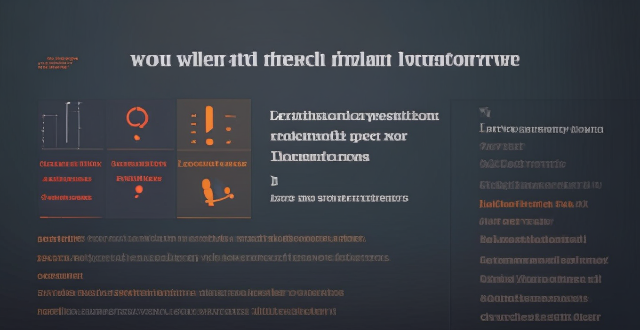
How do I sync my iPhone with my Mac ?
Syncing your iPhone with a Mac is a straightforward process that involves preparing both devices, using iTunes or Finder (depending on the macOS version), and selecting the content you want to sync. Before starting, ensure both devices are charged, backed up to iCloud, connected to the same Wi-Fi network, and updated to the latest software. For macOS Mojave and earlier, use iTunes; for macOS Catalina and later, use Finder. Choose what to sync, such as music, movies, or photos, and start the sync process. After completing the sync, verify the transferred content and safely eject your iPhone before disconnecting it. This ensures your data and media files are up to date on both your iPhone and Mac.

Is there a third-party tool that can help me sync my files between a Mac and an iPhone more efficiently ?
There are several third-party tools available that can help you sync your files between a Mac and an iPhone more efficiently, including Dropbox, Google Drive, iCloud Drive, and AirDrop.

What are the steps to sync bookmarks between Safari on my Mac and my iPhone ?
To sync bookmarks between Safari on a Mac and an iPhone, users need an iCloud account and must ensure both devices are running compatible operating systems. The process involves enabling Safari in iCloud settings on both devices and requires a stable internet connection. If syncing issues arise, troubleshooting steps include checking internet connectivity, verifying iCloud preferences, restarting devices, ensuring software is up to date, checking iCloud storage, and contacting support if necessary.

How do I keep my calendar events in sync across my Mac, iPhone, and iPad ?
Keeping your schedule organized and up-to-date is essential in today's fast-paced world. If you use multiple devices such as a Mac, iPhone, and iPad, synchronizing your calendar events across these devices can help you stay on top of your appointments and tasks without missing a beat. Here's how you can achieve seamless synchronization: ### Using iCloud #### Step 1: Set Up iCloud on All Devices Make sure that you are signed in with the same Apple ID on all your devices. To enable iCloud for calendars: - On your **Mac**, go to System Preferences > Apple ID > iCloud and ensure that "Calendars" is checked. - On your **iPhone or iPad**, go to Settings > [Your Name] > iCloud and turn on "Calendars." #### Step 2: Adjust Sync Settings Ensure that each device is set to sync its calendars with iCloud: - On your **Mac**, open the Calendar app and go to Preferences > Accounts. Select iCloud and make sure "Enable this account" is checked. - On your **iPhone or iPad**, open the Settings app, tap on Passwords & Accounts, select your iCloud account, and ensure "Calendars" is toggled on. #### Step 3: Verify Internet Connectivity All devices need to be connected to the internet for iCloud synchronization to work: - Make sure your devices are connected to either Wi-Fi or cellular data. #### Step 4: Check Calendar App Settings Ensure that the calendars you want to sync are visible and selected: - Open the Calendar app on your devices, and check if the calendars you wish to sync are enabled. ### Troubleshooting Tips If your calendar events are not syncing properly, try these troubleshooting steps: - **Check for Software Updates**: Ensure that all your devices are running the latest operating system updates. - **Restart Devices**: Sometimes a simple restart can resolve sync issues. - **Toggle iCloud Calendars Off and On**: Turn off calendar syncing in iCloud settings on all devices, wait a few minutes, and then turn it back on. - **Sign Out and Back In to iCloud**: Sign out of iCloud on all devices and sign back in with your Apple ID. - **Check iCloud System Status**: Visit the Apple System Status page to see if there are any known issues with iCloud services. By following these steps, your calendar events should now be in sync across your Mac, iPhone, and iPad, allowing you to manage your schedule from any device.
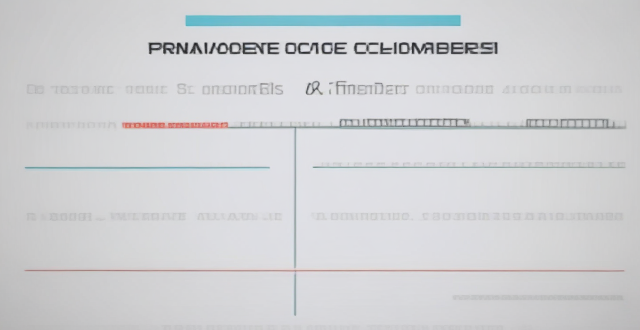
**Can I use iCloud to sync my calendars and reminders across devices ?
The text provides a step-by-step guide on how to use iCloud to synchronize calendars and reminders across various devices, including iPhones, iPads, iPod touches, Macs, and PCs. It outlines the process of enabling iCloud sync on each device type and describes how to access the synced information. Additionally, it offers troubleshooting tips for resolving any issues that may arise during the syncing process.

**How does iCloud handle sync between multiple devices ?
iCloud is a cloud storage service that allows users to store data on remote servers for download to multiple devices. It offers automatic sync, background updates, selective sync, and cross-platform compatibility. To use iCloud sync, sign in with the same Apple ID on all devices, enable iCloud for each app you want to sync, choose what to sync, manage storage, stay connected, and troubleshoot issues if necessary. Benefits of using iCloud sync include convenience, security, backup and recovery, and sharing.

**Can students get special discounts on iCloud storage plans ?
Apple offers special discounts to students on various products and services, including iCloud storage plans. Here's what you need to know about these discounts: 1. Apple Education Pricing: Apple has a dedicated education store where students, parents of students, and educators can purchase eligible products at discounted prices. This includes not only hardware like Mac computers and iPads but also software and services such as iCloud storage. 2. Eligibility: To be eligible for the educational discount, you must be a current or newly accepted college or university student, a parent buying on behalf of a college or university student, or a faculty or staff member at any level from kindergarten through 12th grade or at a college or university. 3. Verification: Apple requires verification of your educational status before you can take advantage of the educational pricing. This typically involves providing information such as your school email address or uploading proof of enrollment or employment. 4. iCloud Storage Plans for Students: For students looking to expand their iCloud storage beyond the free 5GB that comes with an Apple ID, there are several options available at discounted rates through the Apple Education Store. 5. Standard Plans: The standard iCloud storage plans offered to everyone include 50GB, 200GB, and 2TB. 6. Student Discounts: While exact pricing may vary by region and over time, students generally receive significant discounts on these plans. For example, the 200GB plan might be reduced to $0.99 per month for students, which is a substantial savings over the regular price. 7. How to Sign Up: To sign up for a discounted iCloud storage plan, visit the Apple Education Store, select your product, verify your status, and complete your purchase using a valid payment method. 8. Additional Benefits for Students: In addition to discounts on iCloud storage plans, students can also enjoy benefits such as Apple Music, Apple TV+, and other software discounts in the App Store and Mac App Store. In conclusion, students can indeed get special discounts on iCloud storage plans through Apple's Education Store. By taking advantage of these offers, students can save money while enjoying the convenience and peace of mind that come with having ample cloud storage space for their documents, photos, and other important files.
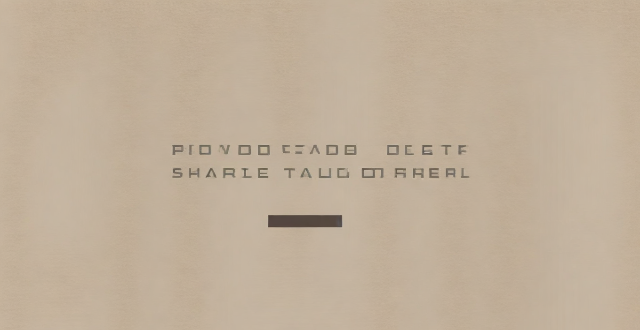
**How can I control who has access to the files I share through iCloud ?
The text provides a guide on how to control access to files shared through iCloud. It suggests setting up iCloud Family Sharing for sharing with family members, using iCloud Drive for general file sharing, creating Shared Albums for photos and videos, and managing access to specific apps that use iCloud. These steps ensure that only the intended recipients can view and edit the shared files.

**Are there any limitations to the number of photos and videos I can store in iCloud ?
The amount of storage space you have in iCloud depends on your iCloud+ plan. There are different plans with varying storage limits, ranging from 50GB to 4TB. If you exceed your storage limit, Apple will alert you and give you the option to upgrade or free up space by deleting files.
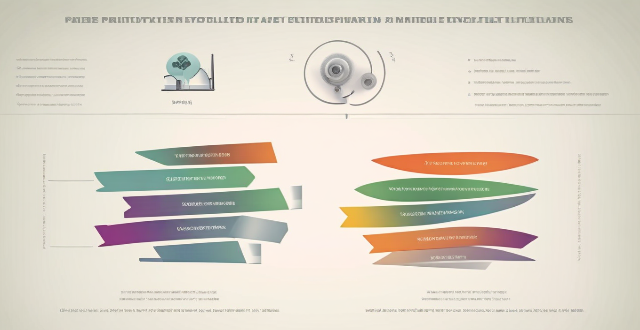
Is there a way to automatically sync photos from my iPhone to my Mac without using iCloud ?
This guide provides three methods for syncing photos from an iPhone to a Mac without using iCloud. The first method involves using AirDrop, a built-in feature on both iOS and macOS that allows wireless file transfer between devices. The second method uses Image Capture, a built-in application on macOS that imports photos from various devices, including the iPhone. The third method uses iMazing, a third-party software that offers advanced features for managing iOS devices, including photo syncing. Each method is explained step by step for easy understanding and implementation.

**I accidentally deleted some items from my iCloud Drive, can I recover them ?
The article provides a step-by-step guide on how to recover accidentally deleted items from iCloud Drive, emphasizing the importance of acting within a 30-day window for potential recovery. It highlights key actions such as accessing the iCloud website, navigating to iCloud Drive, checking the "Recently Deleted" folder, selecting files for recovery, initiating the recovery process, and verifying the restoration of files. Additionally, it underscores the necessity of having sufficient storage space and maintaining regular backups to prevent future data loss incidents.

**How do I set up two-factor authentication for my iCloud account ?
Two-factor authentication for iCloud accounts adds an extra layer of security by requiring a second form of verification in addition to your password when signing in. To set it up, ensure you have an Apple ID with a password, a device running iOS 9 or later, macOS Sierra or later, or a Windows-based PC with iCloud for Windows, and access to a phone number where you can receive text messages or automated calls. Update all your devices to the latest operating system software, turn on two-factor authentication, provide a trusted phone number for verification purposes, trust devices, manage your account settings, and keep your information up to date. By following these steps, you can enable two-factor authentication for your iCloud account, adding an extra layer of protection against unauthorized access.

**Is there a limit to the number of cameras I can connect to iCloud for HomeKit Secure Video ?
HomeKit Secure Video allows users to securely store video from their home security cameras in iCloud. The current limit set by Apple is up to ten cameras per account, including both indoor and outdoor cameras. If you have more than ten cameras, you will need to choose which ones are connected to iCloud for HomeKit Secure Video. Despite the limit on the number of cameras, there are several benefits to using HomeKit Secure Video, such as end-to-end encryption, motion detection, activity zones, and iCloud storage.

Can I selectively sync certain folders from my Mac to my iPhone or iPad ?
Yes, you can selectively sync certain folders from your Mac to your iPhone or iPad using the Files app and iCloud Drive, which saves space and keeps your device organized. To do this, access iCloud Drive settings in System Preferences on your Mac and choose which folders to sync. On your iPhone or iPad, use the Files app to view and manage these folders. Selective sync offers benefits such as saving storage space, maintaining organization, improving performance, and customizing your experience based on your needs.
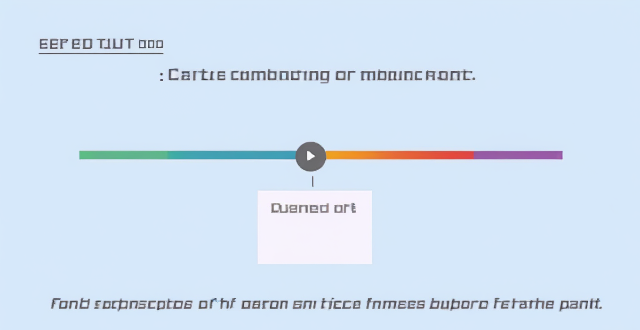
What are some tips for optimizing sync speed when transferring large files from my Mac to my iPhone ?
Optimizing sync speed is key when transferring large files from Mac to iPhone. Tips include using a solid Wi-Fi connection, enabling iCloud Drive, utilizing AirDrop for direct transfer, optimizing files before transfer, updating devices, and considering third-party applications. These practices can make the process faster and more efficient.

What should I do if my Mac and iPhone are not syncing properly after updating to a new version of macOS or iOS ?
When your Mac and iPhone are not syncing properly after updating to a new version of macOS or iOS, there can be several reasons for the issue. This guide will help you troubleshoot and resolve common sync problems between your Apple devices by following these steps: checking internet connection, restarting devices, signing out and back in to your Apple ID, turning on Handoff, updating both devices, checking iCloud sync settings, resetting network settings, and contacting Apple Support if needed.

**Will my iCloud storage be affected if I downgrade my iCloud plan ?
The text provides a summary of the potential impacts on iCloud storage when downgrading an iCloud plan. It explains that downgrading reduces the available storage space to the new plan's capacity and emphasizes the importance of data management before making any changes. The text also mentions the effects on backups and Family Sharing arrangements and advises discussing the change with family members before proceeding with the downgrade.

**What is the pricing for iCloud+ plans compared to the free iCloud service ?
iCloud is a cloud storage service provided by Apple Inc. that allows users to store their photos, documents, and other data on remote servers for access from multiple devices. While the basic features of iCloud are available for free, Apple also offers paid plans with additional storage capacity and enhanced features under the name iCloud+. The pricing of iCloud+ plans offers good value for the additional storage capacity and features provided, making them a worthwhile investment for many users.

**Does iCloud backup cover all the apps and data on my iPhone or iPad ?
This article explains what iCloud Backup is, what it includes, and what it does not include. It also provides steps to ensure that everything you want backed up is actually being backed up to iCloud.

**How do I permanently delete my iCloud account ?
To permanently delete your iCloud account, follow theseTo permanently delete your iCloud account, follow these, sign out of all devices sign out of all devices, visit the Apple ID website, edit your account, scroll down to delete your account, follow the prompts, confirm via email, and wait for account deletion. However, note that this action is irreversible and will result in the loss of all data stored in iCloud. Consider alternatives such as disabling iCloud services instead of deleting the entire account.

**Can I use iCloud to share files and documents for collaborative work ?
iCloud offers a range of features that make it easy to collaborate with others on shared projects, including sharing files and folders through iCloud Drive and real-time collaboration in compatible apps like Pages, Numbers, and Keynote. Users can manage shared items by viewing them in the "Shared" folder and changing permissions or stopping sharing altogether.

How do I troubleshoot problems with Bluetooth sync between my Mac and my Apple Watch ?
Troubleshooting Bluetooth Sync Issues between Mac and Apple Watch If you're experiencing problems with Bluetooth sync between your Mac and your Apple Watch, there are several steps you can take to troubleshoot the issue. Here's a detailed guide on how to do so: Check Your Devices' Bluetooth Settings First, ensure that both your Mac and Apple Watch have Bluetooth enabled and are in range of each other. To do this, follow these steps: - On Your Mac: - Click on the Apple menu in the top left corner of your screen. - Select System Preferences. - Click on Bluetooth. - Make sure that Bluetooth is turned on and that your Apple Watch appears in the list of devices. - On Your Apple Watch: - Open the Settings app on your watch. - Tap on Bluetooth. - Ensure that Bluetooth is turned on. Restart Both Devices Sometimes, simply restarting both your Mac and Apple Watch can resolve sync issues. Here's how to do it: - Restart Your Mac: - Click on the Apple menu in the top left corner of your screen. - Select Restart. - Restart Your Apple Watch: - Press and hold the side button until the power off slider appears. - Drag the slider to turn off your watch. - Once it's off, press and hold the side button again until you see the Apple logo to turn it back on. Unpair and Re-Pair Your Devices If restarting doesn't work, try unpairing and re-pairing your devices. Here's how: - Unpair Your Apple Watch from Your iPhone: - On your iPhone, open the Watch app. - Tap on My Watch, then tap on All Watches at the top of the screen. - Tap on the info button next to your watch, then tap Unpair Apple Watch. - Unpair Your Apple Watch from Your Mac: - On your Mac, click on the Apple menu in the top left corner of your screen. - Select System Preferences, then click on Bluetooth. - Hover over your Apple Watch in the list of devices and click on the 'x' that appears. - Re-Pair Your Devices: - Put your Apple Watch back into pairing mode by pressing and holding the side button until you see the pairing screen. - Follow the prompts on your iPhone and Mac to re-pair your devices. Update Your Software Make sure that your Mac, iPhone, and Apple Watch are all running the latest software updates. To do this: - On Your Mac: - Click on the Apple menu in the top left corner of your screen. - Select About This Mac, then click on Software Update. - On Your iPhone: - Open the Settings app, then tap on General. - Tap on Software Update. - On Your Apple Watch: - Open the Settings app on your watch, then tap on General. - Tap on Software Update. Contact Apple Support If none of the above steps work, it may be time to contact Apple Support for further assistance. They can help diagnose and resolve more complex sync issues between your Mac and Apple Watch.

**How do I upgrade my storage on iCloud ?
Upgrading your iCloud storage is an easy process that lets you expand the space for storing photos, documents, and other data. Here’s a step-by-step guide to help: 1. **Check Your Current Storage**: Know how much storage you have and its usage by visiting [iCloud settings](https://appleid.apple.com/account/manage). 2. **Choose a New Storage Plan**: Go to [Settings > [Your Name] > iCloud > Manage Storage](https://appleid.apple.com/account/manage), tap "Change Storage Plan," and select a new plan based on your needs. 3. **Manage Your Storage Wisely**: After upgrading, manage your storage effectively by regularly checking usage, cleaning up unused apps, and archiving old data. 4. **Enjoy Expanded Storage Capabilities**: With your new iCloud storage, enjoy the benefits of having more space for your digital life, enhancing your Apple ecosystem experience.

**Does Apple provide customer support for solving iCloud sync issues ?
Apple offers various support channels for solving iCloud sync issues, including a website with troubleshooting guides, online chat and phone support, in-person assistance at Apple Stores or authorized providers, email support, and community forums. These options ensure that users can find help suited to their preferences and needs.

**What are the privacy concerns I should be aware of when using iCloud ?
The text discusses privacy concerns related to the use of iCloud, highlighting key points such as data encryption, access control, data retention, potential for data breaches, sharing and collaboration risks, and the importance of understanding Apple's privacy policies. It emphasizes the need for users to be aware of these concerns and take necessary precautions to protect their personal data stored on the cloud service.