Mac Network
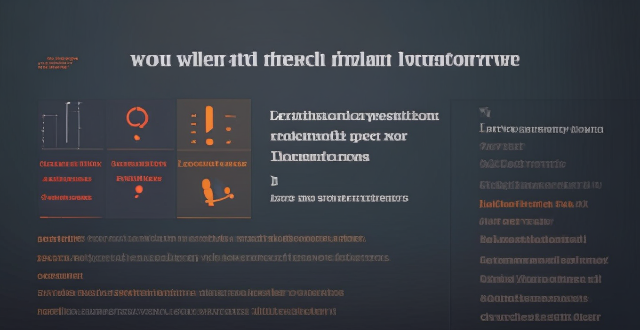
How do I sync my iPhone with my Mac ?
Syncing your iPhone with a Mac is a straightforward process that involves preparing both devices, using iTunes or Finder (depending on the macOS version), and selecting the content you want to sync. Before starting, ensure both devices are charged, backed up to iCloud, connected to the same Wi-Fi network, and updated to the latest software. For macOS Mojave and earlier, use iTunes; for macOS Catalina and later, use Finder. Choose what to sync, such as music, movies, or photos, and start the sync process. After completing the sync, verify the transferred content and safely eject your iPhone before disconnecting it. This ensures your data and media files are up to date on both your iPhone and Mac.
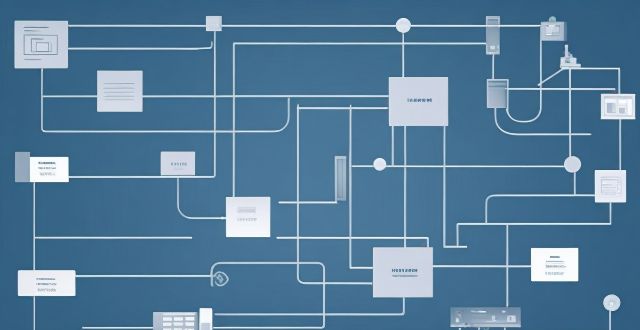
Can you explain the function of a network switch in a home network setup ?
The article discusses the function of a network switch in a home network setup. The primary function of a network switch is to connect multiple devices together, either through Ethernet cables or wireless connections. It also manages data traffic within the network by forwarding data packets to their intended destination based on their IP address. Additionally, network switches enhance network performance by providing dedicated bandwidth to each connected device and prioritizing certain types of traffic over others. Finally, network switches come with various security features that help protect your home network from unauthorized access and cyber threats.

Is it possible to sync the desktop and document files between my Mac and iPhone ?
The article discusses the possibility of syncing desktop and document files between a Mac and an iPhone. It explains that this can be achieved through various methods, such as using iCloud Drive or third-party apps like Dropbox or Google Drive. The steps to set up each method are provided, along with a recommendation to choose the method that best suits one's needs and preferences.

Can you explain how to set up iCloud synchronization on a Mac ?
This article provides step-by-step instructions for setting up iCloud synchronization on a Mac. It covers signing in to iCloud, choosing what to sync, setting up iCloud Drive, Photos, and Keychain, and finally syncing the data. The steps are presented in a clear and concise manner, making it easy for users to follow along and set up their iCloud synchronization. Overall, this article is a helpful resource for anyone looking to use iCloud on their Mac.

How do I troubleshoot problems with Bluetooth sync between my Mac and my Apple Watch ?
Troubleshooting Bluetooth Sync Issues between Mac and Apple Watch If you're experiencing problems with Bluetooth sync between your Mac and your Apple Watch, there are several steps you can take to troubleshoot the issue. Here's a detailed guide on how to do so: Check Your Devices' Bluetooth Settings First, ensure that both your Mac and Apple Watch have Bluetooth enabled and are in range of each other. To do this, follow these steps: - On Your Mac: - Click on the Apple menu in the top left corner of your screen. - Select System Preferences. - Click on Bluetooth. - Make sure that Bluetooth is turned on and that your Apple Watch appears in the list of devices. - On Your Apple Watch: - Open the Settings app on your watch. - Tap on Bluetooth. - Ensure that Bluetooth is turned on. Restart Both Devices Sometimes, simply restarting both your Mac and Apple Watch can resolve sync issues. Here's how to do it: - Restart Your Mac: - Click on the Apple menu in the top left corner of your screen. - Select Restart. - Restart Your Apple Watch: - Press and hold the side button until the power off slider appears. - Drag the slider to turn off your watch. - Once it's off, press and hold the side button again until you see the Apple logo to turn it back on. Unpair and Re-Pair Your Devices If restarting doesn't work, try unpairing and re-pairing your devices. Here's how: - Unpair Your Apple Watch from Your iPhone: - On your iPhone, open the Watch app. - Tap on My Watch, then tap on All Watches at the top of the screen. - Tap on the info button next to your watch, then tap Unpair Apple Watch. - Unpair Your Apple Watch from Your Mac: - On your Mac, click on the Apple menu in the top left corner of your screen. - Select System Preferences, then click on Bluetooth. - Hover over your Apple Watch in the list of devices and click on the 'x' that appears. - Re-Pair Your Devices: - Put your Apple Watch back into pairing mode by pressing and holding the side button until you see the pairing screen. - Follow the prompts on your iPhone and Mac to re-pair your devices. Update Your Software Make sure that your Mac, iPhone, and Apple Watch are all running the latest software updates. To do this: - On Your Mac: - Click on the Apple menu in the top left corner of your screen. - Select About This Mac, then click on Software Update. - On Your iPhone: - Open the Settings app, then tap on General. - Tap on Software Update. - On Your Apple Watch: - Open the Settings app on your watch, then tap on General. - Tap on Software Update. Contact Apple Support If none of the above steps work, it may be time to contact Apple Support for further assistance. They can help diagnose and resolve more complex sync issues between your Mac and Apple Watch.
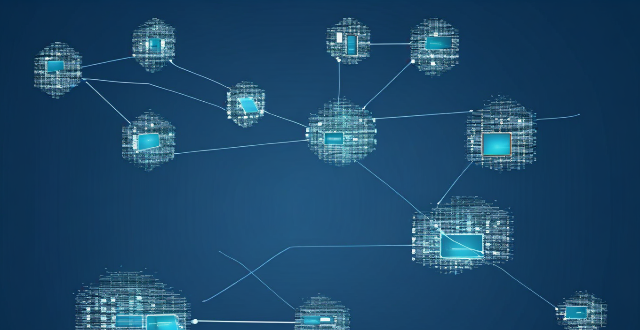
How does a network bridge improve internet connectivity ?
A network bridge is a device that connects two or more networks at the data link layer, offering benefits such as reduced congestion, increased security, enhanced performance, cost-effectiveness, and compatibility. It improves internet connectivity by segregating traffic, filtering based on MAC addresses, optimizing routing, and extending the use of existing infrastructure. Bridges are applicable in home, enterprise, and public access networks for connecting devices, separating departmental networks, and providing guest access.

Is there a third-party tool that can help me sync my files between a Mac and an iPhone more efficiently ?
There are several third-party tools available that can help you sync your files between a Mac and an iPhone more efficiently, including Dropbox, Google Drive, iCloud Drive, and AirDrop.

What steps can I take to secure my home network ?
Securing your home network is crucial in today's digital age where cyber threats are constantly evolving. Here are some steps you can take to ensure the safety and privacy of your home network: Change default router settings, use strong encryption, set up a guest network, update device software, use firewall and encrypt data, secure your wireless signal, control device access, and monitor network activity. By following these steps, you can significantly enhance the security of your home network and protect your personal information from potential cyber threats.

What are the most common types of network connectivity devices ?
This text discusses the various types of network connectivity devices, including routers, switches, modems, and wireless access points. Routers are used to forward data packets between computer networks, while switches are used to connect devices within a network. Modems convert digital data to analog signals for transmission over communication channels, and wireless access points allow wireless devices to connect to a wired network. The features of each device are also discussed, such as routing decisions, data transmission, security, and error detection and correction.

What should I do if my Mac and iPhone are not syncing properly after updating to a new version of macOS or iOS ?
When your Mac and iPhone are not syncing properly after updating to a new version of macOS or iOS, there can be several reasons for the issue. This guide will help you troubleshoot and resolve common sync problems between your Apple devices by following these steps: checking internet connection, restarting devices, signing out and back in to your Apple ID, turning on Handoff, updating both devices, checking iCloud sync settings, resetting network settings, and contacting Apple Support if needed.

What are the steps to sync bookmarks between Safari on my Mac and my iPhone ?
To sync bookmarks between Safari on a Mac and an iPhone, users need an iCloud account and must ensure both devices are running compatible operating systems. The process involves enabling Safari in iCloud settings on both devices and requires a stable internet connection. If syncing issues arise, troubleshooting steps include checking internet connectivity, verifying iCloud preferences, restarting devices, ensuring software is up to date, checking iCloud storage, and contacting support if necessary.
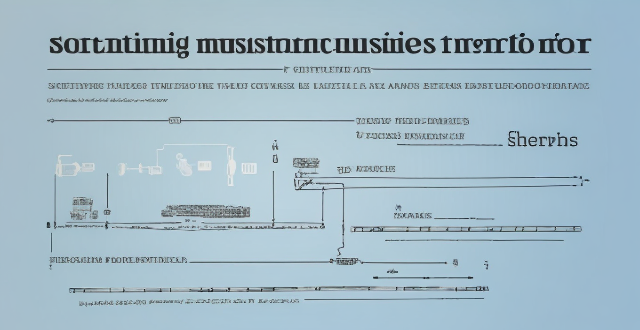
How can I resolve issues when syncing music from my Mac to my iPad ?
When syncing music from a Mac to an iPad fails, several troubleshooting steps can help resolve the issue. These include checking device connections, updating software and apps, reviewing sync settings, restarting devices, trying different USB cables or ports, and resetting the iPad. Following these steps should address most syncing problems. If issues persist, contacting Apple Support is advisable.
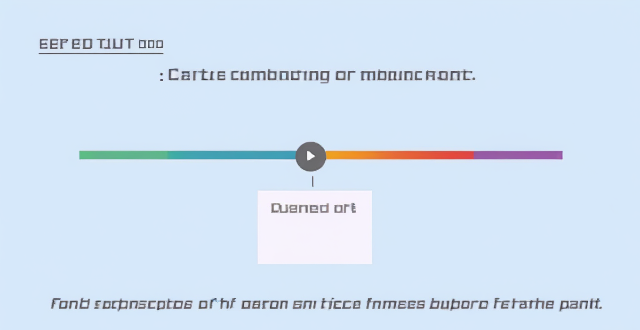
What are some tips for optimizing sync speed when transferring large files from my Mac to my iPhone ?
Optimizing sync speed is key when transferring large files from Mac to iPhone. Tips include using a solid Wi-Fi connection, enabling iCloud Drive, utilizing AirDrop for direct transfer, optimizing files before transfer, updating devices, and considering third-party applications. These practices can make the process faster and more efficient.

How does network expansion affect the overall network performance ?
Network expansion can significantly impact overall performance, offering benefits such as increased bandwidth, improved redundancy, and enhanced connectivity. However, challenges like compatibility issues, security concerns, and complexity management must be addressed to maintain optimal performance. Careful planning is crucial for successful network expansion.

How does network slicing differ from traditional network management techniques ?
Network slicing, enabled by SDN and NFV, allows creating multiple virtual networks on a common infrastructure for tailored services like IoT and automotive systems. It offers dynamic resource allocation, scalability, better security, and can simplify management through automation. In contrast, traditional network management is monolithic with static resources, complex and potentially less secure. Network slicing is a more adaptable solution for diverse and growing connectivity needs.

How do compression algorithms contribute to network optimization ?
Compression algorithms are crucial for network optimization by reducing data transmission, thus improving speed, bandwidth consumption, and network performance. They also enhance security and disaster recovery capabilities.

What is the cost involved in expanding a network ?
Expanding a network involves costs in hardware, software, labor and other areas.

What causes network latency ?
Network latency is a critical metric in networking, referring to the delay that data experiences when traveling between two points in a network. Understanding the causes of network latency is essential for optimizing productivity, collaboration, and user experience in today's digitally reliant world. The article delves into the various factors contributing to network latency and why it matters.
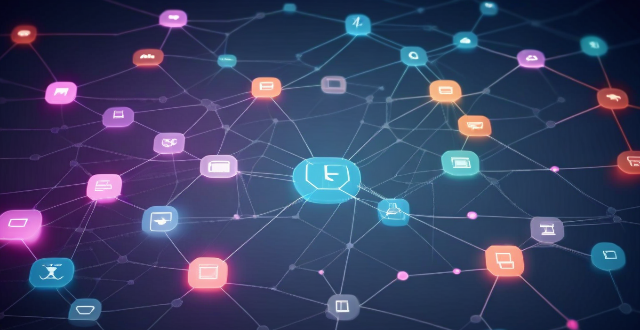
What factors affect wireless network coverage ?
**Wireless network coverage is influenced by multiple factors that include physical obstructions, distance from the access point, interference from other devices, environmental conditions, network infrastructure, device capabilities, regulatory limitations, and security settings.**

Can network expansion solve issues related to network congestion ?
## Topic Summary: Network Expansion as a Solution to Network Congestion Network congestion is a common problem that affects the performance of networks, leading to delays and reduced efficiency. One potential solution to this issue is network expansion, which involves increasing the capacity of the existing infrastructure by adding more hardware or upgrading existing equipment. This approach can alleviate network congestion by providing additional bandwidth for data transmission, improving overall performance, and reducing latency. However, network expansion also has its drawbacks, including high costs and the need for careful planning and implementation. Additionally, addressing the underlying causes of congestion is crucial for long-term success.

What are the benefits of using network slicing for businesses ?
Network slicing technology allows businesses to create multiple virtual networks on a shared physical infrastructure, offering benefits such as improved performance, cost efficiency, enhanced security, faster time-to-market, and increased innovation potential.
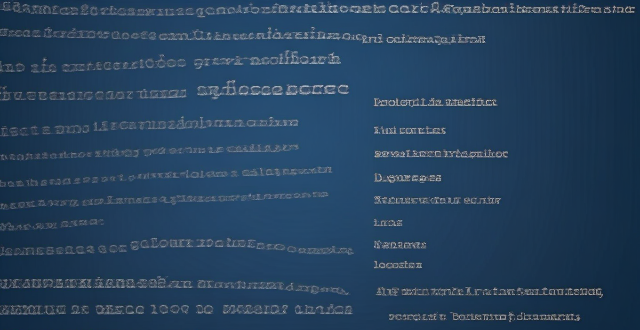
What is the role of a network hub in a computer network ?
In this text, the role of a network hub in a computer network is discussed. The main functions of a network hub are data transmission, connectivity, and collision domain management. However, the device also has limitations such as bandwidth sharing, security risks, and scalability issues. Despite its importance in connecting devices and allowing resource sharing, more advanced networking devices are often used in larger and more complex networks to overcome these limitations.