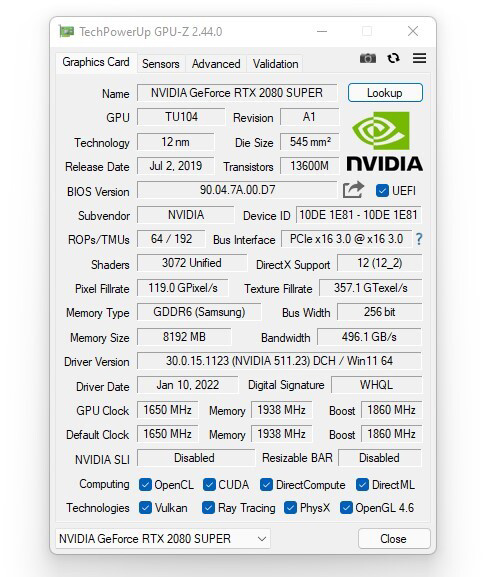Picture Version

Can I still use my old apps after updating to the latest iOS version ?
Updating to the latest iOS version is a common practice for many iPhone and iPad users. It brings new features, improvements, and security patches to your device. However, it also raises questions about compatibility with existing apps. In this article, we will explore whether you can still use your old apps after updating to the latest iOS version. One of the main concerns when updating to a new iOS version is compatibility with existing apps. While most apps are designed to work with multiple versions of iOS, some may not be compatible with the latest version. This can lead to issues such as crashes, glitches, or missing features. To ensure compatibility, developers typically update their apps to support the latest iOS version. If an app has not been updated recently, it may not work properly or even fail to launch on the new iOS version. Before updating to the latest iOS version, it's a good idea to check if your favorite apps are compatible. Here's how you can do it: 1. Open the App Store on your device. 2. Tap on your profile picture in the top right corner. 3. Scroll down to see the list of available updates for your installed apps. 4. If an app has an update available, it means that it is compatible with the latest iOS version. 5. If an app does not have an update available, it may still be compatible, but it's worth checking with the developer or looking for information online. Once you have confirmed that your apps are compatible with the latest iOS version, you can proceed with updating them. Here's how: 1. Open the App Store on your device. 2. Tap on your profile picture in the top right corner. 3. Scroll down to see the list of available updates for your installed apps. 4. Tap "Update All" or individually update each app by tapping "Update" next to it. If you encounter compatibility issues with an app after updating to the latest iOS version, here are some troubleshooting steps you can try: 1. Restart your device: Sometimes simply restarting your device can resolve compatibility issues. 2. Update the app: Make sure that you have the latest version of the app installed from the App Store. 3. Contact the developer: If updating the app does not resolve the issue, contact the developer through their support channels or website for assistance. 4. Look for alternatives: If an app is no longer compatible with the latest iOS version and the developer is not providing updates, consider looking for alternative apps that offer similar functionality. In conclusion, while updating to the latest iOS version may raise concerns about compatibility with existing apps, most apps are designed to work with multiple versions of iOS. By checking for compatibility before updating and following these troubleshooting steps, you can continue using your favorite apps without any issues.

Can I downgrade to a previous version of iOS after updating ?
Downgrading to a previous version of iOS is possible but involves backing up your device, downloading the older firmware, putting your device into recovery mode, restoring through iTunes or Finder, and setting up your device again. Reasons for downgrading include compatibility issues, performance concerns, bugs, and personal preference. However, there are risks such as data loss and security vulnerabilities, and Apple's signing window limits the versions you can downgrade to. It's generally recommended to stay on the latest iOS for the best experience and support.
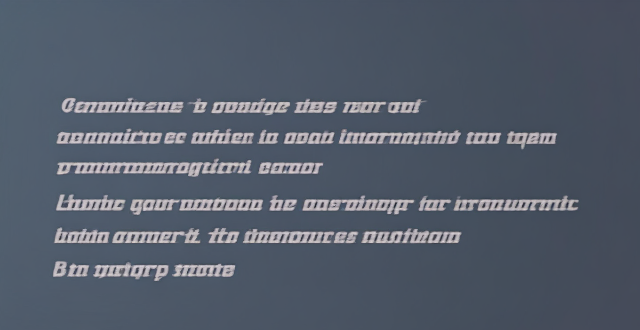
Is it safe to update my iPhone to the latest iOS version ?
Updating your iPhone to the latest iOS version is generally considered safe, but it's important to take precautions such as checking compatibility, backing up your data, and freeing up storage space before installing the update. If you encounter any issues after updating, try restarting your device or contacting Apple Support for assistance.

How can I make my own healthy version of a classic street food dish ?
Street food is delicious but often unhealthy; here's how to make a healthier version at home. Choose whole foods over processed ingredients, use healthier cooking methods like grilling or steaming, reduce sodium and sugar intake, and add more vegetables and fruits for nutritional value.

How does updating to the latest iOS version affect battery life on an iPhone ?
Updating to the latest iOS version can impact iPhone battery life positively by improving efficiency, fixing bugs, and adding battery-saving features. However, it might also negatively affect battery life by increasing demands, introducing background processes, resetting optimizations, causing compatibility issues, and requiring indexing and optimization post-update. To maintain good battery health after updates, users should monitor usage, disable unnecessary features, update apps, manage background refreshes, reduce screen brightness, use Low Power Mode, and check for further updates.

What are the new features in the latest Apple operating system ?
The latest version of the Apple operating system, iOSThe latest version of the Apple operating system, iOS a number of exciting new featuresOne of the biggest changes in iOS 14 is the ability to place widgets directly on the home screen. This allows users to have quick access to information such as weather, calendar events, and news without having to open an app. Widgets can be customized in size and appearance, making it easy to create a personalized home screen layout. The App Library is a new feature that automatically organizes all of your apps into categories based on their function. This makes it easier to find and access less frequently used apps without cluttering up your home screen. The App Library can be accessed by swiping left from the home screen. Picture-in-Picture (PiP) allows users to continue watching a video or using FaceTime while using other apps. The video will shrink down into a small window that can be moved around the screen, allowing for multitasking without having to pause or close the video. Apple has introduced a new Translate app that offers real-time translation between languages. The app supports text translation as well as voice translation, making it useful for travelers or anyone who needs to communicate with someone who speaks a different language. Siri has been updated with a new compact design that no longer takes over the entire screen when activated. Additionally, Siri can now send audio messages and cycle through suggested commands more efficiently. Apple Maps has received several updates, including the addition of cycling directions and EV routing for electric vehicle owners. There are also more detailed maps with better accuracy and more information about points of interest. iOS 14 includes several privacy enhancements, such as the ability to see which apps are tracking you across other apps and websites. There are also new options for limiting access to your local network and microphone and camera indicators that show when they are being used by an app. Messages has been updated with the ability to pin important conversations to the top of the list, as well as the option to set a group conversation with a custom photo and name. There are also new Memoji options and improved search functionality within conversations.

How do I update my apps on the App Store ?
Updating apps on the App Store is essential for maintaining the latest features and security patches. Here's a guide to help you update your apps: 1. Open the App Store app on your iOS device. 2. Tap on your profile picture in the top right corner. 3. Scroll down to the "Upcoming Automatic Updates" section. 4. Review the list of apps with available updates. 5. Update individual apps by tapping the "Update" button next to each app's name. 6. Update all apps at once by tapping the "Update All" button. 7. Wait for the updates to download and install. 8. Check for any remaining updates and repeat the process as necessary. 9. Close the App Store app when finished. Additional tips include enabling automatic updates, checking for updates regularly, and managing storage space. By following these steps, you can ensure that your apps are always up to date and provide the best performance and features.

What should I do if my Mac and iPhone are not syncing properly after updating to a new version of macOS or iOS ?
When your Mac and iPhone are not syncing properly after updating to a new version of macOS or iOS, there can be several reasons for the issue. This guide will help you troubleshoot and resolve common sync problems between your Apple devices by following these steps: checking internet connection, restarting devices, signing out and back in to your Apple ID, turning on Handoff, updating both devices, checking iCloud sync settings, resetting network settings, and contacting Apple Support if needed.

What are some of the most successful sports movies of all time ?
Sports movies have always been a popular genre in the film industry. They are not only entertaining but also inspiring and motivational. Here are some of the most successful sports movies of all time: 1. Rocky (1976) 2. The Blind Side (2009) 3. Remember the Titans (2000) 4. Miracle (2004) 5. Moneyball (2011)