Settings Apple
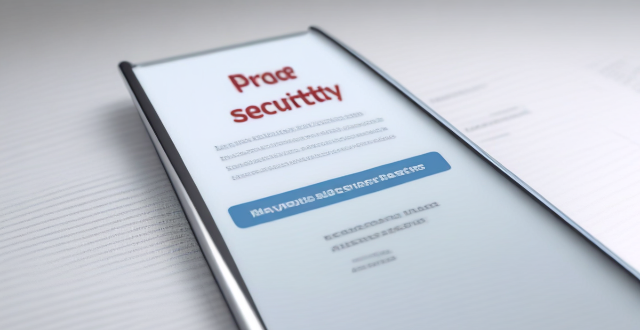
How to check and manage my Apple ID security questions and settings ?
This guide provides step-by-step instructions to check and manage Apple ID security questions and settings. It begins by signing into the Apple ID account page and navigating to the security section. From there, users can update their security questions or add new ones after verifying their identity. The guide also offers best practices for maintaining Apple ID security, such as using unique questions, providing accurate answers, regularly reviewing security settings, and enabling two-factor authentication.

How can I reset a second-hand iPhone to factory settings ?
How to reset a second-hand iPhone to factory settings: 1. Turn off Find My iPhone by going to Settings > [Your Name] > Find My and turning off Find My iPhone. If you don't know the Apple ID or password, contact the previous owner to do it for you. 2. Erase the iPhone by going to Settings > General > Reset and tapping Erase All Content and Settings. Enter the Apple ID password and confirm. 3. Set up the iPhone as new by turning it on and following the on-screen instructions until you reach the Apps & Data screen. Tap Set Up as New iPhone and sign in with your own Apple ID or create a new one if you don't have one yet. Follow the on-screen instructions to set up your iPhone, including setting up Face ID or Touch ID, choosing a passcode, and customizing your settings.
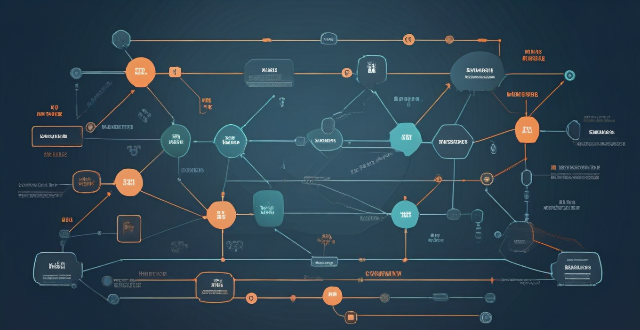
What settings do I need to change to ensure seamless syncing of my Apple Notes across all my devices ?
Ensure seamless syncing of Apple Notes across devices by verifying iCloud account, enabling iCloud sync for Notes, updating software versions, checking network connection, avoiding conflicting changes, using same region and language settings, troubleshooting with iCloud website, and contacting Apple Support if needed.

What should I do if my Apple ID has been hacked ?
If your Apple ID has been hacked, change your password, contact Apple Support, check for unauthorized activity, update security settings, and be cautious of phishing scams.

How do I cancel my Apple Music subscription ?
This guide explains how to cancel your Apple Music subscription. The steps include opening the Settings app, tapping on your name, going to Subscriptions, selecting your Apple Music subscription, canceling the subscription, confirming cancellation, and checking for any remaining time. Canceling your subscription does not immediately stop your access to the service; you can continue using it until the end of your current billing cycle.

How do I turn off automatic updates for apps on my Apple devices ?
Turning off automatic updates for apps on your Apple devices is a simple process that can be done through the device settings. Here's how to disable automatic app updates on iPhone, iPad, and Mac: **On an iPhone or iPad:** 1. Open the Settings App. 2. Navigate to the iTunes & App Store settings. 3. Toggle off Automatic Downloads under "Apps." 4. Confirm your choice in the pop-up. 5. Optionally toggle off App Updates to manually update all apps. **On a Mac:** 1. Open System Preferences. 2. Access the App Store settings. 3. Adjust Automatic Update settings by unchecking "Automatically check for updates" and "Install app updates." 4. Close the System Preferences to save changes. Disabling automatic updates gives you more control over when apps are updated but requires manual checking for updates to keep apps up-to-date and secure.

How do I manage storage space on my Apple device ?
Managing Storage Space on Your Apple Device Checking Storage Space: - Open Settings and tap General. - Select iPhone Storage (or iPad/iPod Storage). - View a bar graph showing used and available storage, and a list of apps sorted by storage usage. Tips for Managing Storage Space: 1. Delete Unused Apps: Remove apps from the Home Screen or through Settings to free up space. 2. Offload Unused Apps: Enable Offload Unused Apps in Settings to remove apps while keeping their data. 3. Optimize Photo Storage: Use Optimized Storage in Photos settings and manually delete unwanted photos/videos. 4. Clear App Cache and Data: Offload apps to keep their data and reinstall them to remove it. 5. Use Cloud Services: Back up to iCloud and store files in iCloud Drive to save local storage. 6. Manage Messages: Auto-delete old messages and review attachments before deleting conversations. 7. Manage Media and Downloads: Stream content instead of downloading and delete downloaded episodes and songs. 8. Other Tips: Regularly check storage, disable auto downloads, and consider resetting your device if needed.

How to manage payment methods for my Apple account ?
Apple offers multiple payment methods for users, including creditApple offers multiple payment methods for users, including credit Apple Pay, and gift cardsManaging your payment methods ensures a smooth experience when making purchases on Apple services like the App Store and iTunes Store.

How can I customize the control center in my Apple device ?
Customizing the Control Center on your Apple device is a straightforward process that allows you to tailor the panel to your preferences and needs. Here's how you can do it: On an iPhone or iPod Touch: 1. Open the Settings App and access Control Center Options within the app. 2. Customize Controls by removing or adding controls in the "Control Center" and "Include" sections. 3. Rearrange Controls by tapping and holding the grip handle and dragging it up or down within the list. 4. Add and Remove Controls as needed from the "Include" and "Control Center" sections. 5. Access and Use the Control Center by swiping down from the top-right corner of your screen. On an iPad: 1. Open the Settings App and navigate to Control Center Settings. 2. Customize Your Controls by removing or adding controls in the "Control Center" and "Include" sections. 3. Arrange Controls to Your Liking by tapping and holding the grip handle next to a control in the list, then dragging it to your desired position. 4. Include Additional Controls from the "Include" section. 5. Remove Unnecessary Controls from the main "Control Center" section. 6. Access the Revamped Control Center by swiping down from the top-right corner of your screen.
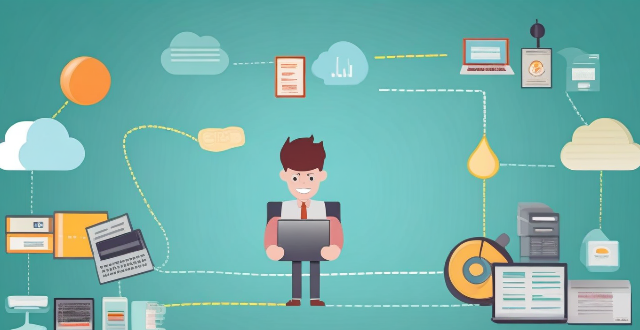
Can I merge two Apple IDs into one ?
The article explains that Apple does not allow merging two Apple IDs into one. However, there are steps to consolidate your accounts and make it easier to manage your devices and services. The reasons for wanting to merge Apple IDs include simplified management, shared purchases, and Family Sharing. To consolidate your accounts, update your devices, move purchased content, set up Family Sharing, and manage subscriptions. Following these steps can help you enjoy the benefits of having a single Apple ID without sacrificing access to your existing purchases and subscriptions.
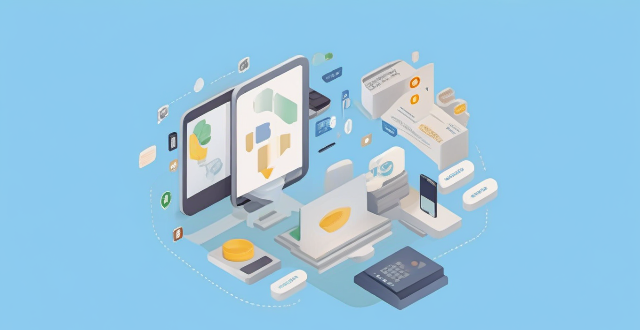
How do I troubleshoot issues with Apple Pay ?
Troubleshooting issues with Apple Pay involves checking device compatibility, updating software, adding a new card, verifying bank support, and contacting Apple Support. Compatible devices include iPhone 8 or later, iPad Pro (all models), Apple Watch Series 1 or later, and Mac with Touch ID or T2 Security Chip. Updating software can be done through Settings > General > Software Update on iPhone or iPad, or System Preferences > Software Update on Mac. To add a new card, open the Wallet app, tap the plus sign, follow prompts, and call the bank if needed. Not all banks support Apple Pay, so check with your bank or visit Apple's website for a list of supported banks. If issues persist, contact Apple Support via phone, email, or chat on their website for further assistance.

How do I troubleshoot problems with Bluetooth sync between my Mac and my Apple Watch ?
Troubleshooting Bluetooth Sync Issues between Mac and Apple Watch If you're experiencing problems with Bluetooth sync between your Mac and your Apple Watch, there are several steps you can take to troubleshoot the issue. Here's a detailed guide on how to do so: Check Your Devices' Bluetooth Settings First, ensure that both your Mac and Apple Watch have Bluetooth enabled and are in range of each other. To do this, follow these steps: - On Your Mac: - Click on the Apple menu in the top left corner of your screen. - Select System Preferences. - Click on Bluetooth. - Make sure that Bluetooth is turned on and that your Apple Watch appears in the list of devices. - On Your Apple Watch: - Open the Settings app on your watch. - Tap on Bluetooth. - Ensure that Bluetooth is turned on. Restart Both Devices Sometimes, simply restarting both your Mac and Apple Watch can resolve sync issues. Here's how to do it: - Restart Your Mac: - Click on the Apple menu in the top left corner of your screen. - Select Restart. - Restart Your Apple Watch: - Press and hold the side button until the power off slider appears. - Drag the slider to turn off your watch. - Once it's off, press and hold the side button again until you see the Apple logo to turn it back on. Unpair and Re-Pair Your Devices If restarting doesn't work, try unpairing and re-pairing your devices. Here's how: - Unpair Your Apple Watch from Your iPhone: - On your iPhone, open the Watch app. - Tap on My Watch, then tap on All Watches at the top of the screen. - Tap on the info button next to your watch, then tap Unpair Apple Watch. - Unpair Your Apple Watch from Your Mac: - On your Mac, click on the Apple menu in the top left corner of your screen. - Select System Preferences, then click on Bluetooth. - Hover over your Apple Watch in the list of devices and click on the 'x' that appears. - Re-Pair Your Devices: - Put your Apple Watch back into pairing mode by pressing and holding the side button until you see the pairing screen. - Follow the prompts on your iPhone and Mac to re-pair your devices. Update Your Software Make sure that your Mac, iPhone, and Apple Watch are all running the latest software updates. To do this: - On Your Mac: - Click on the Apple menu in the top left corner of your screen. - Select About This Mac, then click on Software Update. - On Your iPhone: - Open the Settings app, then tap on General. - Tap on Software Update. - On Your Apple Watch: - Open the Settings app on your watch, then tap on General. - Tap on Software Update. Contact Apple Support If none of the above steps work, it may be time to contact Apple Support for further assistance. They can help diagnose and resolve more complex sync issues between your Mac and Apple Watch.
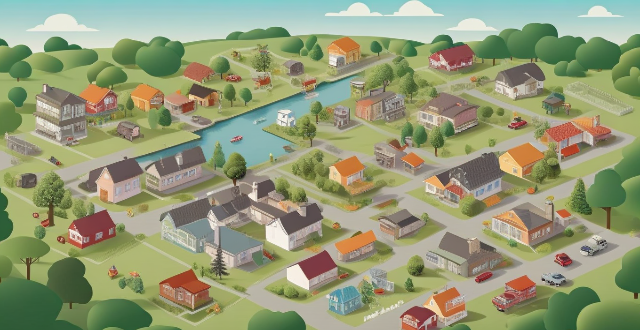
Can I use Apple Pay internationally ?
Apple Pay is available in over 20 countries and regions worldwide, allowing users to make convenient and secure payments using their iPhone, Apple Watch, or iPad. To use Apple Pay internationally, users need to ensure their device supports it and set up a payment method accepted in the country they are visiting. Using Apple Pay offers benefits such as convenience, security, speed, and compatibility with popular apps and services around the world.

Can I use multiple user accounts on my Apple computer ?
Using multiple user accounts on an Apple computer allows for privacy, security, customization, and parental controls. To set up additional user accounts, open System Preferences, click on Users & Groups, unlock the preferences pane, add a new user account, customize it, and repeat for each additional user. Switching between accounts can be done through the Apple menu by selecting "Log Out" or "Switch User."

What information do I need to provide to Apple for assistance in finding my lost iPhone ?
If you have lost your iPhone and need assistance from Apple, there are certain pieces of information that you will need to provide. These include your personal information, Apple ID details, lost device details, iCloud settings, and proof of purchase. Providing accurate and detailed information will help speed up the process of locating your lost device.

How do I troubleshoot common issues with my iPhone without visiting an Apple Store ?
This text provides a guide to troubleshooting common issues with iPhones, such as battery drain, Wi-Fi connectivity problems, app crashes, and slow performance. It suggests steps like checking battery usage, reducing screen brightness, turning off unnecessary features, restarting the device, forgetting and reconnecting to Wi-Fi networks, resetting network settings, updating apps, clearing app cache, reinstalling apps, closing unused apps, freeing up storage space, and resetting all settings. If these steps do not resolve the issues, it recommends contacting Apple Support or visiting an Apple Store for further assistance.

Can I share my Apple Music subscription with family members using my Apple ID ?
Can I Share My Apple Music Subscription with Family Members Using My Apple ID? You can share your Apple Music subscription with family members using your Apple ID through the Apple Music Family Plan. This plan allows up to six people to enjoy all the benefits of an individual subscription for a discounted monthly rate. To share your subscription, you need to subscribe to the Family Plan and invite family members to join your plan. Once they accept the invitation, they can start enjoying all the benefits of Apple Music, including access to millions of songs, playlists, and more. Sharing your subscription with family members saves money compared to purchasing individual subscriptions for each person.

How do I unsubscribe from an app purchased with my Apple ID ?
Unsubscribing from an app purchased with your Apple ID involves understanding the cancellation process, accessing your Apple ID account, managing subscriptions, and confirming cancellation. After unsubscribing, you can continue using the service until the end of the current billing cycle. If issues arise, check your Apple ID or contact support for assistance.
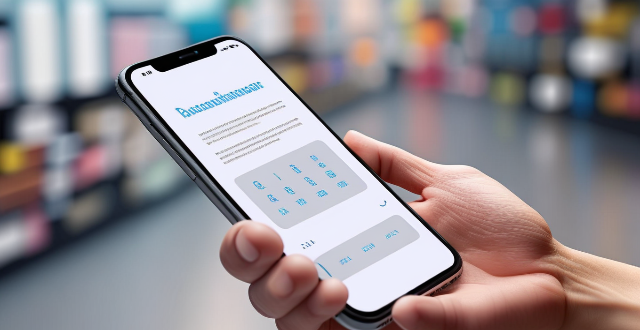
How does Apple Pay work ?
Apple Pay is a mobile payment and digital wallet service that allows users to make secure purchases using their Apple devices. To set up Apple Pay, users add their credit or debit cards to the Wallet app on their iPhone and verify their identity with their bank or card issuer. When using Apple Pay in stores, users can hold their iPhone or iPad near the contactless reader and confirm the payment using Touch ID or Face ID. With Apple Watch, users double-click the side button and bring their watch close to the contactless reader. Within apps and on the web, users can select Apple Pay as their payment method during checkout and confirm their purchase using Touch ID or Face ID. Apple Pay ensures security and privacy by using a device-specific number and unique transaction code for each payment, and transactions are authorized with Face ID or Touch ID. Apple Pay is compatible with various Apple devices, including iPhone models with Face ID and Touch ID, Apple Watch models, iPad Pro, iPad Air, iPad, and iPad mini models with Touch ID or Face ID, and Mac models with Touch ID.

Is there a way to disable automatic updates in my Apple device ?
How to disable automatic updates in Apple device?
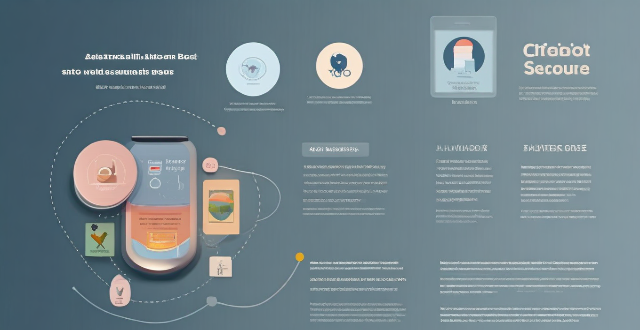
How do I find lost or stolen Apple devices using Find My iPhone ?
Losing an Apple device or having it stolen can be a distressing experience, but with the Find My iPhone feature, you can locate your missing device, protect your data, and even recover your device if it's lost or stolen. To use Find My iPhone to find your lost or stolen Apple devices, enable Find My iPhone on your Apple device (iPhone, iPad, iPod touch, or Mac) and keep your software up to date. If you lose your device, sign in to Find My iPhone on iCloud.com/find, view its location on the map, use Lost Mode to lock your device with a passcode, display a custom message with your contact info on the Lock screen, and report your lost or stolen device to local law enforcement if needed. If you think your device is gone for good, you can erase all data from it remotely to protect your personal information. If you find your lost device, turn off Lost Mode and reactivate your device by entering your Apple ID and password if prompted. Use Family Sharing to locate any family member’s device from your personal device, keep your battery charged, and update your contact information in your device settings and in Find My iPhone so whoever finds your device can reach you. By following these steps, you can maximize your chances of finding your lost or stolen Apple devices and protect your personal information in case of loss or theft.
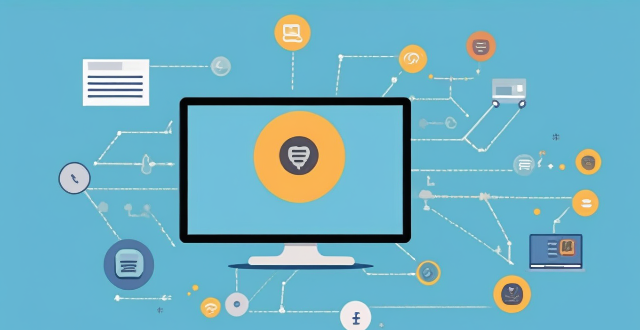
**Is it possible to have different Apple IDs for iCloud and the App Store ?
Yes, it is possible to use different Apple IDs for iCloud and the App Store, but there may be some inconvenience and limitations. The advantages include privacy and separate purchases, while the disadvantages include syncing issues and accessing purchased content. To set up different Apple IDs, create two separate accounts, set up iCloud with one account for syncing data, and set up the App Store with the other account for purchasing and downloading apps. Manually sync data if necessary.

Can you use any band with an Apple Watch ?
Sure, here is the topic summary for the text: The Apple Watch is designed to be versatile and customizable, allowing users to switch out bands for different occasions or styles. However, not all bands are compatible with every model of the Apple Watch. The compatibility of bands varies by series, with Series 1-9 and SE using the same band connector, while the Ultra has a unique band design. There are several types of bands available, including Sport Band, Milanese Loop, Leather Loop, Stainless Steel Link Bracelet, and Nylon Weave. To change your band, remove the old one, attach the new one, and adjust the fit if necessary. When buying bands, check compatibility, consider material, and shop officially for quality and compatibility.

Is it possible to hide my purchase history in my Apple account ?
Hide your purchase history in your Apple account by following these steps: sign in to your Apple ID account, go to the "Account" section, find the "Purchase History" option, click on the "Hide All" button, confirm the action, and check your purchase history.
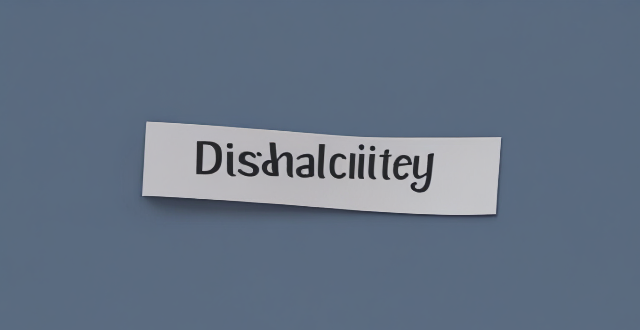
Can I use Apple Music without an Apple device ?
The text discusses the availability of Apple Music across various platforms, including Windows, Android devices, web players, and smart TVs and streaming devices. It highlights the key features available on each platform and concludes that users don't need an Apple device to enjoy Apple Music.

How do I create an Apple ID ?
Create an Apple ID to access services like the App Store, Apple Music, iCloud and more.

What are the features of Apple Music ?
Apple Music is a streaming music service with numerous features, including a huge song library, personalized playlists, radio stations, lyrics support, downloadable content, integration with other Apple services, family sharing, student discounts, high-quality audio, and artist showcase.

Can I swim with my Apple Watch on ?
The Apple Watch is water-resistant, but only the Series 4 and later models are suitable for swimming. When swimming with an Apple Watch, close the crown tightly, avoid dropping it, rinse it afterward, and use the Swim Workout app for accurate tracking.
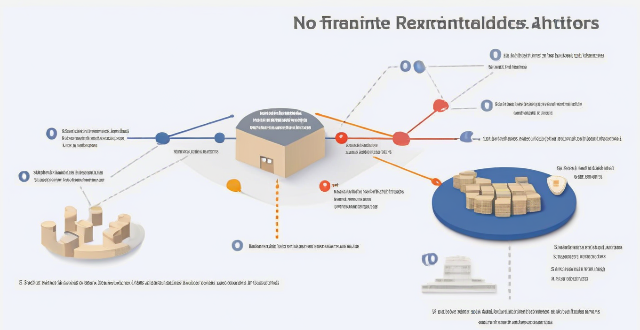
Are there any fees associated with using Apple Pay ?
There are no fees associated with using Apple Pay for purchases, transfers, or international transactions. Apple Pay offers robust security features and can be used conveniently in-person and online without additional costs.

How does the Apple Watch compare to other smartwatches in terms of functionality and design ?
The Apple Watch is a popular smartwatch known for its sleek design, powerful features, and seamless integration with iOS devices. It stands out from other smartwatches in terms of functionality and design, including comprehensive health and fitness tracking, a large app ecosystem, smooth notifications and messaging capabilities, extensive customization options, a sleek and elegant design, high-quality display, comfort, and durability. While other smartwatches may offer unique features or design elements that appeal to specific user preferences or requirements, the Apple Watch remains a top choice for many users looking for a premium smartwatch experience.