Settings Controls

How do I set up parental controls on my home network connection device ?
Setting up parental controls on your home network connection device is crucial for ensuring a safe online experience for your children. Here's a summary of the steps you should follow: 1. Access the router settings by typing in its IP address and entering the required login details. 2. Navigate to the parental controls section within the settings menu. 3. Create user profiles for each household member, including name, age, and unique login credentials. 4. Implement time restrictions to limit internet access during certain hours or to set daily/weekly usage limits. 5. Establish content filters to block specific types of websites or content, such as adult material, violence, or gambling. 6. Save and apply the changes, then test the controls to ensure they are functioning correctly. Additionally, it's important to regularly review and update the controls as needed, educate your children about online safety, and consider using additional tools like parental control software for enhanced protection.

How can I customize the control center in my Apple device ?
Customizing the Control Center on your Apple device is a straightforward process that allows you to tailor the panel to your preferences and needs. Here's how you can do it: On an iPhone or iPod Touch: 1. Open the Settings App and access Control Center Options within the app. 2. Customize Controls by removing or adding controls in the "Control Center" and "Include" sections. 3. Rearrange Controls by tapping and holding the grip handle and dragging it up or down within the list. 4. Add and Remove Controls as needed from the "Include" and "Control Center" sections. 5. Access and Use the Control Center by swiping down from the top-right corner of your screen. On an iPad: 1. Open the Settings App and navigate to Control Center Settings. 2. Customize Your Controls by removing or adding controls in the "Control Center" and "Include" sections. 3. Arrange Controls to Your Liking by tapping and holding the grip handle next to a control in the list, then dragging it to your desired position. 4. Include Additional Controls from the "Include" section. 5. Remove Unnecessary Controls from the main "Control Center" section. 6. Access the Revamped Control Center by swiping down from the top-right corner of your screen.

How do I set up parental controls on my child's Apple device ?
The text provides a step-by-step guide on how to set up parental controls on an Apple device for children. The steps include creating a family group, turning on Screen Time, setting up content and privacy restrictions, establishing downtime and app limits, and monitoring the child's device usage. The purpose of these steps is to ensure the child's safety and well-being while using technology by controlling what apps, websites, and features they can access, as well as when and how much they can use their device.

How can I reset a second-hand iPhone to factory settings ?
How to reset a second-hand iPhone to factory settings: 1. Turn off Find My iPhone by going to Settings > [Your Name] > Find My and turning off Find My iPhone. If you don't know the Apple ID or password, contact the previous owner to do it for you. 2. Erase the iPhone by going to Settings > General > Reset and tapping Erase All Content and Settings. Enter the Apple ID password and confirm. 3. Set up the iPhone as new by turning it on and following the on-screen instructions until you reach the Apps & Data screen. Tap Set Up as New iPhone and sign in with your own Apple ID or create a new one if you don't have one yet. Follow the on-screen instructions to set up your iPhone, including setting up Face ID or Touch ID, choosing a passcode, and customizing your settings.

Is there a guide to understanding all the gestures and controls in iOS ?
### Understanding Gestures and Controls in iOS This guide provides a comprehensive overview of gestures and controls in iOS, the operating system developed by Apple Inc. for its mobile devices like the iPhone, iPad, and iPod Touch. It aims to help users maximize their experience with Apple devices by understanding essential gestures and controls. #### Basic Gestures - Tap: A simple touch on the screen used to open apps, select items, or interact with elements on the screen. - Swipe: Moving a finger across the screen either left/right or up/down, often used to navigate between pages or scroll through content. - Left/Right Swipe: Navigate between home screens or switch between recent apps. - Up/Down Swipe: Scroll through lists or web pages. - Pinch: Using two fingers to zoom out (move fingers away from each other) or zoom in (move fingers closer together) on maps, photos, or other zoomable content. - Double Tap: Quickly tapping the screen twice, often used to zoom in on images or stop zooming. #### Advanced Gestures - Three-Finger Swipe: Swiping with three fingers can be used to copy or paste text in certain contexts. - Four-Finger Pinch: Opening or closing with four fingers can show or hide the home screen. - Five-Finger Tap: A quick tap with five fingers can be used to bring up the shortcut menu for options like screen brightness adjustment or opening the task manager. #### Control Center & Notification Center - Swipe Down from Top Right Corner: Access Control Center for quick adjustments to settings like Wi-Fi, Bluetooth, and display brightness. - Swipe Down from Top Left Corner: Pull down Notification Center to view notifications and widgets. #### Multitasking Gestures - Four-Finger Swipe Up: Show the app switcher to quickly switch between recently used apps. - Four-Finger Swipe Left/Right: Switch between full-screen apps when using multi-window features on the iPad. #### Accessibility Shortcuts - Three-Finger Double Tap: Quick access to accessibility features like Zoom, Invert Colors, etc. - Three-Finger Swipe Left/Right: Scroll left or right within an app or page. #### Conclusion Mastering these gestures and controls will enhance productivity and enrich the overall experience with an iOS device. It is recommended to practice them regularly to become more comfortable and proficient in their use. As Apple continues to update its software, new gestures may be introduced, so staying informed about updates is key to making the most out of an iOS device.
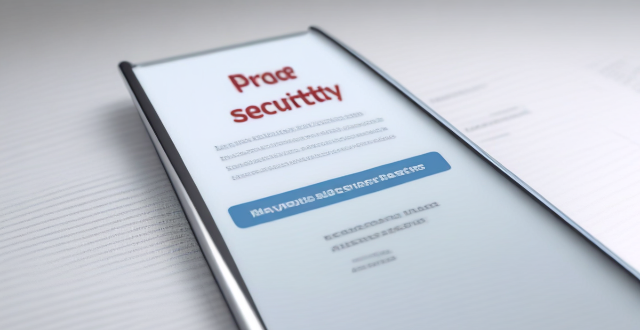
How to check and manage my Apple ID security questions and settings ?
This guide provides step-by-step instructions to check and manage Apple ID security questions and settings. It begins by signing into the Apple ID account page and navigating to the security section. From there, users can update their security questions or add new ones after verifying their identity. The guide also offers best practices for maintaining Apple ID security, such as using unique questions, providing accurate answers, regularly reviewing security settings, and enabling two-factor authentication.

What are the best settings for shooting in low light conditions with an iPhone ?
This comprehensive guide provides a detailed overview of how to optimize iPhone camera settings for low-light photography, including preparation tips, specific camera settings, composition techniques, and post-processing suggestions. It emphasizes the importance of clean lens maintenance, stabilization, and the strategic use of Night mode, manual focus, exposure control, ISO adjustments, burst mode, and HDR settings. The guide also suggests looking for natural light sources, experimenting with angles, and using long exposure apps. Post-processing advice includes adjusting exposure and brightness, reducing noise, and boosting color and contrast to enhance image quality in low light conditions.
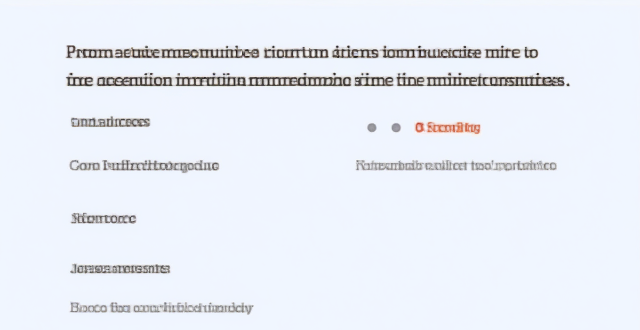
How can I customize the Control Center on my iPhone for quick access to frequently used functions ?
Customizing the Control Center on an iPhone allows for quick access to frequently used functions. To do this, open the Settings app and navigate to the Control Center settings. Here, you can add or remove controls from the Control Center and rearrange their order. After making your changes, test them by opening the Control Center. Additional tips include adding accessibility features, an Apple TV remote, Low Power Mode, and a screen recording control for convenience.

Can you suggest any apps to improve my iPhone photography skills ?
Apps to Improve iPhone Photography Skills Improving your iPhone photography skills requires practice, patience, and the right tools. Here are some apps that can help you take better photos with your iPhone: 1. Camera+ 2 - offers manual controls, advanced editing options, and creative shooting modes. 2. Halide - provides powerful manual camera controls, customizable settings, and RAW support. 3. ProCam - features full manual controls, multiple shooting modes, and RAW support. 4. Lightroom - offers advanced photo editing tools, presets, and cloud storage integration. 5. VSCO - provides stylish filters and presets, easy-to-use editing tools, and a social platform for sharing photos. 6. Snapseed - offers extensive photo editing tools, non-destructive adjustments, and creative filters. By using these apps, you can improve your iPhone photography skills by experimenting with different shooting modes, learning how to adjust various camera settings manually, and applying creative edits to your photos. Remember that practice makes perfect when it comes to photography, so don't be afraid to try new things and see what works best for you!
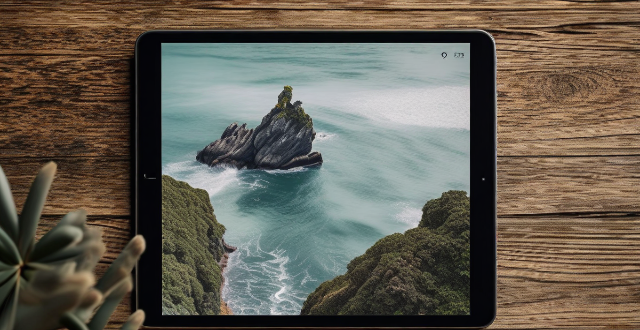
What are some tips for taking better photos with a smartphone ?
To improve smartphone photography, master camera settings, To improve smartphone photography, master camera settings, itize lighting, keep the keep the lens clean, stabilize your shots, edit judiciously, experiment with angles, and practice regularly.
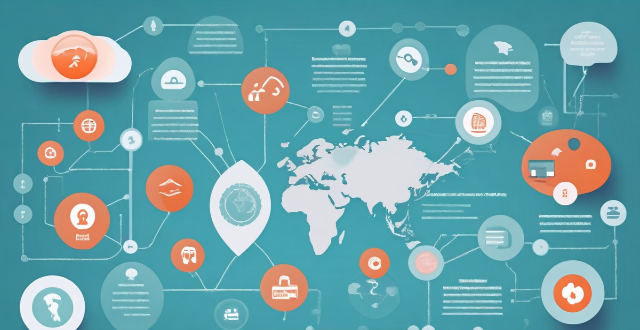
Can mind mapping be effectively used in business settings ?
Mind mapping is a visual tool that can be effectively used in business settings to enhance productivity, creativity, and communication. It helps individuals and teams organize information, generate ideas, and solve problems by creating a structured diagram of related concepts. The benefits of mind mapping in business include improved organization, enhanced creativity, increased productivity, and better communication. To implement mind mapping in business, one should choose the right tool, train their team, integrate it into processes, encourage collaboration, and continuously evaluate its effectiveness.

How do QoS (Quality of Service) settings enhance network performance ?
Quality of Service (QoS) settings enhance network performance by prioritizing traffic, allocating bandwidth, managing congestion, and improving user experience. This is achieved through mechanisms such as traffic prioritization, bandwidth allocation, congestion management techniques, shaping and policing, and improved user experience. By implementing QoS strategies effectively, network administrators can ensure that critical applications receive the necessary resources and achieve optimal network performance.
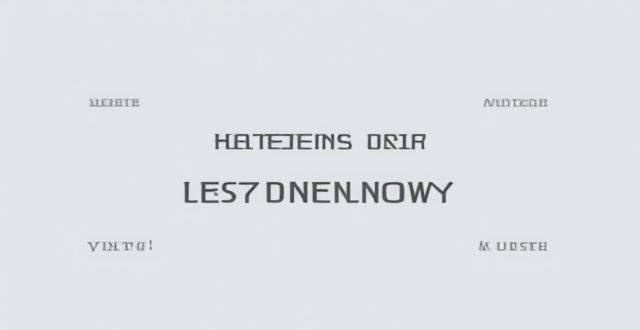
Can you explain some lesser-known tips and tricks for customizing the user interface and experience using hidden features in iOS ?
This article provides a summary of some lesser-known tips and tricks for customizing the user interface and experience using hidden features in iOS. It covers topics such as Accessibility Shortcut, Reduce Motion, Increase Contrast, Reduce Transparency, Customize Control Center, Use Siri with Third-Party Apps, Use Split View in Safari, and Use Keyboard Shortcuts. These hidden features can help users personalize their device and make it more accessible and efficient to use.

Are there any tips for reducing battery usage on an iPhone ?
Here are some tips for reducing battery usage on an iPhone: 1. Adjust Screen Brightness: Lower the brightness level of your screen and turn on Auto-Brightness to adjust the screen brightness based on current lighting conditions. 2. Turn Off Location Services: Go to Settings > Privacy > Location Services and turn off location services for apps that don't need it. Only keep location services on for essential apps like Maps, Weather, or any ride-sharing app. 3. Disable Background App Refresh: In Settings > General > Background App Refresh, you can choose to turn off apps from refreshing data when not in use. This feature can drain your battery as it continually updates content when you're not using the app. 4. Reduce Screen Timeout Duration: Shorten the amount of time before your phone automatically locks by going to Settings > Display & Brightness > Auto-Lock. The shorter the duration, the quicker your phone will go into sleep mode, saving battery life. 5. Use Wi-Fi When Available: Using Wi-Fi instead of cellular data can save a significant amount of battery, especially in areas with poor cell reception. Connect to secure, password-protected networks whenever possible. 6. Turn Off Unnecessary Notifications: Too many unnecessary notifications can drain your battery. Go to Settings > Notifications and turn off those you don't need. This includes disabling banners, sounds, and badges for less important apps. 7. Enable Low Power Mode: When your battery gets low, enable Low Power Mode in Settings > Battery. This reduces background activity and visual effects. It dims the display slightly, reduces automatic downloads, and minimizes app updates. 8. Optimize Storage: iOS devices running iOS 11 or later have an option to optimize storage, which automatically removes old content you're unlikely to need. This can be found under Settings > [Your Name] > iCloud > Photos > Optimize iPhone Storage. 9. Close Unused Apps: Double-press the Home button (or swipe up from the bottom of the screen on newer models) to view recently used apps. Swipe them away to close them completely, preventing them from running in the background and consuming resources. 10. Update Your iPhone: Keep your iPhone updated to the latest version of iOS. Updates often include optimizations that improve battery life. To update, go to Settings > General > Software Update and install any available updates.
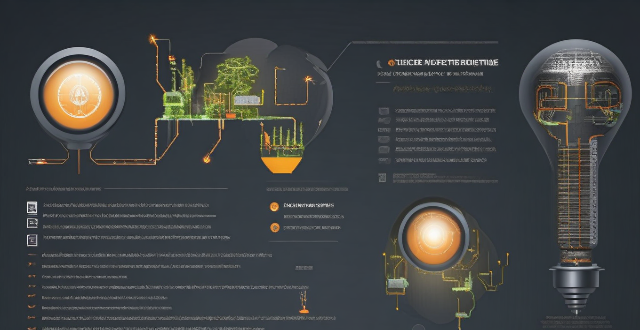
How do energy-efficient lighting systems work ?
Energy-efficient lighting systems work by using advanced technologies and materials that minimize the amount of energy required to produce light. They include LED lighting, compact fluorescent lamps (CFLs), and smart lighting controls. LEDs convert up to 80% of their energy into light, have a long lifespan, and generate less heat than traditional bulbs. CFLs use about 75% less energy than incandescent bulbs and come in various colors and styles. Smart lighting controls automatically adjust the amount of light based on occupancy levels or desired brightness, reducing unnecessary energy waste. Overall, these systems offer significant advantages over traditional lighting methods in terms of energy savings, longevity, and safety.

Can I use multiple user accounts on my Apple computer ?
Using multiple user accounts on an Apple computer allows for privacy, security, customization, and parental controls. To set up additional user accounts, open System Preferences, click on Users & Groups, unlock the preferences pane, add a new user account, customize it, and repeat for each additional user. Switching between accounts can be done through the Apple menu by selecting "Log Out" or "Switch User."

How do I control the volume and playback on AirPods ?
To control volume and playback on AirPods, use your device's controls, Siri, or customize double-tap gestures. Adjust volume directly from your device or use Siri to change it verbally. Play/pause music by double-tapping an AirPod or telling Siri. Skip tracks with triple-tap gestures or voice commands. Customize double-tap gestures in settings for more control without using your device or Siri.

What are some common mistakes beginners make in food photography ?
Food photography is an art that combines culinary knowledge, visual aesthetics, and technical skill. Beginners often make mistakes such as inadequate lighting, poor composition, using inappropriate props, focusing issues, incorrect white balance and color settings, improper camera settings, lack of attention to details, post-processing missteps, ignoring the audience, and facing technical challenges. By being aware of these common errors, beginners can learn to avoid them, resulting in better, more professional-looking food photographs.
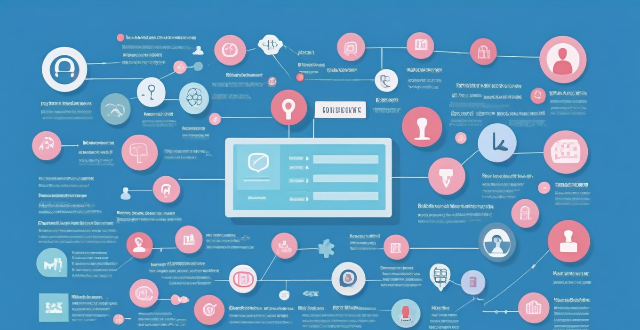
Can I control who sees my personal information on social media platforms ?
The article discusses how individuals can control who sees their personal information on social media platforms. It provides tips such as reviewing privacy settings, using lists and groups, being mindful of tagging and mentions, protecting personal information, and regularly reviewing privacy settings. By following these guidelines, users can customize their profile visibility and manage access to their personal information on social media platforms.

How do I turn off automatic updates for apps on my Apple devices ?
Turning off automatic updates for apps on your Apple devices is a simple process that can be done through the device settings. Here's how to disable automatic app updates on iPhone, iPad, and Mac: **On an iPhone or iPad:** 1. Open the Settings App. 2. Navigate to the iTunes & App Store settings. 3. Toggle off Automatic Downloads under "Apps." 4. Confirm your choice in the pop-up. 5. Optionally toggle off App Updates to manually update all apps. **On a Mac:** 1. Open System Preferences. 2. Access the App Store settings. 3. Adjust Automatic Update settings by unchecking "Automatically check for updates" and "Install app updates." 4. Close the System Preferences to save changes. Disabling automatic updates gives you more control over when apps are updated but requires manual checking for updates to keep apps up-to-date and secure.

How do I manage storage space on my Apple device ?
Managing Storage Space on Your Apple Device Checking Storage Space: - Open Settings and tap General. - Select iPhone Storage (or iPad/iPod Storage). - View a bar graph showing used and available storage, and a list of apps sorted by storage usage. Tips for Managing Storage Space: 1. Delete Unused Apps: Remove apps from the Home Screen or through Settings to free up space. 2. Offload Unused Apps: Enable Offload Unused Apps in Settings to remove apps while keeping their data. 3. Optimize Photo Storage: Use Optimized Storage in Photos settings and manually delete unwanted photos/videos. 4. Clear App Cache and Data: Offload apps to keep their data and reinstall them to remove it. 5. Use Cloud Services: Back up to iCloud and store files in iCloud Drive to save local storage. 6. Manage Messages: Auto-delete old messages and review attachments before deleting conversations. 7. Manage Media and Downloads: Stream content instead of downloading and delete downloaded episodes and songs. 8. Other Tips: Regularly check storage, disable auto downloads, and consider resetting your device if needed.
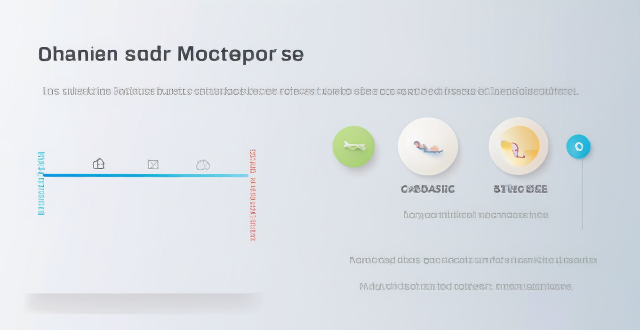
What are some effective ways to save battery life on an iPhone ?
Effective Ways to Save Battery Life on an iPhone include adjusting screen brightness and display settings, optimizing network settings, managing apps and background processes, and customizing location services and system settings. Lowering the screen brightness, using Auto-Lock, enabling Dark Mode, disabling Wi-Fi and Bluetooth when not in use, using Wi-Fi instead of cellular data, enabling Low Power Mode, closing unused apps, limiting background app refresh, uninstalling unused apps, disabling location services for unused apps, turning off unnecessary system features, and reducing motion and visual effects can all help save battery life.

How can I control who has access to my personal data ?
How can I control who has access to my personal data? To control who has access to your personal data, it's important to: 1. Understand what personal data you have and where it is stored. 2. Review privacy policies and settings of websites and apps you use regularly. 3. Use strong passwords and two-factor authentication to protect your accounts. 4. Limit the amount of personal data you share online. 5. Regularly review and update your privacy settings. By taking these steps, you can help protect your personal data from unauthorized access and ensure that it remains private.
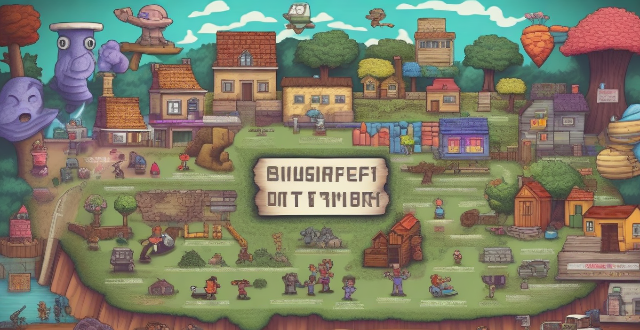
How can educational game developers ensure that their games are accessible to all learners, including those with disabilities ?
Educational game developers have the responsibility to ensure that their games are accessible to all learners, including those with disabilities. This can be achieved by understanding different types of disabilities and how they affect a person's ability to interact with educational games, implementing accessibility features such as text-to-speech, alternative controls, subtitles and audio descriptions, and customizable settings, and testing the game with users who have disabilities to identify potential barriers and refine the game based on feedback. By following these guidelines, developers can create educational games that are accessible to all learners, regardless of their abilities or disabilities.

Is it necessary to wear protective gear when applying disinfectants in household settings ?
In conclusion, wearing protective gear when applying disinfectants in household settings is necessary to protect yourself from potential harm. Disinfectants contain chemicals that can be harmful if not used properly, and there are risks associated with their use. Personal Protective Equipment (PPE) such as gloves, goggles, masks, and protective clothing can help minimize these risks. While it may not be necessary to wear full PPE every time you clean your home, there are certain situations where it is recommended. It is always better to err on the side of caution and wear appropriate PPE when using disinfectants to ensure your safety and health.

How does PPE protect against chemical exposure in industrial settings ?
In industrial environments, workers are often exposed to hazardous chemicals that can pose significant health risks. Personal Protective Equipment (PPE) plays a crucial role in safeguarding these workers from potential harm. This article delves into the various types of PPE and how they protect against chemical exposure. Types of PPE for Chemical Protection include respiratory protection such as filtering facepiece respirators, powered air-purifying respirators, and self-contained breathing apparatuses; skin and eye protection like chemical-resistant gloves, aprons and suits, and goggles and face shields; and foot protection like chemical-resistant boots. PPE works against chemicals by forming a physical barrier between the worker and the chemical, absorbing or adsorbing chemicals before they reach the user, and isolating the user completely from the external environment. Best practices for using PPE include ensuring proper fit and comfort, regular inspection and maintenance, and comprehensive training and education on how to use PPE effectively. The correct use of PPE is essential for the safety of workers in industries where chemical exposure is a risk. Employers must ensure that appropriate PPE is provided, maintained, and used correctly to create a safer work environment.
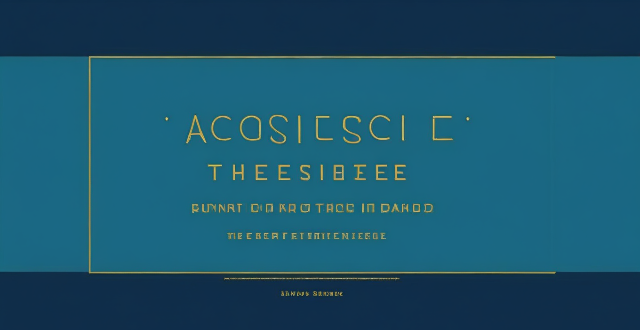
How can I access hidden features on my iPhone or iPad running iOS ?
To access hidden features on your iPhone or iPad running iOS, you need to enable Developer Mode, use secret gestures, customize Control Center, use Siri Shortcuts, explore Accessibility Features, and utilize hidden app features. By following these steps, you can uncover a world of hidden gems on your device.

What are the key principles of biosafety management ?
Biosafety management is a set of practices and procedures designed to minimize the potential risks associated with handling biological materials in research, clinical, and industrial settings. The key principles of biosafety management include risk assessment, facility design and engineering controls, personal protective equipment (PPE), standard microbiological practices (SMP), training and education, and incident response plans. Risk assessment involves identifying and evaluating potential hazards associated with working with biological materials, including assessing the risk of exposure to pathogens, toxins, and other harmful substances. Proper facility design and engineering controls are essential for effective biosafety management, including designing laboratory spaces that minimize the risk of exposure to hazardous materials and implementing appropriate ventilation systems. Wearing appropriate personal protective equipment (PPE) is crucial for protecting workers from exposure to hazardous materials. Standard microbiological practices (SMP) are essential for maintaining a safe working environment when handling biological materials. Training and education are critical components of biosafety management, and all personnel who work with biological materials must receive appropriate training on biosafety practices. Having an incident response plan in place is essential for managing accidents or spills involving hazardous materials.