Settings Network

How do QoS (Quality of Service) settings enhance network performance ?
Quality of Service (QoS) settings enhance network performance by prioritizing traffic, allocating bandwidth, managing congestion, and improving user experience. This is achieved through mechanisms such as traffic prioritization, bandwidth allocation, congestion management techniques, shaping and policing, and improved user experience. By implementing QoS strategies effectively, network administrators can ensure that critical applications receive the necessary resources and achieve optimal network performance.

What is considered high network latency ?
High network latency is a delay in data transmission that can negatively affect the performance of applications and services. It is influenced by various factors such as distance, congestion, hardware performance, bandwidth limitations, QoS settings, and interference. The definition of high latency varies depending on the context, but it is generally considered to be any delay that significantly impacts the usability of applications or services. Identifying high network latency can be done using tools like ping tests or traceroute commands. Mitigating high network latency can involve upgrading hardware, increasing bandwidth, optimizing QoS settings, reducing physical distance, and minimizing interference.
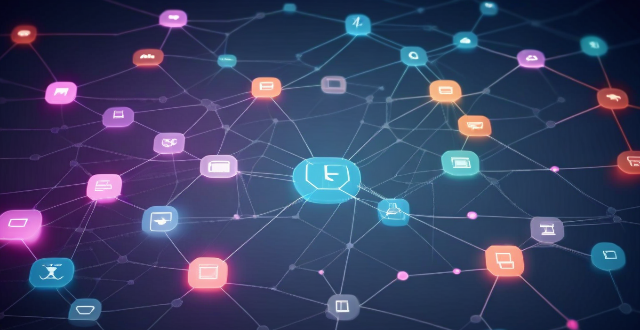
What factors affect wireless network coverage ?
**Wireless network coverage is influenced by multiple factors that include physical obstructions, distance from the access point, interference from other devices, environmental conditions, network infrastructure, device capabilities, regulatory limitations, and security settings.**

What causes network latency ?
Network latency is a critical metric in networking, referring to the delay that data experiences when traveling between two points in a network. Understanding the causes of network latency is essential for optimizing productivity, collaboration, and user experience in today's digitally reliant world. The article delves into the various factors contributing to network latency and why it matters.

How can I improve my home's Wi-Fi network coverage ?
The text provides tips on how to improve Wi-Fi network coverage at home, including upgrading the router, changing its location, using extenders or mesh networks, updating firmware, adjusting settings, limiting bandwidth-heavy activities, replacing old devices, and using wired connections where possible.
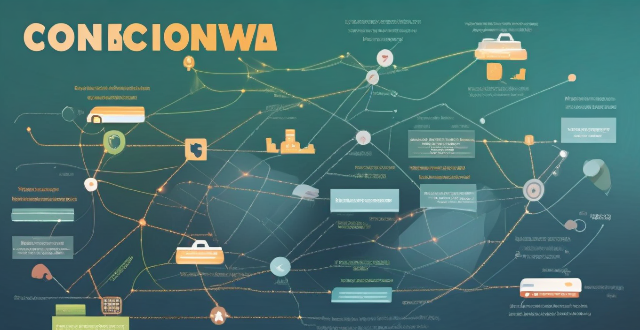
How does network congestion affect internet speed and how can it be managed ?
Network congestion slows down internet speed by causing delays, packet loss, and reduced throughput. Effective management strategies such as traffic shaping, load balancing, caching, QoS settings, infrastructure upgrades, CDNs, and congestion control algorithms can mitigate these issues and improve overall network performance.

How do I connect to a public Wi-Fi network ?
Connecting to a public Wi-Fi network is essential in today's digital age. Here are the steps: locate the Wi-Fi settings, select the network, connect to it, verify the connection, and troubleshoot if needed. Remember to use a VPN, limit sensitive activities, and keep software updated for security reasons.
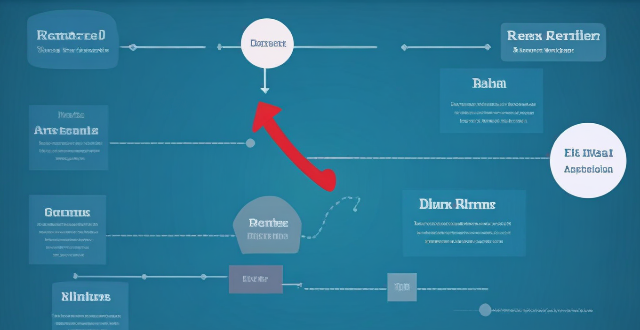
How can I reduce network latency in my home ?
To reduce network latency in your home, check your internet speed, upgrade your router, use wired connections, optimize router settings, limit bandwidth hogs, place your router strategically, use a Wi-Fi extender or mesh network, and close unused applications and tabs.
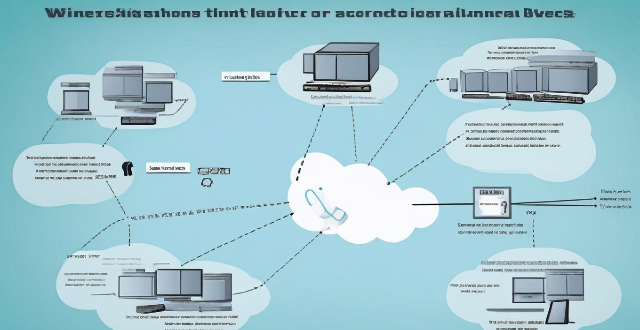
What strategies can be implemented to optimize wireless network connectivity ?
Optimizing wireless network connectivity is crucial for seamless internet access. Strategies include choosing the right location for the router, updating firmware and drivers, changing the wireless channel, using quality hardware, implementing Quality of Service (QoS) settings, securing the network, and reducing interference from other devices and appliances. These steps can improve wireless network performance and ensure efficient internet access.

How can I reset a second-hand iPhone to factory settings ?
How to reset a second-hand iPhone to factory settings: 1. Turn off Find My iPhone by going to Settings > [Your Name] > Find My and turning off Find My iPhone. If you don't know the Apple ID or password, contact the previous owner to do it for you. 2. Erase the iPhone by going to Settings > General > Reset and tapping Erase All Content and Settings. Enter the Apple ID password and confirm. 3. Set up the iPhone as new by turning it on and following the on-screen instructions until you reach the Apps & Data screen. Tap Set Up as New iPhone and sign in with your own Apple ID or create a new one if you don't have one yet. Follow the on-screen instructions to set up your iPhone, including setting up Face ID or Touch ID, choosing a passcode, and customizing your settings.
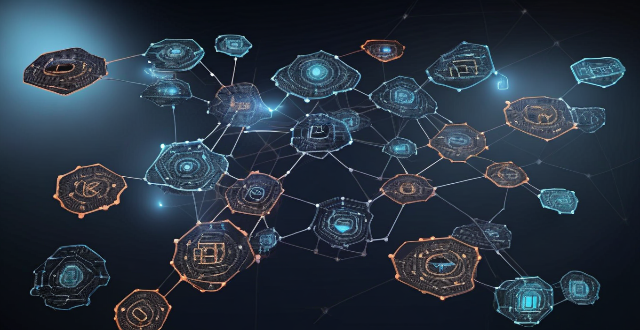
How can network slicing be implemented in existing networks ?
Network slicing allows multiple virtual networks to be created from a single physical network, enabling service providers to offer customized services with specific QoS requirements. To implement network slicing in existing networks, assess the current network infrastructure, design the network slices, configure the network devices, and deploy the network slices. This process involves updating device firmware, installing SDN/NFV software, configuring device settings, creating virtual networks, applying QoS policies, and continuously monitoring and optimizing performance.

How do I troubleshoot a faulty network connection device ?
This text provides a step-by-step guide on how to troubleshoot a faulty network connection device. It starts by identifying the problem, checking physical connections, restarting the device, checking network settings, updating firmware, checking for interference, and finally contacting support if all else fails. The text emphasizes the importance of patience and perseverance in troubleshooting technical issues.

How can I ensure the security of my wireless network ?
Securing a wireless network involves changing the default administrator password, using WPA2 encryption, enabling network encryption, using a firewall, and updating firmware regularly.

How can I improve my home network with Wi-Fi 6 ?
Wi-Fi 6, also known as 802.11ax, is the latest wireless networking standard that promises faster speeds, better range, and improved performance in congested areas. If you're looking to improve your home network with Wi-Fi 6, here are some tips: upgrade your router; place it strategically; use Wi-Fi extenders or mesh networks; and optimize your device settings.

What steps can I take to secure my home network ?
Securing your home network is crucial in today's digital age where cyber threats are constantly evolving. Here are some steps you can take to ensure the safety and privacy of your home network: Change default router settings, use strong encryption, set up a guest network, update device software, use firewall and encrypt data, secure your wireless signal, control device access, and monitor network activity. By following these steps, you can significantly enhance the security of your home network and protect your personal information from potential cyber threats.
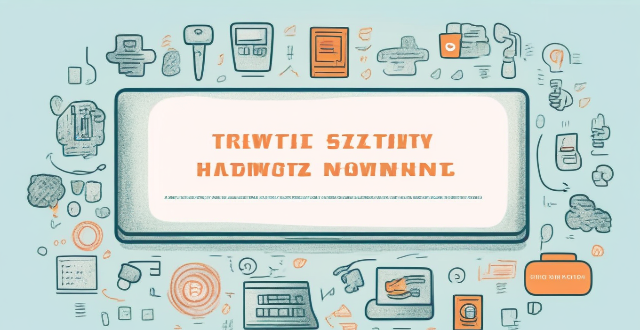
How can I protect my home network from cyber attacks ?
The text provides a topic summary on how to protect your home network from cyber attacks. It suggests changing default settings such as passwords and firmware, using strong passwords, securing your Wi-Fi network with WPA2 encryption, keeping devices updated with software patches and antivirus software, and educating yourself and family members about safe online practices. Following these steps can help reduce the risk of cyber attacks and keep personal information secure.

How do firewalls contribute to network security ?
Firewalls are crucial for network security, offeringFirewalls are crucial for network security, offering, blocking unwanted connections, preventing preventing network intrusion, enforcing security policies, providing VPN support, integrating with other security systems, protecting against known threats, offering customizable features, ensuring scalability and performance, and reducing the risk of data breach.

What is the role of bandwidth management in network optimization ?
Bandwidth management is a critical component of network optimization, as it involves controlling and managing the amount of data that can be transmitted over a network at any given time. By effectively managing bandwidth, network administrators can ensure optimal performance and prevent congestion, leading to faster speeds and improved overall network efficiency. Key benefits of bandwidth management include improved network performance, reduced congestion, enhanced user experience, cost savings, and increased security. Techniques for effective bandwidth management include Quality of Service (QoS), traffic shaping, caching, compression, and load balancing. Best practices for bandwidth management involve monitoring network usage, implementing policies and guidelines, using QoS settings appropriately, updating hardware and software regularly, and educating users about proper network usage.
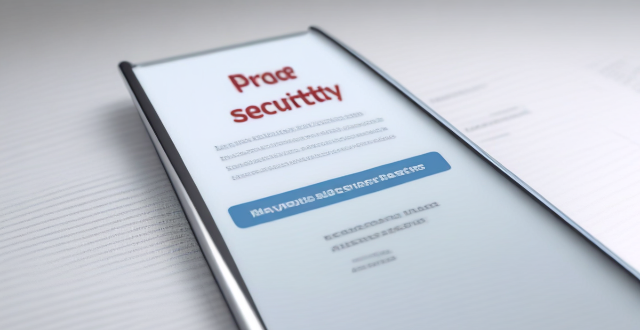
How to check and manage my Apple ID security questions and settings ?
This guide provides step-by-step instructions to check and manage Apple ID security questions and settings. It begins by signing into the Apple ID account page and navigating to the security section. From there, users can update their security questions or add new ones after verifying their identity. The guide also offers best practices for maintaining Apple ID security, such as using unique questions, providing accurate answers, regularly reviewing security settings, and enabling two-factor authentication.
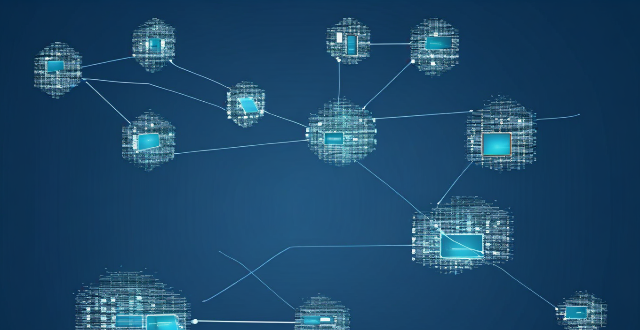
How does a network bridge improve internet connectivity ?
A network bridge is a device that connects two or more networks at the data link layer, offering benefits such as reduced congestion, increased security, enhanced performance, cost-effectiveness, and compatibility. It improves internet connectivity by segregating traffic, filtering based on MAC addresses, optimizing routing, and extending the use of existing infrastructure. Bridges are applicable in home, enterprise, and public access networks for connecting devices, separating departmental networks, and providing guest access.

What are the best settings for shooting in low light conditions with an iPhone ?
This comprehensive guide provides a detailed overview of how to optimize iPhone camera settings for low-light photography, including preparation tips, specific camera settings, composition techniques, and post-processing suggestions. It emphasizes the importance of clean lens maintenance, stabilization, and the strategic use of Night mode, manual focus, exposure control, ISO adjustments, burst mode, and HDR settings. The guide also suggests looking for natural light sources, experimenting with angles, and using long exposure apps. Post-processing advice includes adjusting exposure and brightness, reducing noise, and boosting color and contrast to enhance image quality in low light conditions.

How do I optimize my network connection device for video conferencing ?
Optimizing your network connection device for video conferencing is essential for a smooth and reliable communication experience. Here are some steps to follow: 1. Check Your Internet Speed: Test your connection speed and upgrade your plan if necessary. 2. Choose the Right Hardware: Use a wired Ethernet connection if possible, and ensure that your router and modem are up-to-date. 3. Optimize Your Network Settings: Set up Quality of Service (QoS) on your router and keep its firmware updated. 4. Minimize Interference: Reduce wireless interference and limit bandwidth usage during important video calls. 5. Use a Dedicated Network for Video Conferencing: Create a separate Virtual Private Network (VPN) or invest in business-grade networking solutions. By following these steps, you can optimize your network connection device for video conferencing, ensuring smooth and reliable communication with colleagues and clients around the world.

How does network expansion affect the overall network performance ?
Network expansion can significantly impact overall performance, offering benefits such as increased bandwidth, improved redundancy, and enhanced connectivity. However, challenges like compatibility issues, security concerns, and complexity management must be addressed to maintain optimal performance. Careful planning is crucial for successful network expansion.

How does network slicing differ from traditional network management techniques ?
Network slicing, enabled by SDN and NFV, allows creating multiple virtual networks on a common infrastructure for tailored services like IoT and automotive systems. It offers dynamic resource allocation, scalability, better security, and can simplify management through automation. In contrast, traditional network management is monolithic with static resources, complex and potentially less secure. Network slicing is a more adaptable solution for diverse and growing connectivity needs.

How do compression algorithms contribute to network optimization ?
Compression algorithms are crucial for network optimization by reducing data transmission, thus improving speed, bandwidth consumption, and network performance. They also enhance security and disaster recovery capabilities.