Settings Step

How can I reset a second-hand iPhone to factory settings ?
How to reset a second-hand iPhone to factory settings: 1. Turn off Find My iPhone by going to Settings > [Your Name] > Find My and turning off Find My iPhone. If you don't know the Apple ID or password, contact the previous owner to do it for you. 2. Erase the iPhone by going to Settings > General > Reset and tapping Erase All Content and Settings. Enter the Apple ID password and confirm. 3. Set up the iPhone as new by turning it on and following the on-screen instructions until you reach the Apps & Data screen. Tap Set Up as New iPhone and sign in with your own Apple ID or create a new one if you don't have one yet. Follow the on-screen instructions to set up your iPhone, including setting up Face ID or Touch ID, choosing a passcode, and customizing your settings.
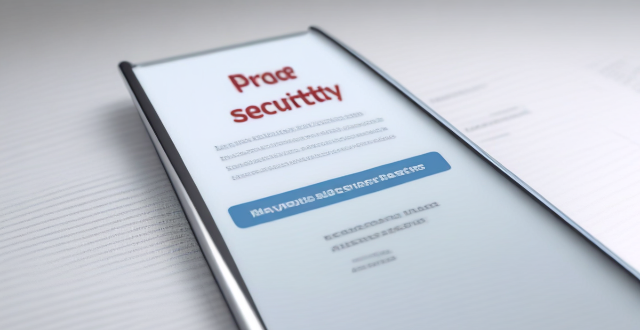
How to check and manage my Apple ID security questions and settings ?
This guide provides step-by-step instructions to check and manage Apple ID security questions and settings. It begins by signing into the Apple ID account page and navigating to the security section. From there, users can update their security questions or add new ones after verifying their identity. The guide also offers best practices for maintaining Apple ID security, such as using unique questions, providing accurate answers, regularly reviewing security settings, and enabling two-factor authentication.

Can you provide a step-by-step guide on how to enable and use hidden features in iOS ?
## Step-by-Step Guide on How to Enable and Use Hidden Features in iOS Enabling and using hidden features in iOS can enhance your iPhone or iPad experience by providing access to advanced settings and experimental features. However, it's important to note that some of these features may not work as intended and could potentially cause issues with your device. Proceed with caution and make sure to back up your device before making any changes. ### Step 1: Back Up Your Device Before enabling any hidden features, it's crucial to back up your device to prevent data loss. You can do this by connecting your device to iTunes or using iCloud backup. ### Step 2: Jailbreak Your Device (Optional) Jailbreaking is the process of removing software restrictions imposed by Apple on iOS devices. It allows you to access and modify system files, which can enable additional hidden features. However, jailbreaking voids your warranty and can potentially harm your device. If you choose to jailbreak, proceed with caution and use a reliable source for instructions. ### Step 3: Install a Third-Party App Store (Optional) If you want to install apps with hidden features, you may need to install a third-party app store like Cydia or TweakBox. These app stores offer modified versions of apps with added functionality and customization options. Be aware that using third-party app stores can pose security risks and may violate Apple's terms of service. ### Step 4: Access the Settings App Open the Settings app on your iOS device to access the hidden features. ### Step 5: Navigate to the Hidden Features Section Scroll down and tap on "General" followed by "Accessibility." Here, you will find various accessibility options that can be enabled or disabled. Some of these options include: - **AssistiveTouch**: Adds an on-screen button that provides quick access to commonly used functions. - **Switch Control**: Allows you to control your device using external switches or buttons. - **Guided Access**: Limits access to certain areas of the screen or restricts certain features for a set period of time. ### Step 6: Enable Hidden Features To enable a hidden feature, simply toggle the switch next to it. Once enabled, you can customize the feature according to your preferences. ### Step 7: Customize the Hidden Features After enabling a hidden feature, you can customize its settings by tapping on it and adjusting the available options. For example, with AssistiveTouch enabled, you can change the size, color, and position of the on-screen button, as well as assign specific actions to it. ### Step 8: Test the Hidden Features Once you have customized the hidden features, test them out to ensure they are working as expected. Keep in mind that some features may not function properly or could cause issues with other apps or system functions. If you encounter any problems, disable the feature and try troubleshooting or seeking assistance from online forums or support resources. ### Step 9: Troubleshoot Issues (If Any) If you encounter any issues while using hidden features, try disabling them and restarting your device. If the problem persists, consider restoring your device from a backup or contacting Apple Support for further assistance.

How to install a burglar alarm system at home ?
This guide provides a comprehensive step-by-step process for installing a burglar alarm system at home, covering aspects like system selection, layout planning, tools and materials gathering, control panel installation, sensor placement, device connection, testing the system, programming settings, and maintenance tips. It emphasizes the importance of choosing the right system based on type, features, reputation, and cost. The guide also highlights the significance of proper sensor placement, power source planning, and using appropriate tools and materials. It details the procedure to install the control panel, sensors, cameras, and glassbreak detectors, followed by connecting devices either wirelessly or through hardwiring. Testing the system, setting up user codes, and customizing settings are crucial steps before regular maintenance and troubleshooting ensure the system's longevity and effectiveness.

Can you provide a step-by-step guide for making bread at home ?
This step-by-step guide provides a comprehensive process for making bread at home, detailing the ingredients and tools required, as well as each stage of the bread-making process from proofing the yeast to baking. It emphasizes the importance of technique in kneading and rising, offers optional tips for enhancing texture, and concludes with instructions on how to bake and enjoy the homemade bread.

Can you explain the step-by-step process of a celebrity's everyday makeup routine ?
Celebrities' everyday makeup routine includes cleansing, moisturizing, priming, foundation, concealer, eye makeup, blush and bronzer, highlighter, and lip makeup. This step-by-step process helps them achieve a flawless and glamorous look that enhances their natural beauty.

What are the best settings for shooting in low light conditions with an iPhone ?
This comprehensive guide provides a detailed overview of how to optimize iPhone camera settings for low-light photography, including preparation tips, specific camera settings, composition techniques, and post-processing suggestions. It emphasizes the importance of clean lens maintenance, stabilization, and the strategic use of Night mode, manual focus, exposure control, ISO adjustments, burst mode, and HDR settings. The guide also suggests looking for natural light sources, experimenting with angles, and using long exposure apps. Post-processing advice includes adjusting exposure and brightness, reducing noise, and boosting color and contrast to enhance image quality in low light conditions.

How do I set up parental controls on my child's Apple device ?
The text provides a step-by-step guide on how to set up parental controls on an Apple device for children. The steps include creating a family group, turning on Screen Time, setting up content and privacy restrictions, establishing downtime and app limits, and monitoring the child's device usage. The purpose of these steps is to ensure the child's safety and well-being while using technology by controlling what apps, websites, and features they can access, as well as when and how much they can use their device.

How do I turn off automatic updates for apps on my Apple devices ?
Turning off automatic updates for apps on your Apple devices is a simple process that can be done through the device settings. Here's how to disable automatic app updates on iPhone, iPad, and Mac: **On an iPhone or iPad:** 1. Open the Settings App. 2. Navigate to the iTunes & App Store settings. 3. Toggle off Automatic Downloads under "Apps." 4. Confirm your choice in the pop-up. 5. Optionally toggle off App Updates to manually update all apps. **On a Mac:** 1. Open System Preferences. 2. Access the App Store settings. 3. Adjust Automatic Update settings by unchecking "Automatically check for updates" and "Install app updates." 4. Close the System Preferences to save changes. Disabling automatic updates gives you more control over when apps are updated but requires manual checking for updates to keep apps up-to-date and secure.

How do I troubleshoot and repair a malfunctioning thermostat in my home ?
This text provides a step-by-step guide on how to troubleshoot and repair a malfunctioning thermostat in your home. It starts by checking the batteries, then moves on to checking the wiring connections, ensuring the thermostat is set to the correct temperature, making sure there are no obstructions blocking the airflow around the thermostat, cleaning the thermostat, testing it by turning it off and on again, and finally considering replacing the thermostat altogether if none of the previous steps work. The text emphasizes the importance of consulting a professional if you are uncomfortable working with electrical components.

How important is it to step outside of my comfort zone for creativity growth ?
The Significance of Exiting Your Comfort Zone for Creative Growth Stepping outside of one's comfort zone is often touted as a crucial element in personal development, especially when it comes to fostering creativity. This process involves venturing into unfamiliar situations or adopting new perspectives that can be initially challenging but ultimately rewarding. In the context of creativity growth, this approach is particularly important. Why Step Out of Your Comfort Zone? Encourages New Ideas - Exposure to Diverse Experiences: Interacting with different people and environments introduces you to new ideas and ways of thinking. - Increased Flexibility: Engaging in unfamiliar activities enhances your ability to adapt and think creatively. Promotes Problem-Solving Skills - Facing Challenges: Tackling obstacles outside your comfort zone builds resilience and improves your problem-solving abilities. - Learning from Failure: Making mistakes in new contexts provides valuable lessons that fuel creative solutions. Boosts Confidence - Overcoming Fears: Conquering fears associated with new experiences can significantly boost your self-assurance. - Expanding Capabilities: As you successfully navigate unfamiliar situations, you realize your potential and become more confident in your abilities. Practical Steps to Step Out of Your Comfort Zone Try New Things - Take Up a Hobby: Start an activity you've always been curious about but never tried before. - Travel Somewhere Unfamiliar: Visit a new place where the culture, language, or landscape differs from what you're used to. Challenge Yourself - Set Ambitious Goals: Create objectives that push you beyond what you believe you are capable of achieving. - Public Performance: Perform a task in public that you normally do privately, like speaking or playing an instrument. Embrace Uncertainty - Let Go of Control: Allow events to unfold without trying to micromanage every aspect. - Open-Ended Projects: Work on projects without a clear outcome, encouraging improvisation and adaptability. Conclusion Exiting your comfort zone is not just important for creativity growth; it's essential. By embracing uncertainty, trying new things, and challenging yourself, you open the door to a wealth of creative opportunities. These experiences not only enrich your life but also expand your capacity for innovation and original thought. So, step out boldly—the rewards of leaving your comfort zone far outweigh the initial discomfort.

How do I keep my calendar events in sync across my Mac, iPhone, and iPad ?
Keeping your schedule organized and up-to-date is essential in today's fast-paced world. If you use multiple devices such as a Mac, iPhone, and iPad, synchronizing your calendar events across these devices can help you stay on top of your appointments and tasks without missing a beat. Here's how you can achieve seamless synchronization: ### Using iCloud #### Step 1: Set Up iCloud on All Devices Make sure that you are signed in with the same Apple ID on all your devices. To enable iCloud for calendars: - On your **Mac**, go to System Preferences > Apple ID > iCloud and ensure that "Calendars" is checked. - On your **iPhone or iPad**, go to Settings > [Your Name] > iCloud and turn on "Calendars." #### Step 2: Adjust Sync Settings Ensure that each device is set to sync its calendars with iCloud: - On your **Mac**, open the Calendar app and go to Preferences > Accounts. Select iCloud and make sure "Enable this account" is checked. - On your **iPhone or iPad**, open the Settings app, tap on Passwords & Accounts, select your iCloud account, and ensure "Calendars" is toggled on. #### Step 3: Verify Internet Connectivity All devices need to be connected to the internet for iCloud synchronization to work: - Make sure your devices are connected to either Wi-Fi or cellular data. #### Step 4: Check Calendar App Settings Ensure that the calendars you want to sync are visible and selected: - Open the Calendar app on your devices, and check if the calendars you wish to sync are enabled. ### Troubleshooting Tips If your calendar events are not syncing properly, try these troubleshooting steps: - **Check for Software Updates**: Ensure that all your devices are running the latest operating system updates. - **Restart Devices**: Sometimes a simple restart can resolve sync issues. - **Toggle iCloud Calendars Off and On**: Turn off calendar syncing in iCloud settings on all devices, wait a few minutes, and then turn it back on. - **Sign Out and Back In to iCloud**: Sign out of iCloud on all devices and sign back in with your Apple ID. - **Check iCloud System Status**: Visit the Apple System Status page to see if there are any known issues with iCloud services. By following these steps, your calendar events should now be in sync across your Mac, iPhone, and iPad, allowing you to manage your schedule from any device.
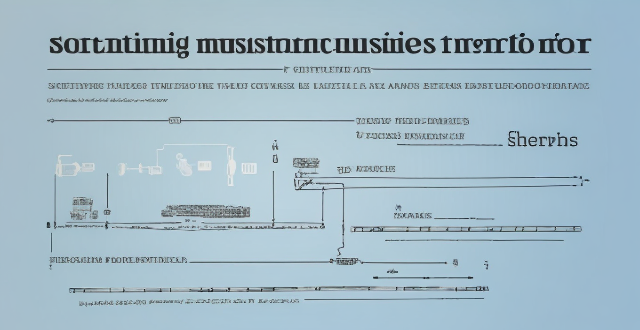
How can I resolve issues when syncing music from my Mac to my iPad ?
When syncing music from a Mac to an iPad fails, several troubleshooting steps can help resolve the issue. These include checking device connections, updating software and apps, reviewing sync settings, restarting devices, trying different USB cables or ports, and resetting the iPad. Following these steps should address most syncing problems. If issues persist, contacting Apple Support is advisable.

How do you troubleshoot common issues with AC stepping motors, such as missing steps or low torque ?
Troubleshooting common issues with AC stepping motors involves addressing problems such as missing steps or low torque. This is done by checking the power supply, examining the drive system, analyzing mechanical components, evaluating control signals, and considering environmental factors. It is important to approach the problem methodically, starting with basic checks before moving on to more complex diagnostics.
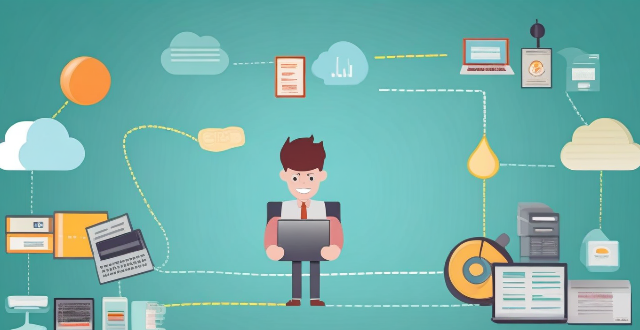
Can I merge two Apple IDs into one ?
The article explains that Apple does not allow merging two Apple IDs into one. However, there are steps to consolidate your accounts and make it easier to manage your devices and services. The reasons for wanting to merge Apple IDs include simplified management, shared purchases, and Family Sharing. To consolidate your accounts, update your devices, move purchased content, set up Family Sharing, and manage subscriptions. Following these steps can help you enjoy the benefits of having a single Apple ID without sacrificing access to your existing purchases and subscriptions.
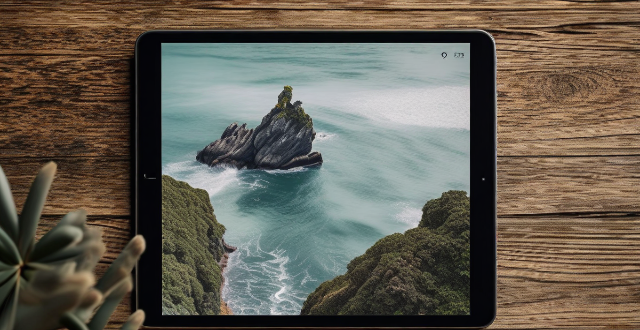
What are some tips for taking better photos with a smartphone ?
To improve smartphone photography, master camera settings, To improve smartphone photography, master camera settings, itize lighting, keep the keep the lens clean, stabilize your shots, edit judiciously, experiment with angles, and practice regularly.
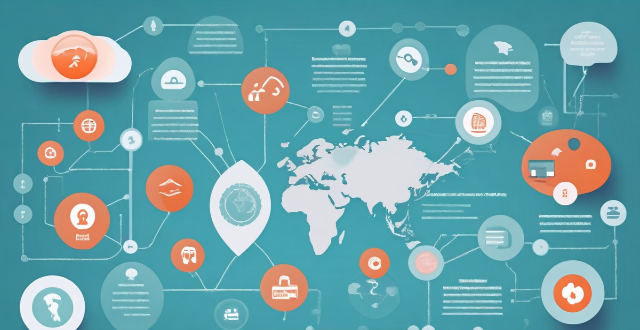
Can mind mapping be effectively used in business settings ?
Mind mapping is a visual tool that can be effectively used in business settings to enhance productivity, creativity, and communication. It helps individuals and teams organize information, generate ideas, and solve problems by creating a structured diagram of related concepts. The benefits of mind mapping in business include improved organization, enhanced creativity, increased productivity, and better communication. To implement mind mapping in business, one should choose the right tool, train their team, integrate it into processes, encourage collaboration, and continuously evaluate its effectiveness.

How do QoS (Quality of Service) settings enhance network performance ?
Quality of Service (QoS) settings enhance network performance by prioritizing traffic, allocating bandwidth, managing congestion, and improving user experience. This is achieved through mechanisms such as traffic prioritization, bandwidth allocation, congestion management techniques, shaping and policing, and improved user experience. By implementing QoS strategies effectively, network administrators can ensure that critical applications receive the necessary resources and achieve optimal network performance.

Are there any tips for reducing battery usage on an iPhone ?
Here are some tips for reducing battery usage on an iPhone: 1. Adjust Screen Brightness: Lower the brightness level of your screen and turn on Auto-Brightness to adjust the screen brightness based on current lighting conditions. 2. Turn Off Location Services: Go to Settings > Privacy > Location Services and turn off location services for apps that don't need it. Only keep location services on for essential apps like Maps, Weather, or any ride-sharing app. 3. Disable Background App Refresh: In Settings > General > Background App Refresh, you can choose to turn off apps from refreshing data when not in use. This feature can drain your battery as it continually updates content when you're not using the app. 4. Reduce Screen Timeout Duration: Shorten the amount of time before your phone automatically locks by going to Settings > Display & Brightness > Auto-Lock. The shorter the duration, the quicker your phone will go into sleep mode, saving battery life. 5. Use Wi-Fi When Available: Using Wi-Fi instead of cellular data can save a significant amount of battery, especially in areas with poor cell reception. Connect to secure, password-protected networks whenever possible. 6. Turn Off Unnecessary Notifications: Too many unnecessary notifications can drain your battery. Go to Settings > Notifications and turn off those you don't need. This includes disabling banners, sounds, and badges for less important apps. 7. Enable Low Power Mode: When your battery gets low, enable Low Power Mode in Settings > Battery. This reduces background activity and visual effects. It dims the display slightly, reduces automatic downloads, and minimizes app updates. 8. Optimize Storage: iOS devices running iOS 11 or later have an option to optimize storage, which automatically removes old content you're unlikely to need. This can be found under Settings > [Your Name] > iCloud > Photos > Optimize iPhone Storage. 9. Close Unused Apps: Double-press the Home button (or swipe up from the bottom of the screen on newer models) to view recently used apps. Swipe them away to close them completely, preventing them from running in the background and consuming resources. 10. Update Your iPhone: Keep your iPhone updated to the latest version of iOS. Updates often include optimizations that improve battery life. To update, go to Settings > General > Software Update and install any available updates.

Can you explain how to set up iCloud synchronization on a Mac ?
This article provides step-by-step instructions for setting up iCloud synchronization on a Mac. It covers signing in to iCloud, choosing what to sync, setting up iCloud Drive, Photos, and Keychain, and finally syncing the data. The steps are presented in a clear and concise manner, making it easy for users to follow along and set up their iCloud synchronization. Overall, this article is a helpful resource for anyone looking to use iCloud on their Mac.

What are some common mistakes beginners make in food photography ?
Food photography is an art that combines culinary knowledge, visual aesthetics, and technical skill. Beginners often make mistakes such as inadequate lighting, poor composition, using inappropriate props, focusing issues, incorrect white balance and color settings, improper camera settings, lack of attention to details, post-processing missteps, ignoring the audience, and facing technical challenges. By being aware of these common errors, beginners can learn to avoid them, resulting in better, more professional-looking food photographs.
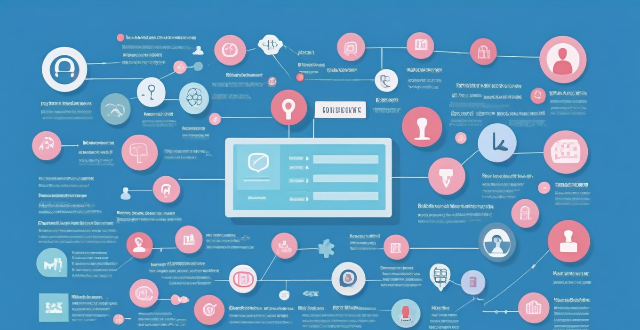
Can I control who sees my personal information on social media platforms ?
The article discusses how individuals can control who sees their personal information on social media platforms. It provides tips such as reviewing privacy settings, using lists and groups, being mindful of tagging and mentions, protecting personal information, and regularly reviewing privacy settings. By following these guidelines, users can customize their profile visibility and manage access to their personal information on social media platforms.

How do I manage storage space on my Apple device ?
Managing Storage Space on Your Apple Device Checking Storage Space: - Open Settings and tap General. - Select iPhone Storage (or iPad/iPod Storage). - View a bar graph showing used and available storage, and a list of apps sorted by storage usage. Tips for Managing Storage Space: 1. Delete Unused Apps: Remove apps from the Home Screen or through Settings to free up space. 2. Offload Unused Apps: Enable Offload Unused Apps in Settings to remove apps while keeping their data. 3. Optimize Photo Storage: Use Optimized Storage in Photos settings and manually delete unwanted photos/videos. 4. Clear App Cache and Data: Offload apps to keep their data and reinstall them to remove it. 5. Use Cloud Services: Back up to iCloud and store files in iCloud Drive to save local storage. 6. Manage Messages: Auto-delete old messages and review attachments before deleting conversations. 7. Manage Media and Downloads: Stream content instead of downloading and delete downloaded episodes and songs. 8. Other Tips: Regularly check storage, disable auto downloads, and consider resetting your device if needed.
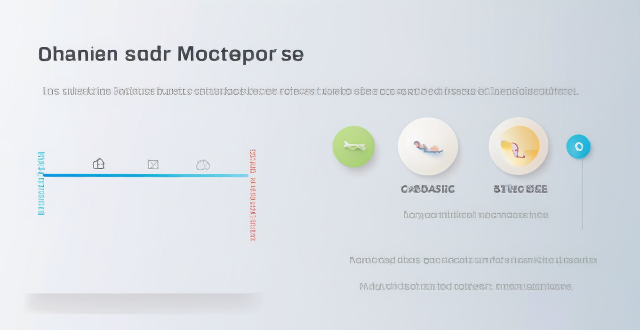
What are some effective ways to save battery life on an iPhone ?
Effective Ways to Save Battery Life on an iPhone include adjusting screen brightness and display settings, optimizing network settings, managing apps and background processes, and customizing location services and system settings. Lowering the screen brightness, using Auto-Lock, enabling Dark Mode, disabling Wi-Fi and Bluetooth when not in use, using Wi-Fi instead of cellular data, enabling Low Power Mode, closing unused apps, limiting background app refresh, uninstalling unused apps, disabling location services for unused apps, turning off unnecessary system features, and reducing motion and visual effects can all help save battery life.

What steps can I take to secure my home network ?
Securing your home network is crucial in today's digital age where cyber threats are constantly evolving. Here are some steps you can take to ensure the safety and privacy of your home network: Change default router settings, use strong encryption, set up a guest network, update device software, use firewall and encrypt data, secure your wireless signal, control device access, and monitor network activity. By following these steps, you can significantly enhance the security of your home network and protect your personal information from potential cyber threats.

How can I control who has access to my personal data ?
How can I control who has access to my personal data? To control who has access to your personal data, it's important to: 1. Understand what personal data you have and where it is stored. 2. Review privacy policies and settings of websites and apps you use regularly. 3. Use strong passwords and two-factor authentication to protect your accounts. 4. Limit the amount of personal data you share online. 5. Regularly review and update your privacy settings. By taking these steps, you can help protect your personal data from unauthorized access and ensure that it remains private.

How can I customize the control center in my Apple device ?
Customizing the Control Center on your Apple device is a straightforward process that allows you to tailor the panel to your preferences and needs. Here's how you can do it: On an iPhone or iPod Touch: 1. Open the Settings App and access Control Center Options within the app. 2. Customize Controls by removing or adding controls in the "Control Center" and "Include" sections. 3. Rearrange Controls by tapping and holding the grip handle and dragging it up or down within the list. 4. Add and Remove Controls as needed from the "Include" and "Control Center" sections. 5. Access and Use the Control Center by swiping down from the top-right corner of your screen. On an iPad: 1. Open the Settings App and navigate to Control Center Settings. 2. Customize Your Controls by removing or adding controls in the "Control Center" and "Include" sections. 3. Arrange Controls to Your Liking by tapping and holding the grip handle next to a control in the list, then dragging it to your desired position. 4. Include Additional Controls from the "Include" section. 5. Remove Unnecessary Controls from the main "Control Center" section. 6. Access the Revamped Control Center by swiping down from the top-right corner of your screen.