Settings Unused
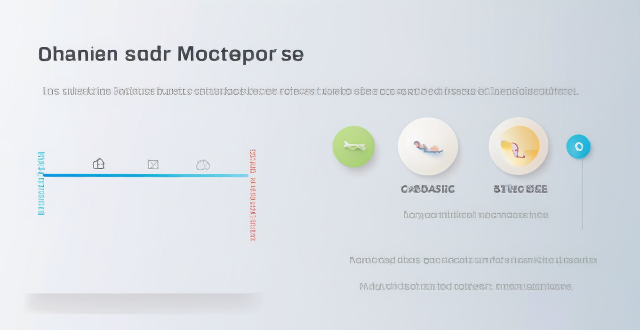
What are some effective ways to save battery life on an iPhone ?
Effective Ways to Save Battery Life on an iPhone include adjusting screen brightness and display settings, optimizing network settings, managing apps and background processes, and customizing location services and system settings. Lowering the screen brightness, using Auto-Lock, enabling Dark Mode, disabling Wi-Fi and Bluetooth when not in use, using Wi-Fi instead of cellular data, enabling Low Power Mode, closing unused apps, limiting background app refresh, uninstalling unused apps, disabling location services for unused apps, turning off unnecessary system features, and reducing motion and visual effects can all help save battery life.

How do I manage storage space on my Apple device ?
Managing Storage Space on Your Apple Device Checking Storage Space: - Open Settings and tap General. - Select iPhone Storage (or iPad/iPod Storage). - View a bar graph showing used and available storage, and a list of apps sorted by storage usage. Tips for Managing Storage Space: 1. Delete Unused Apps: Remove apps from the Home Screen or through Settings to free up space. 2. Offload Unused Apps: Enable Offload Unused Apps in Settings to remove apps while keeping their data. 3. Optimize Photo Storage: Use Optimized Storage in Photos settings and manually delete unwanted photos/videos. 4. Clear App Cache and Data: Offload apps to keep their data and reinstall them to remove it. 5. Use Cloud Services: Back up to iCloud and store files in iCloud Drive to save local storage. 6. Manage Messages: Auto-delete old messages and review attachments before deleting conversations. 7. Manage Media and Downloads: Stream content instead of downloading and delete downloaded episodes and songs. 8. Other Tips: Regularly check storage, disable auto downloads, and consider resetting your device if needed.

How can I reset a second-hand iPhone to factory settings ?
How to reset a second-hand iPhone to factory settings: 1. Turn off Find My iPhone by going to Settings > [Your Name] > Find My and turning off Find My iPhone. If you don't know the Apple ID or password, contact the previous owner to do it for you. 2. Erase the iPhone by going to Settings > General > Reset and tapping Erase All Content and Settings. Enter the Apple ID password and confirm. 3. Set up the iPhone as new by turning it on and following the on-screen instructions until you reach the Apps & Data screen. Tap Set Up as New iPhone and sign in with your own Apple ID or create a new one if you don't have one yet. Follow the on-screen instructions to set up your iPhone, including setting up Face ID or Touch ID, choosing a passcode, and customizing your settings.

Are there any tips for reducing battery usage on an iPhone ?
Here are some tips for reducing battery usage on an iPhone: 1. Adjust Screen Brightness: Lower the brightness level of your screen and turn on Auto-Brightness to adjust the screen brightness based on current lighting conditions. 2. Turn Off Location Services: Go to Settings > Privacy > Location Services and turn off location services for apps that don't need it. Only keep location services on for essential apps like Maps, Weather, or any ride-sharing app. 3. Disable Background App Refresh: In Settings > General > Background App Refresh, you can choose to turn off apps from refreshing data when not in use. This feature can drain your battery as it continually updates content when you're not using the app. 4. Reduce Screen Timeout Duration: Shorten the amount of time before your phone automatically locks by going to Settings > Display & Brightness > Auto-Lock. The shorter the duration, the quicker your phone will go into sleep mode, saving battery life. 5. Use Wi-Fi When Available: Using Wi-Fi instead of cellular data can save a significant amount of battery, especially in areas with poor cell reception. Connect to secure, password-protected networks whenever possible. 6. Turn Off Unnecessary Notifications: Too many unnecessary notifications can drain your battery. Go to Settings > Notifications and turn off those you don't need. This includes disabling banners, sounds, and badges for less important apps. 7. Enable Low Power Mode: When your battery gets low, enable Low Power Mode in Settings > Battery. This reduces background activity and visual effects. It dims the display slightly, reduces automatic downloads, and minimizes app updates. 8. Optimize Storage: iOS devices running iOS 11 or later have an option to optimize storage, which automatically removes old content you're unlikely to need. This can be found under Settings > [Your Name] > iCloud > Photos > Optimize iPhone Storage. 9. Close Unused Apps: Double-press the Home button (or swipe up from the bottom of the screen on newer models) to view recently used apps. Swipe them away to close them completely, preventing them from running in the background and consuming resources. 10. Update Your iPhone: Keep your iPhone updated to the latest version of iOS. Updates often include optimizations that improve battery life. To update, go to Settings > General > Software Update and install any available updates.
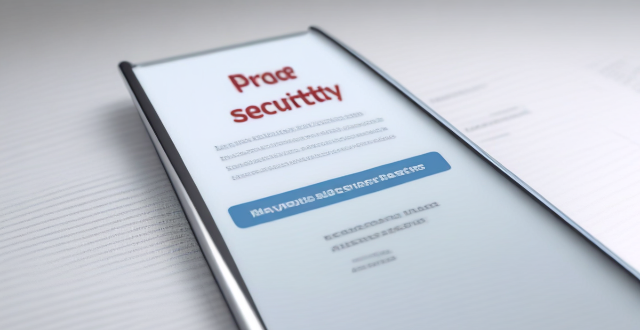
How to check and manage my Apple ID security questions and settings ?
This guide provides step-by-step instructions to check and manage Apple ID security questions and settings. It begins by signing into the Apple ID account page and navigating to the security section. From there, users can update their security questions or add new ones after verifying their identity. The guide also offers best practices for maintaining Apple ID security, such as using unique questions, providing accurate answers, regularly reviewing security settings, and enabling two-factor authentication.

What are the best settings for shooting in low light conditions with an iPhone ?
This comprehensive guide provides a detailed overview of how to optimize iPhone camera settings for low-light photography, including preparation tips, specific camera settings, composition techniques, and post-processing suggestions. It emphasizes the importance of clean lens maintenance, stabilization, and the strategic use of Night mode, manual focus, exposure control, ISO adjustments, burst mode, and HDR settings. The guide also suggests looking for natural light sources, experimenting with angles, and using long exposure apps. Post-processing advice includes adjusting exposure and brightness, reducing noise, and boosting color and contrast to enhance image quality in low light conditions.

Are there any tips for improving the performance of older iPhone models ?
Improving the performance of older iPhone models requires a combination of software and hardware optimizations. Software optimizations include updating iOS, clearing storage space, reducing motion effects, resetting all settings, and limiting background app refresh. Hardware optimizations involve ensuring battery health, cooling down the device, replacing the battery, using a compatible case, and avoiding water damage. Additional tips include closing unused apps and managing notifications. By following these tips, users can improve their older iPhone's performance and extend its lifespan.

How do I troubleshoot common issues with my iPhone without visiting an Apple Store ?
This text provides a guide to troubleshooting common issues with iPhones, such as battery drain, Wi-Fi connectivity problems, app crashes, and slow performance. It suggests steps like checking battery usage, reducing screen brightness, turning off unnecessary features, restarting the device, forgetting and reconnecting to Wi-Fi networks, resetting network settings, updating apps, clearing app cache, reinstalling apps, closing unused apps, freeing up storage space, and resetting all settings. If these steps do not resolve the issues, it recommends contacting Apple Support or visiting an Apple Store for further assistance.
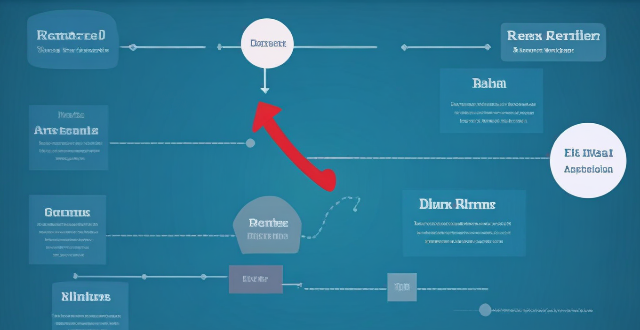
How can I reduce network latency in my home ?
To reduce network latency in your home, check your internet speed, upgrade your router, use wired connections, optimize router settings, limit bandwidth hogs, place your router strategically, use a Wi-Fi extender or mesh network, and close unused applications and tabs.

How to manage iCloud storage for my Apple account ?
Managing iCloud storage is crucial for backing up important data. Here are steps to help: check current usage, upgrade plan if needed, free up space by deleting unused apps and old backups, optimize photos, turn off automatic downloads, manage photos and videos effectively.

How can I optimize storage space on my iPhone without deleting important files ?
Managing storage space on your iPhone is crucial for maintaining its performance and ensuring that you have enough room for new apps, photos, and other files. However, deleting important files is not always the best solution. In this guide, we will explore some effective ways to optimize storage space on your iPhone without compromising your important data. Clearing app cache can free up storage space without affecting your important files. Reviewing large files such as old videos or music tracks and deleting the ones you don't need can also help free up space. Optimizing photo storage by selecting "Optimize iPhone Storage" in the Photos settings can save space without deleting any important memories. Managing messages by selecting a shorter duration for keeping messages can free up space without affecting recent conversations. Offloading unused apps can help free up space without deleting any important data associated with those apps. By implementing these strategies, you can ensure that your iPhone runs smoothly and has enough space for new content while keeping your important data safe and accessible.
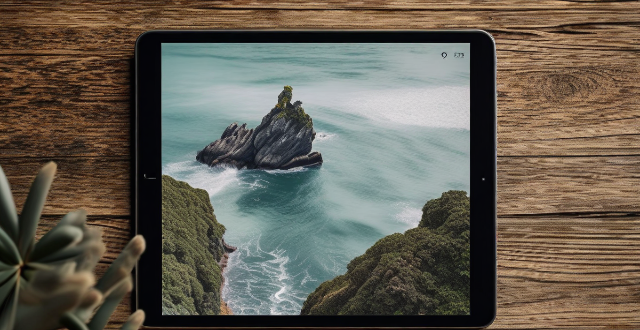
What are some tips for taking better photos with a smartphone ?
To improve smartphone photography, master camera settings, To improve smartphone photography, master camera settings, itize lighting, keep the keep the lens clean, stabilize your shots, edit judiciously, experiment with angles, and practice regularly.
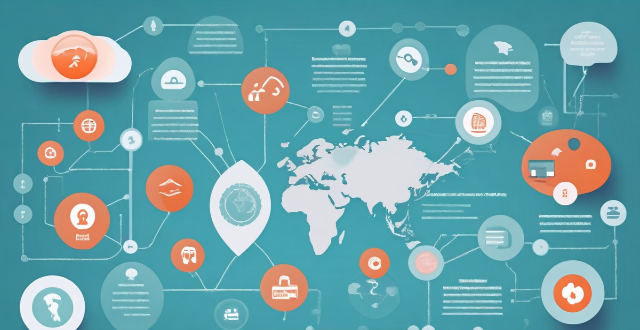
Can mind mapping be effectively used in business settings ?
Mind mapping is a visual tool that can be effectively used in business settings to enhance productivity, creativity, and communication. It helps individuals and teams organize information, generate ideas, and solve problems by creating a structured diagram of related concepts. The benefits of mind mapping in business include improved organization, enhanced creativity, increased productivity, and better communication. To implement mind mapping in business, one should choose the right tool, train their team, integrate it into processes, encourage collaboration, and continuously evaluate its effectiveness.

How do QoS (Quality of Service) settings enhance network performance ?
Quality of Service (QoS) settings enhance network performance by prioritizing traffic, allocating bandwidth, managing congestion, and improving user experience. This is achieved through mechanisms such as traffic prioritization, bandwidth allocation, congestion management techniques, shaping and policing, and improved user experience. By implementing QoS strategies effectively, network administrators can ensure that critical applications receive the necessary resources and achieve optimal network performance.

**How do I upgrade my storage on iCloud ?
Upgrading your iCloud storage is an easy process that lets you expand the space for storing photos, documents, and other data. Here’s a step-by-step guide to help: 1. **Check Your Current Storage**: Know how much storage you have and its usage by visiting [iCloud settings](https://appleid.apple.com/account/manage). 2. **Choose a New Storage Plan**: Go to [Settings > [Your Name] > iCloud > Manage Storage](https://appleid.apple.com/account/manage), tap "Change Storage Plan," and select a new plan based on your needs. 3. **Manage Your Storage Wisely**: After upgrading, manage your storage effectively by regularly checking usage, cleaning up unused apps, and archiving old data. 4. **Enjoy Expanded Storage Capabilities**: With your new iCloud storage, enjoy the benefits of having more space for your digital life, enhancing your Apple ecosystem experience.

How can I improve the battery life of my iPhone ?
Improving the battery life of your iPhone is essential for ensuring that you can use your device throughout the day without worrying about running out of power. Here are some tips on how to extend the battery life of your iPhone: ## 1. Adjust Screen Brightness - **Lower the screen brightness**: Reducing the screen brightness can significantly improve battery life as the display is one of the biggest drains on your phone's battery. - **Use Auto-Brightness**: Enabling auto-brightness allows your iPhone to adjust the screen brightness based on ambient lighting conditions, which can help save battery. ## 2. Turn Off Unnecessary Features - **Disable Location Services**: Turn off location services for apps that don't need it or only allow them to access your location while using the app. - **Turn Off Background App Refresh**: Disabling background app refresh prevents apps from updating in the background, saving battery life. - **Disable Automatic Downloads**: Turn off automatic downloads for apps, music, and other content to avoid unnecessary updates and downloads. ## 3. Optimize Network Settings - **Use Wi-Fi Instead of Cellular Data**: Connect to Wi-Fi networks whenever possible as they consume less power than cellular data connections. - **Enable Low Power Mode**: When enabled, Low Power Mode reduces background activity and visual effects to conserve battery life. - **Turn Off Wi-Fi and Bluetooth When Not in Use**: If you're not using Wi-Fi or Bluetooth, turn them off to save battery life. ## 4. Manage App Usage - **Close Unused Apps**: Double-press the Home button (or swipe up from the bottom of the screen on newer models) to view recently used apps and close any that you're not currently using. - **Uninstall Unused Apps**: Remove any apps that you no longer use to free up storage space and reduce background activity. - **Limit Push Notifications**: Only allow push notifications for essential apps to minimize distractions and save battery life. ## 5. Update Software and Apps - **Keep iOS Up-to-Date**: Install the latest version of iOS as soon as it becomes available, as updates often include optimizations that can improve battery life. - **Update Apps Regularly**: Keep your apps updated with the latest versions, as developers often release updates that fix bugs and improve performance.

Is there a way to check which apps are using the most battery power on my iPhone ?
The text provides a step-by-step guide on how to check battery usage on an iPhone, identify high battery-consuming apps, and take action to save battery life. It includes accessing the battery usage information in the Settings app, identifying apps that consume more power, and taking measures such as closing unused apps, turning off background app refresh, reducing screen brightness, and using Low Power Mode to conserve battery.

Is it possible to upgrade the storage capacity of an older iPhone model ?
Upgrading the storage capacity of an older iPhone model is not possible due to hardware and software limitations. The storage on iPhones is soldered onto the motherboard and encrypted, making it difficult to remove and replace. Additionally, upgrading the storage might require a newer version of iOS that is not compatible with the older device, leading to software issues. Alternative solutions for managing storage effectively include deleting unused apps, clearing cache, using cloud storage services like iCloud, and regularly backing up and resetting the device to factory settings. These methods can help alleviate storage issues and make the most out of the available space.

What are some common mistakes beginners make in food photography ?
Food photography is an art that combines culinary knowledge, visual aesthetics, and technical skill. Beginners often make mistakes such as inadequate lighting, poor composition, using inappropriate props, focusing issues, incorrect white balance and color settings, improper camera settings, lack of attention to details, post-processing missteps, ignoring the audience, and facing technical challenges. By being aware of these common errors, beginners can learn to avoid them, resulting in better, more professional-looking food photographs.
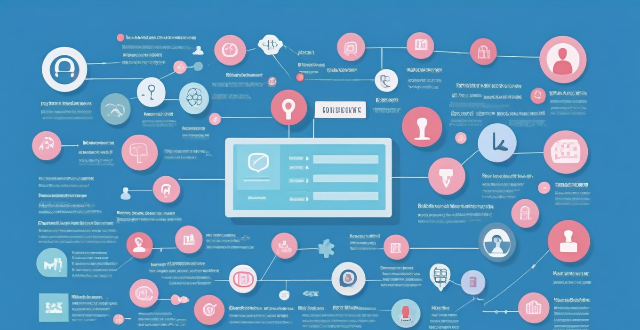
Can I control who sees my personal information on social media platforms ?
The article discusses how individuals can control who sees their personal information on social media platforms. It provides tips such as reviewing privacy settings, using lists and groups, being mindful of tagging and mentions, protecting personal information, and regularly reviewing privacy settings. By following these guidelines, users can customize their profile visibility and manage access to their personal information on social media platforms.

How do I turn off automatic updates for apps on my Apple devices ?
Turning off automatic updates for apps on your Apple devices is a simple process that can be done through the device settings. Here's how to disable automatic app updates on iPhone, iPad, and Mac: **On an iPhone or iPad:** 1. Open the Settings App. 2. Navigate to the iTunes & App Store settings. 3. Toggle off Automatic Downloads under "Apps." 4. Confirm your choice in the pop-up. 5. Optionally toggle off App Updates to manually update all apps. **On a Mac:** 1. Open System Preferences. 2. Access the App Store settings. 3. Adjust Automatic Update settings by unchecking "Automatically check for updates" and "Install app updates." 4. Close the System Preferences to save changes. Disabling automatic updates gives you more control over when apps are updated but requires manual checking for updates to keep apps up-to-date and secure.

How can I control who has access to my personal data ?
How can I control who has access to my personal data? To control who has access to your personal data, it's important to: 1. Understand what personal data you have and where it is stored. 2. Review privacy policies and settings of websites and apps you use regularly. 3. Use strong passwords and two-factor authentication to protect your accounts. 4. Limit the amount of personal data you share online. 5. Regularly review and update your privacy settings. By taking these steps, you can help protect your personal data from unauthorized access and ensure that it remains private.

How can I upgrade the storage capacity of my iPhone ?
How to Upgrade the Storage Capacity of Your iPhone If you're an iPhone user, you might have encountered the issue of running out of storage space. This can be frustrating, especially when you want to take more photos, download more apps, or save more files. Fortunately, there are several ways to upgrade the storage capacity of your iPhone. Here are some options: Use iCloud - Back up your data: Before upgrading your storage, make sure to back up your data to iCloud. This will ensure that all your photos, videos, and other files are safely stored in the cloud. - Upgrade your iCloud storage plan: Once you've backed up your data, you can upgrade your iCloud storage plan. Apple offers various plans ranging from 50GB to 2TB. You can choose the one that best fits your needs. Use a third-party cloud service - Choose a reliable cloud service: There are many third-party cloud services available, such as Dropbox, Google Drive, and OneDrive. Choose one that you trust and feel comfortable using. - Upload your files: Once you've chosen a cloud service, upload your files to it. This will free up space on your iPhone and allow you to access your files from anywhere. Delete unnecessary files - Check your storage usage: Go to Settings > General > iPhone Storage to see how much space each app and file is using. This will help you identify which items are taking up the most space. - Delete unused apps and files: If you find apps or files that you no longer need, delete them to free up space. You can also offload unused apps without deleting them completely. Transfer your photos and videos - Use iCloud Photos: If you have iCloud Photos enabled, your photos and videos will automatically be stored in iCloud. This will free up space on your iPhone. - Transfer photos and videos to a computer: If you don't want to use iCloud Photos, you can transfer your photos and videos to a computer using iTunes or Finder. This will also free up space on your iPhone. Upgrade to a newer iPhone model - Consider upgrading: If you find that you consistently run out of storage space, it might be time to consider upgrading to a newer iPhone model with more storage capacity. - Trade in your old iPhone: You can trade in your old iPhone for credit towards a new one. Check with your carrier or Apple's website for more information on their trade-in programs.

How can I customize the control center in my Apple device ?
Customizing the Control Center on your Apple device is a straightforward process that allows you to tailor the panel to your preferences and needs. Here's how you can do it: On an iPhone or iPod Touch: 1. Open the Settings App and access Control Center Options within the app. 2. Customize Controls by removing or adding controls in the "Control Center" and "Include" sections. 3. Rearrange Controls by tapping and holding the grip handle and dragging it up or down within the list. 4. Add and Remove Controls as needed from the "Include" and "Control Center" sections. 5. Access and Use the Control Center by swiping down from the top-right corner of your screen. On an iPad: 1. Open the Settings App and navigate to Control Center Settings. 2. Customize Your Controls by removing or adding controls in the "Control Center" and "Include" sections. 3. Arrange Controls to Your Liking by tapping and holding the grip handle next to a control in the list, then dragging it to your desired position. 4. Include Additional Controls from the "Include" section. 5. Remove Unnecessary Controls from the main "Control Center" section. 6. Access the Revamped Control Center by swiping down from the top-right corner of your screen.
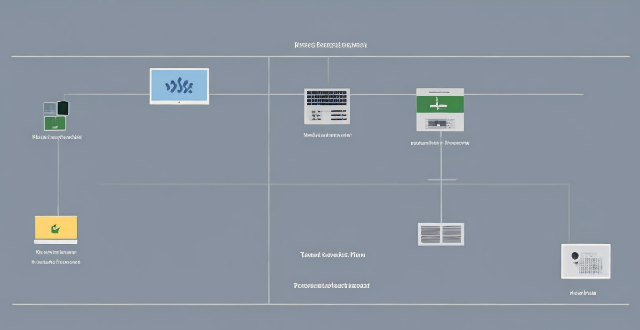
How can I improve my internet speed for better network performance ?
To improve internet speed and network performance, consider these steps: check your internet plan; optimize router position; upgrade router or modem; use wired connections; limit bandwidth hogs; scan for malware; update drivers; disable unused apps; clear cache; contact ISP.

What are some effective ways to save on utility costs ?
Saving on utility costs is an essential part of household management. Here are some effective ways to reduce your utility expenses: 1. **Energy-Efficient Appliances**: Replace old appliances with energy-efficient ones and maintain them regularly. 2. **Smart Thermostat**: Install a programmable thermostat and optimize temperature settings for energy savings. 3. **Water Conservation**: Fix leaks and install low-flow showerheads and faucets to save water and money. 4. **Lighting**: Switch to LED bulbs and use natural light during the day to reduce energy consumption. 5. **Insulation and Sealing**: Properly insulate your home and seal gaps and cracks to improve energy efficiency. 6. **Laundry**: Wash clothes in cold water and use a clothesline instead of a dryer to save energy. 7. **Electronics and Devices**: Unplug unused appliances and use power strips to avoid standby power consumption. 8. **Solar Power**: Consider installing solar panels or solar water heaters for long-term energy savings. By adopting these strategies, you can effectively reduce your utility costs and live a more energy-efficient lifestyle.

Is it necessary to wear protective gear when applying disinfectants in household settings ?
In conclusion, wearing protective gear when applying disinfectants in household settings is necessary to protect yourself from potential harm. Disinfectants contain chemicals that can be harmful if not used properly, and there are risks associated with their use. Personal Protective Equipment (PPE) such as gloves, goggles, masks, and protective clothing can help minimize these risks. While it may not be necessary to wear full PPE every time you clean your home, there are certain situations where it is recommended. It is always better to err on the side of caution and wear appropriate PPE when using disinfectants to ensure your safety and health.

How does PPE protect against chemical exposure in industrial settings ?
In industrial environments, workers are often exposed to hazardous chemicals that can pose significant health risks. Personal Protective Equipment (PPE) plays a crucial role in safeguarding these workers from potential harm. This article delves into the various types of PPE and how they protect against chemical exposure. Types of PPE for Chemical Protection include respiratory protection such as filtering facepiece respirators, powered air-purifying respirators, and self-contained breathing apparatuses; skin and eye protection like chemical-resistant gloves, aprons and suits, and goggles and face shields; and foot protection like chemical-resistant boots. PPE works against chemicals by forming a physical barrier between the worker and the chemical, absorbing or adsorbing chemicals before they reach the user, and isolating the user completely from the external environment. Best practices for using PPE include ensuring proper fit and comfort, regular inspection and maintenance, and comprehensive training and education on how to use PPE effectively. The correct use of PPE is essential for the safety of workers in industries where chemical exposure is a risk. Employers must ensure that appropriate PPE is provided, maintained, and used correctly to create a safer work environment.