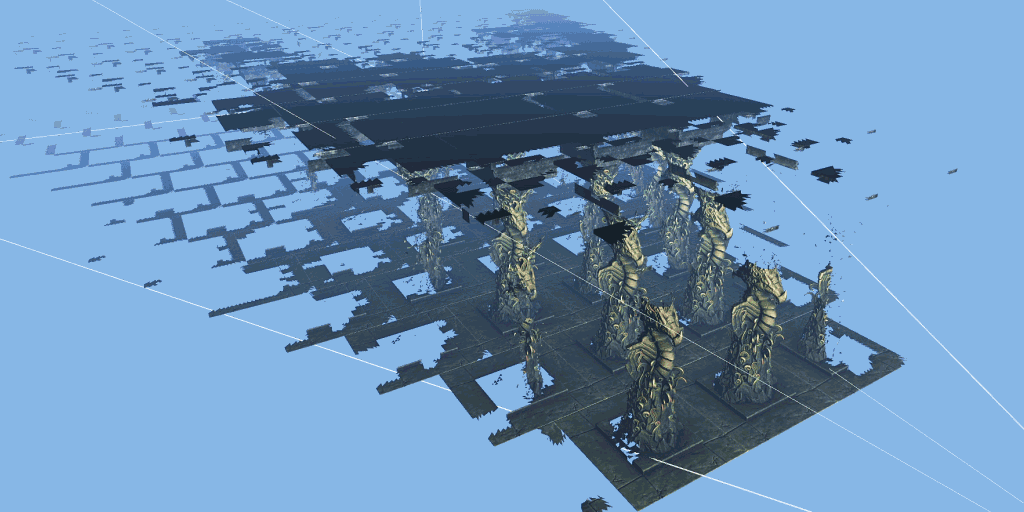Software Update

What is the importance of regular software updates in network security protection ?
Regular software updates are vital for network security protection, addressing vulnerabilities, improving performance, adding features, and maintaining compliance with industry standards. Best practices include establishing an update policy, using automated tools, testing updates, prioritizing critical updates, maintaining a system inventory, educating users, monitoring post-update issues, staying informed about threats, backing up data, and reviewing third-party applications for updates. Adhering to these practices reduces cyber threats and ensures the integrity of systems and data.

How do I install the latest iOS update on my iPhone ?
Updating your iPhone to the latest iOS version is essential for maintaining optimal performance, security, and access to new features. Here's a step-by-step guide to help you through the process: Before starting the update, ensure you have backed up your iPhone, charged it to at least 50%, and connected to Wi-Fi. To update via OTA (Over-the-Air), go to Settings > General > Software Update and tap "Download and Install" if an update is available. For a wired connection, backup your device, connect your iPhone to your computer using a Lightning cable, open iTunes/Finder, select your device, and click on "Check for Update." After the update has been installed, your iPhone will restart several times to complete the installation process. Check for app updates separately and explore any new features or changes introduced with the update.

Will the latest iOS update improve battery life on my iPhone ?
The latest iOS update may improve battery life on iPhones due to optimizations, bug fixes, and reductions in background activities. However, hardware limitations and new feature requirements can negatively affect battery performance. User feedback, testing, and monitoring are essential for assessing the impact of updates. If a decrease in battery life is observed, waiting, resetting settings, or contacting Apple support are recommended actions. The outcome depends on device age, update specifics, and usage patterns.

How do I know if my iPhone needs a software update or a hardware repair ?
The text is a guide that helps iPhone users determine whether their device requires a software update or hardware repair. It outlines steps to check for available updates, restart the device, and reset it to factory settings if needed. The guide also suggests inspecting the iPhone for physical damage, testing basic functions, and checking battery health as indicators of potential hardware issues. If unsure about the cause, the text advises visiting an Apple Store or authorized service provider for further diagnostics.

How often should I review and update my knowledge framework to ensure it remains relevant and accurate ?
To ensure your knowledge framework remains relevant and accurate, review and update it regularly. The frequency depends on factors like the rate of change in your field, learning goals, and the amount of new information encountered. General guidelines include weekly reviews, monthly updates, quarterly assessments, and annual overhauls. Tips for effective review and update include setting aside dedicated time, being open to change, using organizational tools, and seeking feedback.

How do I update my apps on the App Store ?
Updating apps on the App Store is essential for maintaining the latest features and security patches. Here's a guide to help you update your apps: 1. Open the App Store app on your iOS device. 2. Tap on your profile picture in the top right corner. 3. Scroll down to the "Upcoming Automatic Updates" section. 4. Review the list of apps with available updates. 5. Update individual apps by tapping the "Update" button next to each app's name. 6. Update all apps at once by tapping the "Update All" button. 7. Wait for the updates to download and install. 8. Check for any remaining updates and repeat the process as necessary. 9. Close the App Store app when finished. Additional tips include enabling automatic updates, checking for updates regularly, and managing storage space. By following these steps, you can ensure that your apps are always up to date and provide the best performance and features.

How long does it usually take for the iOS update to download and install ?
The time it takes for an iOS update to download and install can vary depending on the size of the update, internet connection speed, and device performance. Factors affecting the process include the size of the update, with larger updates taking longer to download than smaller ones; internet connection speed, where a fast, stable internet connection is crucial for quick downloads; preparation time after the download, which is relatively quick and shouldn't take more than a few minutes; installation time, typically around 10-20 minutes depending on the size of the update and the device; overall, combining both downloading and installing, the entire process can take anywhere from 40 minutes to over an hour and a half. Tips for a smooth update include backing up your device before starting any update, using a stable Wi-Fi connection for updating, ensuring that your device has at least 50% battery life before starting the update, and updating your device when you won't need it for a while, such as overnight.
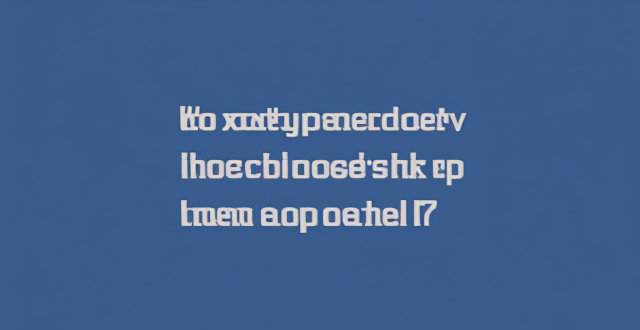
When is the next iOS update expected to be released ?
The next major iOS update, likely to be named iOS 17, is expected to be announced at Apple's Worldwide Developers Conference (WWDC) in June 2023, with a public release anticipated in the fall. Minor updates and security patches may be released throughout the year without a fixed schedule. To stay informed about updates, users can check Apple's website, enroll in the Beta Software Program, follow tech news, or regularly check for updates in their device settings.

How can I make sure my GPS is updated for a cross-country road trip ?
To prepare for a cross-country road trip, it's essential to ensure your GPS is up-to-date. Here are the key steps: 1. **Check Compatibility**: Ensure your device can receive updates. 2. **Connect to the Internet**: Use a reliable connection for downloading updates. 3. **Visit Manufacturer's Website**: Follow instructions to update your GPS. 4. **Download and Install Updates**: Include map updates and software patches. 5. **Verify the Update**: Check that updates have been successfully applied. 6. **Test the Device**: Ensure it functions correctly with the new updates. Additional tips include backing up data, checking for firmware updates, ensuring the device is charged, and planning ahead to avoid last-minute rushes.
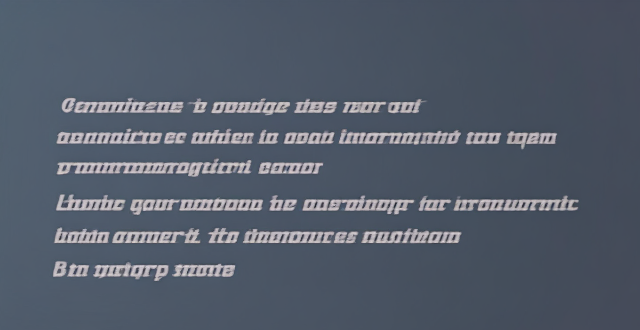
Is it safe to update my iPhone to the latest iOS version ?
Updating your iPhone to the latest iOS version is generally considered safe, but it's important to take precautions such as checking compatibility, backing up your data, and freeing up storage space before installing the update. If you encounter any issues after updating, try restarting your device or contacting Apple Support for assistance.

How can I improve my productivity with educational software ?
Educational software can be a powerful tool to enhance your productivity, but it's essential to use it effectively. Here are some tips on how you can improve your productivity with educational software: 1. Set clear goals and objectives before using any educational software. This will help you select the right software that aligns with your needs and ensure that you stay focused on what you want to achieve. 2. Choose the right software for your specific needs. Look for software that is user-friendly, engaging, and relevant to your learning goals. Consider factors like cost, accessibility, and compatibility with your devices. 3. Use the software regularly. Consistency is key when it comes to improving your productivity with educational software. Make a schedule for when you will use the software and stick to it. Even if you can only devote a few minutes each day, regular use will help reinforce your learning and keep you on track. 4. Take advantage of interactive features like quizzes, games, and simulations. These can be great tools for reinforcing your learning and making the process more engaging. Be sure to take advantage of these features whenever possible. 5. Track your progress. Keeping track of your progress is an excellent way to stay motivated and see how far you've come. Many educational software programs have built-in tracking features that allow you to monitor your progress over time. If your software doesn't have this feature, consider using a separate tool like a spreadsheet or journal to track your progress manually.
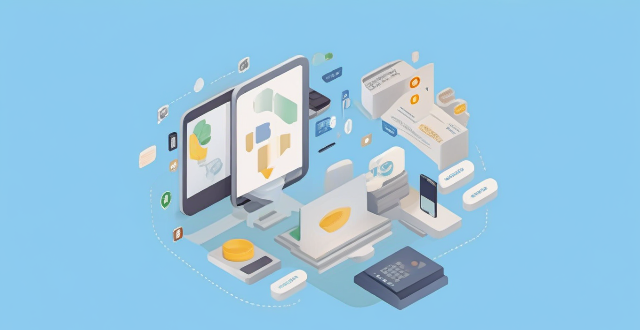
How do I troubleshoot issues with Apple Pay ?
Troubleshooting issues with Apple Pay involves checking device compatibility, updating software, adding a new card, verifying bank support, and contacting Apple Support. Compatible devices include iPhone 8 or later, iPad Pro (all models), Apple Watch Series 1 or later, and Mac with Touch ID or T2 Security Chip. Updating software can be done through Settings > General > Software Update on iPhone or iPad, or System Preferences > Software Update on Mac. To add a new card, open the Wallet app, tap the plus sign, follow prompts, and call the bank if needed. Not all banks support Apple Pay, so check with your bank or visit Apple's website for a list of supported banks. If issues persist, contact Apple Support via phone, email, or chat on their website for further assistance.
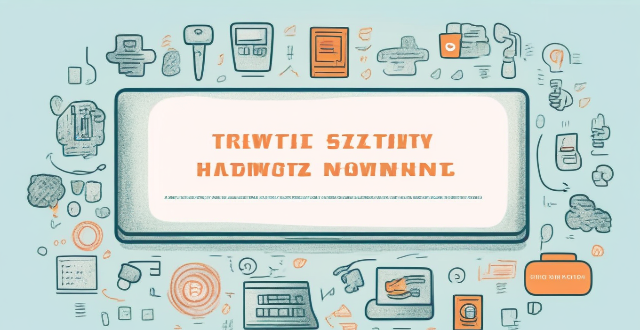
How can I protect my home network from cyber attacks ?
The text provides a topic summary on how to protect your home network from cyber attacks. It suggests changing default settings such as passwords and firmware, using strong passwords, securing your Wi-Fi network with WPA2 encryption, keeping devices updated with software patches and antivirus software, and educating yourself and family members about safe online practices. Following these steps can help reduce the risk of cyber attacks and keep personal information secure.

Did Apple introduce any new services or software updates at the event ?
Apple's latest event introduced several new services and software updates. The new services include Apple Music Voice Plan, Apple Maps with interactive 3D experience and immersive walking directions, and Apple Fitness+ with group workouts and integration with Apple Watch's activity rings. The software updates include iOS 15 with Focus Mode improvements, Live Text in Photos, and enhanced Memories; iPadOS 15 with App Library and Home Screen changes, multitasking improvements, and Quick Note and Scribble features; watchOS 8 with a Mindfulness app, new Workout app, Portrait Watch Faces, and respiratory rate tracking; and tvOS 15 with Home Screen updates, Shared With You, new interactive features, and HomeKit and accessory updates. These new services and software updates showcase Apple's commitment to enhancing the user experience across their ecosystem of devices.

How do I find out if my iPhone has been hacked ?
The article provides a comprehensive guide on how to detect if an iPhone has been hacked, including signs such as unusual battery drain, increased data usage, strange pop-ups or ads, crashing apps, unexplained charges, unusual activity in social media accounts, and suspicious app installations. It also outlines immediate actions to take, like changing passwords, updating iOS, and installing security software, as well as advanced troubleshooting steps like checking login activity, removing suspicious apps, and resetting the device. Long-term protection measures are suggested, including regular software updates, using two-factor authentication, and being wary of phishing attempts. The article emphasizes the importance of staying vigilant about online security practices.

How can I protect my personal data privacy ?
In the digital age, protecting personal data privacy is crucial. To enhance privacy, use strong and unique passwords, enable two-factor authentication, keep software up-to-date, be cautious with public Wi-Fi, monitor your online presence, use antivirus and anti-malware software, educate yourself about phishing scams, and control app permissions. Staying vigilant and informed is key to safeguarding your online privacy.

Are there any known issues or bugs with the latest iOS update ?
Summary: The latest iOS update has introduced several known issues and bugs, including battery drain, Wi-Fi connectivity problems, app crashes and freezes, and other minor glitches. To resolve these issues, users can try steps such as checking app usage, adjusting settings, updating apps, restarting devices, and contacting support for further assistance.

In 3D graphics, mesh is a set of vertices, edges and faces that define the shape of an object. In the current drawing pipeline, all geometric data in the mesh must be processed sequentially before any other steps can be taken. This can be a major performance bottleneck.
The mesh shader replaces the old pattern with a new geometric processing method, which simplifies the graphics pipeline and provides developers with greater flexibility and control. Mesh shaders can process some segments of the mesh in parallel, called "mesh segments", with a greater degree of flexibility and control.

Users need to update 3dmark software to the latest version, and you can see this option in the "function test" area below the test list. In addition, there are DirectX ray tracing function test, PCI Express function test and so on.
The 3dmark mesh shader function test will show you how the game engine can effectively eliminate the invisible geometry of the camera using the mesh shader pipeline, so as to improve the performance of the game.
The test scenario is a hall containing many rows of carved columns with high fineness. When the camera moves in the scene, the columns in the foreground block the scenery behind.
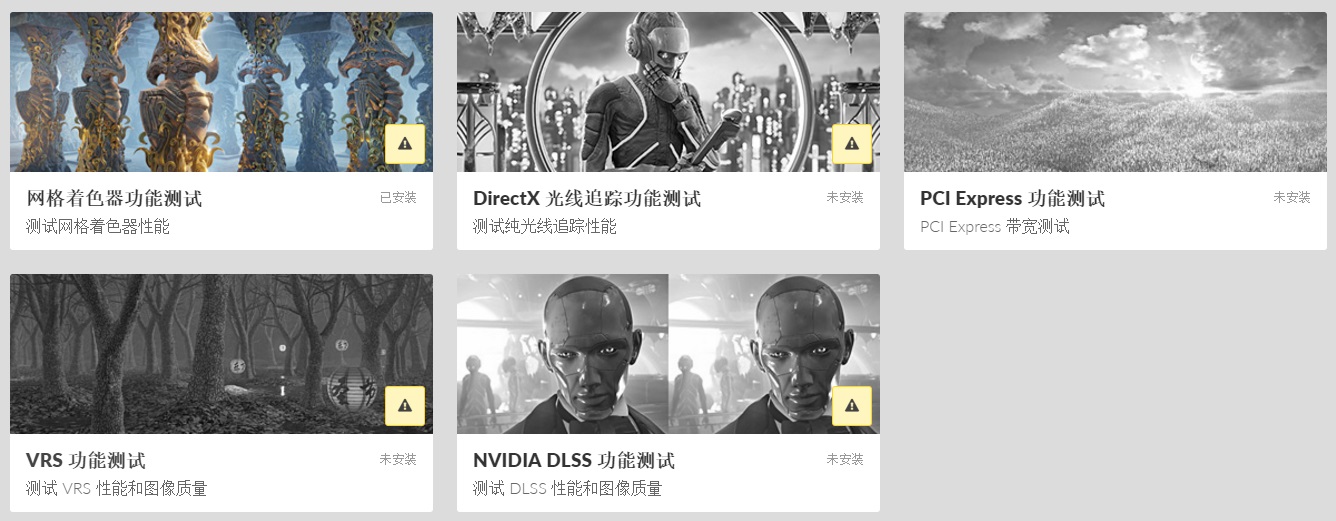
The 3dmark mesh shader function test includes an interactive mode that can help you intuitively see the benefits of using mesh shaders. You can pause and jump to different parts of the timeline and change settings in real time. Use the visualizer options to highlight mesh clips, or view the level of detail (LOD) used by each mesh clip.