This is a guide on how to customize the appearance of your smartphone. The guide includes tips such as changing the wallpaper, adjusting the brightness and color mode, customizing icons and themes, and adding widgets and shortcuts. By following these steps, you can make your phone more personalized and enjoyable to use.
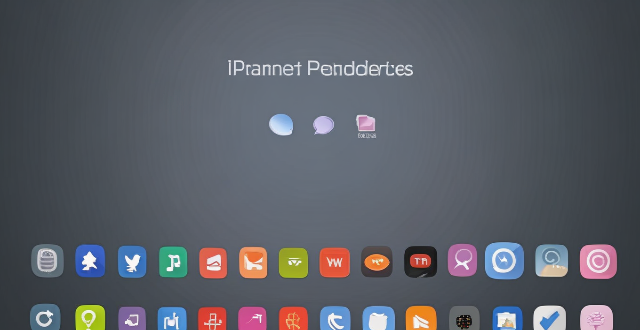
Customizing the Appearance of Your Smartphone
Customizing the appearance of your smartphone can make it more personal and enjoyable to use. Here are some tips on how to customize your smartphone:
Changing the Wallpaper
1. Go to your phone's settings menu.
2. Select "Display" or "Wallpaper."
3. Choose a new wallpaper from the available options or select "Choose image" to upload your own photo.
4. Once you have selected a new wallpaper, tap "Set as wallpaper" to apply it to your home screen and lock screen.
Adjusting the Brightness and Color Mode
1. Go to your phone's settings menu.
2. Select "Display" or "Screen."
3. Adjust the brightness slider to increase or decrease the screen's brightness level.
4. Choose between different color modes such as "Normal," "Cool," or "Warm" to adjust the color temperature of your screen.
Customizing the Icons and Themes
1. Download a third-party launcher app from the app store (e.g. Nova Launcher, Apex Launcher).
2. Open the launcher app and follow its instructions to set it as your default home screen.
3. Within the launcher app, select "Appearance" or "Theme" to choose from various icon packs and themes that suit your style.
4. Customize the layout and appearance of your app drawer by selecting "Settings" within the launcher app.
Adding Widgets and Shortcuts
1. Long-press an empty space on your home screen until a menu appears.
2. Select "Widgets" or "Shortcuts" from the menu options.
3. Choose a widget or shortcut that you want to add to your home screen and tap on it to place it in the desired location.
4. Resize and move the widget or shortcut as needed to fit your preferred layout.
By following these steps, you can customize the appearance of your smartphone to suit your preferences and make it more personalized.