Checking the health of a hard drive is crucial to prevent data loss and avoid unexpected system crashes. This process can be done using built-in tools like Windows CHKDSK, third-party software such as CrystalDiskInfo or HD Tune, or by checking S.M.A.R.T. data in the Disk Management tool. Regular monitoring and maintenance can help ensure the longevity and reliability of your hard drive.
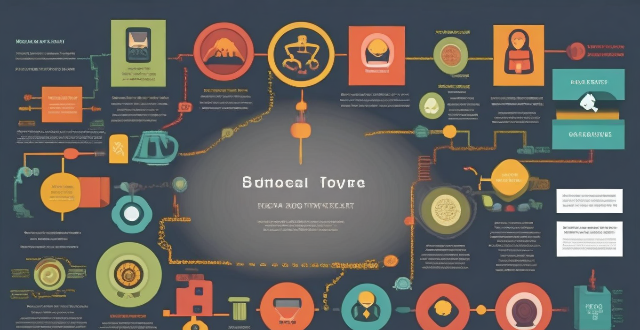
How to Check the Health of Your Hard Drive
Checking the health of your hard drive is crucial to prevent data loss and avoid unexpected system crashes. Here's a step-by-step guide on how to do it:
1. Use Windows CHKDSK Tool
Windows has a built-in tool called CHKDSK (Check Disk) that scans for errors and bad sectors on your hard drive.
Steps:
1. Open Command Prompt as an administrator.
2. Type chkdsk /f /r and press Enter. This will scan and fix any errors found on your drive.
3. Restart your computer to complete the process.
2. Use Third-Party Software
There are many third-party software available that can help you check the health of your hard drive, such as CrystalDiskInfo, HD Tune, and Hard Disk Sentinel.
Example: Using CrystalDiskInfo
1. Download and install CrystalDiskInfo from its official website.
2. Open the application and select the hard drive you want to check.
3. The application will display the health status and temperature of your hard drive.
4. Look for warning signs like "Caution" or "Bad" in the health status column.
3. Check S.M.A.R.T. Data
S.M.A.R.T. (Self-Monitoring, Analysis, and Reporting Technology) is a built-in monitoring system in modern hard drives that tracks their health status.
Steps:
1. Open the Disk Management tool in Windows.
2. Right-click on your hard drive and select "Properties."
3. Go to the "Tools" tab and click on "Check" under Error Checking.
4. If any errors are found, click on "Scan Drive" to repair them.
5. Look for any warning messages related to S.M.A.R.T. data in the event viewer or disk management tool.
By following these steps, you can ensure the health of your hard drive and prevent potential issues before they become major problems.