Checking the temperature of your computer processor is essential for preventing overheating, optimizing performance, and ensuring longevity. You can use hardware monitoring software like HWMonitor or Core Temp, access the BIOS/UEFI setup, or use Task Manager in Windows to check the CPU temperature. If you notice high temperatures, improve cooling, adjust power settings, or check for malfunctioning hardware.
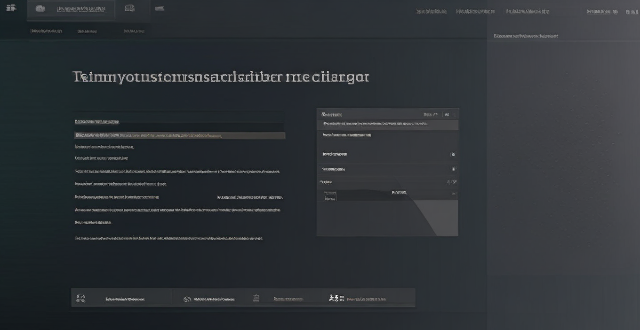
Checking the Temperature of Your Computer Processor
Why is it Important to Check the CPU Temperature?
- Prevent Overheating: High temperatures can damage your CPU and other components.
- Optimize Performance: Monitoring temperature helps in maintaining optimal performance levels.
- Ensure Longevity: Avoid premature aging or failure of your processor.
Tools You'll Need
- Hardware Monitoring Software: Such as HWMonitor, Core Temp, or SpeedFan.
- Access to BIOS/UEFI: Some systems allow checking temperature in the BIOS/UEFI setup.
- Task Manager (Windows): For basic temperature readings on some systems.
Steps to Check CPU Temperature
##### Using Software
1. Download and Install Monitoring Software
- Choose a reliable software like Core Temp or HWMonitor.
- Ensure you download from a reputable source to avoid malware.
2. Open the Software
- Locate the software after installation and open it.
3. View CPU Temperature
- The software will usually display the current temperature of each core.
- Look for options to set up alerts if temperatures reach critical levels.
4. Monitor Under Load
- Observe how the temperature changes when running demanding applications or games.
##### Using Task Manager (Windows)
1. Open Task Manager
- Right-click on the taskbar and select Task Manager.
2. Go to the Performance Tab
- This tab provides system information including CPU usage.
3. Check Temperature Readings
- Not all systems provide temperature readings in Task Manager.
- If available, look under the CPU section for temperature information.
##### Checking in BIOS/UEFI
1. Restart Your Computer
- Access the boot menu to enter BIOS/UEFI settings.
2. Enter BIOS/UEFI
- Use the appropriate key (commonly F2, F10, DEL, or ESC).
3. Locate the Temperature Reading
- Look for a 'Hardware Monitor', 'System Health', or 'PC Health Status' section.
- The temperature should be listed there.
Troubleshooting High Temperatures
- Improve Cooling: Clean fans, replace thermal paste, or upgrade cooling solutions.
- Adjust Power Settings: Lower CPU power settings to reduce heat output.
- Check for Malfunctioning Hardware: Overheating could indicate a failing component.
By regularly monitoring your CPU temperature and taking appropriate actions when necessary, you can ensure the health and longevity of your computer's processor.