Connection Internet
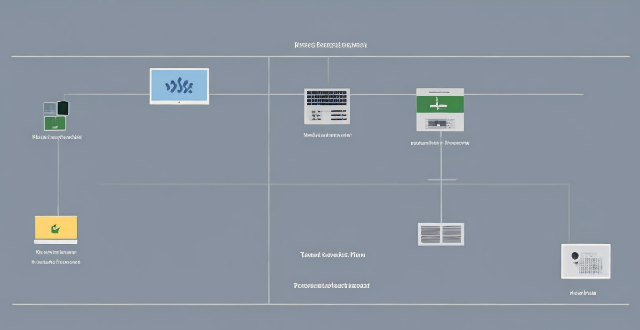
How can I improve my internet speed for better network performance ?
To improve internet speed and network performance, consider these steps: check your internet plan; optimize router position; upgrade router or modem; use wired connections; limit bandwidth hogs; scan for malware; update drivers; disable unused apps; clear cache; contact ISP.

How do I optimize my network connection device for video conferencing ?
Optimizing your network connection device for video conferencing is essential for a smooth and reliable communication experience. Here are some steps to follow: 1. Check Your Internet Speed: Test your connection speed and upgrade your plan if necessary. 2. Choose the Right Hardware: Use a wired Ethernet connection if possible, and ensure that your router and modem are up-to-date. 3. Optimize Your Network Settings: Set up Quality of Service (QoS) on your router and keep its firmware updated. 4. Minimize Interference: Reduce wireless interference and limit bandwidth usage during important video calls. 5. Use a Dedicated Network for Video Conferencing: Create a separate Virtual Private Network (VPN) or invest in business-grade networking solutions. By following these steps, you can optimize your network connection device for video conferencing, ensuring smooth and reliable communication with colleagues and clients around the world.

How do I troubleshoot a faulty network connection device ?
This text provides a step-by-step guide on how to troubleshoot a faulty network connection device. It starts by identifying the problem, checking physical connections, restarting the device, checking network settings, updating firmware, checking for interference, and finally contacting support if all else fails. The text emphasizes the importance of patience and perseverance in troubleshooting technical issues.

How fast is fiber optic broadband compared to other types of internet connections ?
Fiber optic broadband is the fastest internet connection type, offering significantly faster speeds and more reliable performance compared to DSL, cable, and satellite connections. Fiber optic broadband has very low latency, making it ideal for real-time applications like online gaming and video conferencing. It is also less susceptible to interference and signal degradation, resulting in more stable and consistent performance. Overall, fiber optic broadband is well-positioned to handle increasing bandwidth requirements due to its scalability and capacity for faster speeds.

Will Wi-Fi 6 make my internet bill more expensive ?
Wi-Fi 6, the latest wireless networking standard, promises faster speeds and better performance but may come with additional costs. To fully utilize Wi-Fi 6, users may need to upgrade their router/gateway, change their internet plan, or invest in new compatible devices. However, there are ways to save money on these upgrades, such as shopping around for deals, negotiating with ISPs, considering a DIY approach, and evaluating your needs. By taking these steps, you can enjoy the benefits of Wi-Fi 6 without significantly increasing your internet bill.
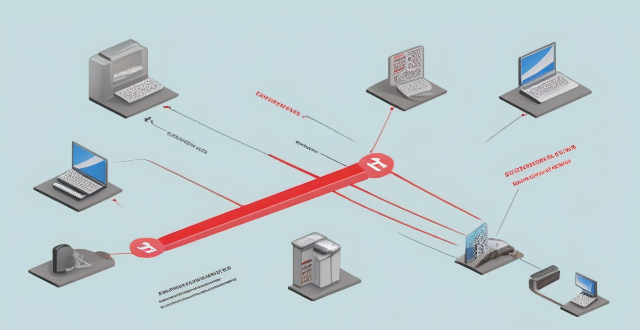
How does network expansion improve internet speed ?
Network expansion enhances internet speeds by reducing congestion, shortening transmission distances, increasing bandwidth, improving redundancy, and allowing for scalability. This process involves adding more nodes to the network, such as routers and switches, which improve data transmission efficiency. By distributing traffic across multiple routes and upgrading infrastructure, internet service providers can meet increasing demand for high-speed connections while maintaining fast and reliable service.

Is there a way to check the strength of my internet connection's network coverage ?
Checking the strength of your network coverage is crucial for ensuring reliable and high-quality internet access. Here's a summary of key points from the text: 1. **Importance of Checking Network Coverage**: Strong network coverage ensures better performance, reliability, and accessibility of internet services. 2. **Methods to Check Network Coverage**: - Use network signal strength apps. - Run online speed tests. - Check router indicator lights. - Observe device built-in indicators. - Physically move around to gauge signal strength. 3. **Tips to Improve Network Coverage**: - Upgrade your router. - Optimize router placement. - Use Wi-Fi extenders. - Switch between different bands (2.4GHz and 5GHz). - Reduce interference from other electronic devices. By employing these methods and tips, you can assess and potentially enhance your internet connection's network coverage.
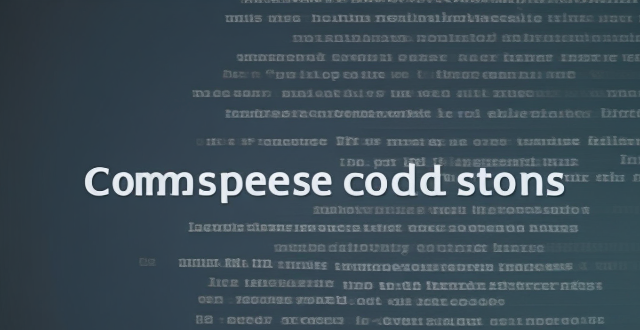
What is the difference between fiber optic and cable broadband connections ?
The text compares and contrasts two types of internet connections: Fiber Optic and Cable Broadband. It discusses their differences in terms of speed, reliability, availability, cost, and installation. The conclusion suggests that the choice between the two depends on the user's needs and budget.

**How long does it typically take for iCloud to complete a full backup ?
iCloud backup time varies based on data amount, internet speed, device performance, and server issues. Small backups may take 1-2 hours, moderate ones several hours, and large ones several days. Tips to improve backup times include connecting to Wi-Fi, closing unused apps, updating the device, checking internet connection, and contacting Apple Support if needed.

Can upgrading my internet package reduce network latency ?
The text discusses the topic of network latency and whether upgrading an internet package can reduce it. It outlines various factors affecting network latency, including ISP infrastructure, type of connection, location, and network devices. The text then explores different upgrade scenarios, such as moving from DSL to fiber optic or increasing bandwidth, and their potential impact on reducing latency. It concludes that while upgrading can potentially reduce latency, the specifics of each situation should be considered before deciding to upgrade.
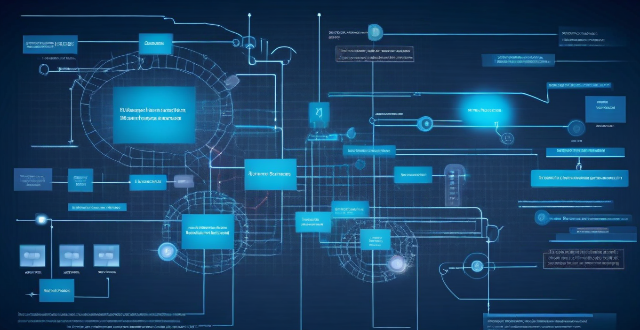
How do wireless communication standards impact internet speeds ?
This article discusses the impact of wireless communication standards on internet speeds, highlighting key factors such as frequency bands, modulation techniques, multiplexing techniques, error correction codes, and MIMO technology. It explains how these factors contribute to faster data transfer rates, increased network capacity, reliable connections, and improved internet speeds. The article emphasizes the importance of choosing the right wireless communication standard for optimal internet speeds.

Is it better to use a wired or wireless connection for gaming consoles ?
When it comes to gaming consoles, the choice between a wired and wireless connection can significantly impact your gaming experience. Wired connections typically offer faster speeds, lower latency, and more stable connections but limit mobility and can create a cluttered setup. Wireless connections allow for increased mobility and a cleaner setup but may have slower speeds, higher latency, and potential interference from other devices. The choice between a wired and wireless connection depends on your specific needs and preferences, such as the type of games you play and the layout of your home.

What factors should I consider before upgrading my broadband connection ?
This topic summary discusses the key factors to consider before upgrading a broadband connection, including speed requirements, data caps, reliability, cost, availability, customer support, and additional features. It emphasizes the importance of evaluating current internet usage, future needs, monthly limits, overage charges, downtime frequency, service outages, contract terms, pricing plans, provider options, infrastructure, service quality, user reviews, bundling opportunities, and security measures. The conclusion suggests that by considering these factors, one can make an informed decision that meets current needs and anticipates future changes in internet usage patterns.

How long does it usually take for the iOS update to download and install ?
The time it takes for an iOS update to download and install can vary depending on the size of the update, internet connection speed, and device performance. Factors affecting the process include the size of the update, with larger updates taking longer to download than smaller ones; internet connection speed, where a fast, stable internet connection is crucial for quick downloads; preparation time after the download, which is relatively quick and shouldn't take more than a few minutes; installation time, typically around 10-20 minutes depending on the size of the update and the device; overall, combining both downloading and installing, the entire process can take anywhere from 40 minutes to over an hour and a half. Tips for a smooth update include backing up your device before starting any update, using a stable Wi-Fi connection for updating, ensuring that your device has at least 50% battery life before starting the update, and updating your device when you won't need it for a while, such as overnight.

How can I improve my internet speed on public Wi-Fi ?
Improving internet speed on public Wi-Fi involves optimizing device settings, using online tools, and connecting to less congested networks. Tips include updating devices, turning off unnecessary apps, using a VPN, clearing browser cache, disabling extensions, using a lightweight browser, using a Wi-Fi booster or signal extender, avoiding peak times, choosing less popular networks, and testing speed with online tools like Speedtest and Google PageSpeed Insights.

Can you explain the working of HTTP and HTTPS protocols ?
HTTP and HTTPS are two important protocols for data transmission on the internet. The main difference between them is that HTTPS encrypts the transmitted data to protect it from interception and tampering, while HTTP does not. HTTP operates by default on TCP port 80 and transmits data in plaintext, while HTTPS uses SSL/TLS for data encryption and operates by default on TCP port 443. The working steps of HTTP include address parsing, DNS resolution, HTTP request packaging, establishing a TCP connection, sending a request command, server response, and closing the connection. On the other hand, the working steps of HTTPS involve an initial handshake, verifying a digital certificate, session key exchange, encrypted data transmission, and connection closure. With increasing concerns about cybersecurity, HTTPS has gradually become the preferred choice for websites requiring secure data transmission.