Password Account

**How do I set up two-factor authentication for my iCloud account ?
Two-factor authentication for iCloud accounts adds an extra layer of security by requiring a second form of verification in addition to your password when signing in. To set it up, ensure you have an Apple ID with a password, a device running iOS 9 or later, macOS Sierra or later, or a Windows-based PC with iCloud for Windows, and access to a phone number where you can receive text messages or automated calls. Update all your devices to the latest operating system software, turn on two-factor authentication, provide a trusted phone number for verification purposes, trust devices, manage your account settings, and keep your information up to date. By following these steps, you can enable two-factor authentication for your iCloud account, adding an extra layer of protection against unauthorized access.

How can I reset my Apple ID password ?
This guide provides a step-by-step process for resetting an Apple ID password, including visiting the official account page, signing in, choosing a reset method (via email or security questions), creating a new strong password, and confirming it. Additional tips include updating devices with the new password, using a password manager, and enabling two-factor authentication for increased security.
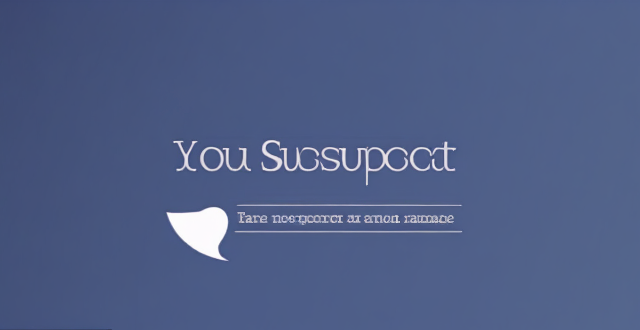
What should I do if I suspect my email account has been hacked ?
If you suspect your email account has been hacked, take immediate action to prevent further damage. Change your password, check for unusual activity, contact your email provider, update your security settings, monitor your account regularly, and educate yourself about phishing scams.

How do I remove a device from my Apple account ?
Removing a device from your Apple account is a straightforward process that can be done in just a few steps. First, sign in to your Apple ID account page by going to [appleid.apple.com](https://appleid.apple.com) and entering your Apple ID and password. Then, view your devices by clicking on the "Devices" section. Choose the device you want to remove from the list of associated devices and click on it. To remove the device from your account, click on the "Remove" button. Confirm the removal in the pop-up window that appears. Finally, check your email for a confirmation message from Apple. Remember that removing a device from your account does not delete any data stored on the device itself; it only removes access to your Apple services such as iCloud and the App Store.

How can I create a strong password policy for my network ?
Creating a strong password policy is crucial for the security of your network. Follow these steps to create an effective password policy: 1. Determine the purpose of the password policy. 2. Define password requirements. 3. Enforce password changes. 4. Store passwords securely. 5. Train users on password security. 6. Monitor and audit password use.

**How do I permanently delete my iCloud account ?
To permanently delete your iCloud account, follow theseTo permanently delete your iCloud account, follow these, sign out of all devices sign out of all devices, visit the Apple ID website, edit your account, scroll down to delete your account, follow the prompts, confirm via email, and wait for account deletion. However, note that this action is irreversible and will result in the loss of all data stored in iCloud. Consider alternatives such as disabling iCloud services instead of deleting the entire account.

How can I set up a Cross-Border Payment account ?
The text provides a detailed guide on how to set up a cross-border payment account, including steps such as researching and choosing a provider, checking compliance and regulations, opening an account, verifying the account, configuring payment settings, linking to a business account, testing the system, monitoring and maintaining the account, understanding fees and exchange rates, and optimizing for tax implications. It emphasizes the importance of complying with legal and regulatory requirements, maintaining detailed records, and working with a tax advisor.

How do I know if my online accounts have been compromised ?
It is vital to stay aware of the security of your online accounts. Here are some warning signs and actions you can take to determine if your accounts have been compromised: **Signs Your Account May Have Been Hacked** - **Unusual Activity:** Unrecognized login attempts, unexplained changes, or spam messages sent from your account can indicate unauthorized access. - **Password Reset Requests:** Unexpected password reset emails might suggest a hacker's attempt to lock you out of your account. - **Account Accessibility Issues:** Difficulty logging in despite using correct credentials could mean your account is locked due to suspicious activity. - **Suspicious Communications:** Spam sent from your account or an increase in junk mail suggests your email address has been compromised. **Steps to Take if You Suspect Your Account Has Been Compromised** 1. **Verify Account Activity:** Check login sessions and recent changes to your account settings. 2. **Change Passwords Immediately:** Use strong, unique passwords and consider a password manager for better security. 3. **Enable Two-Factor Authentication (2FA):** Enhance security by enabling 2FA on all accounts that support it. 4. **Contact Support:** Reach out to the customer support team for assistance in securing or recovering your account. 5. **Monitor Your Accounts:** Stay vigilant for further suspicious activity and set up alerts for changes. 6. **Update Security Questions:** Change your security questions to answers only you know and avoid common responses. 7. **Educate Yourself:** Learn about current threats and how to protect against them. By being proactive and following these steps, you can help ensure the security of your online accounts and quickly respond if they are compromised.

How do I enable two-factor authentication on my iPhone ?
Summary: The article provides a step-by-step guide on how to enable two-factor authentication (2FA) on an iPhone for enhanced security of the Apple ID account. The process involves updating the device, enabling 2FA through settings, verifying trusted devices, saving a recovery key, and testing the authentication system. Enabling 2FA requires a second form of verification beyond a password when signing in or making changes to the account, adding an extra layer of protection.

Is it possible to hide my purchase history in my Apple account ?
Hide your purchase history in your Apple account by following these steps: sign in to your Apple ID account, go to the "Account" section, find the "Purchase History" option, click on the "Hide All" button, confirm the action, and check your purchase history.