Password Factor

**How do I set up two-factor authentication for my iCloud account ?
Two-factor authentication for iCloud accounts adds an extra layer of security by requiring a second form of verification in addition to your password when signing in. To set it up, ensure you have an Apple ID with a password, a device running iOS 9 or later, macOS Sierra or later, or a Windows-based PC with iCloud for Windows, and access to a phone number where you can receive text messages or automated calls. Update all your devices to the latest operating system software, turn on two-factor authentication, provide a trusted phone number for verification purposes, trust devices, manage your account settings, and keep your information up to date. By following these steps, you can enable two-factor authentication for your iCloud account, adding an extra layer of protection against unauthorized access.

How can I reset my Apple ID password ?
This guide provides a step-by-step process for resetting an Apple ID password, including visiting the official account page, signing in, choosing a reset method (via email or security questions), creating a new strong password, and confirming it. Additional tips include updating devices with the new password, using a password manager, and enabling two-factor authentication for increased security.
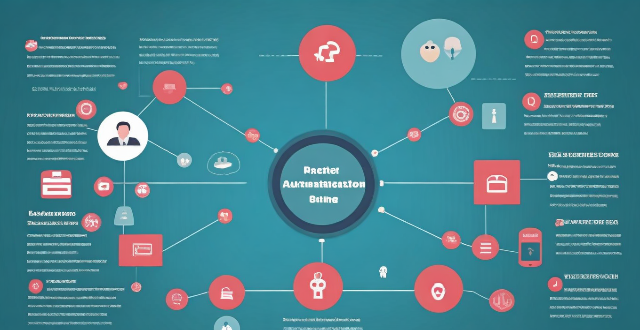
How does two-factor authentication enhance security ?
Two-factor authentication (2FA) is a security process that requires two different factors to verify the user's identity, enhancing security by reducing the risk of unauthorized access, providing alerts for suspicious activities, protecting against various types of attacks, increasing user confidence in online services, and helping maintain compliance with security standards. Its implementation should be carefully planned considering both security requirements and user convenience.

How do I enable two-factor authentication on my iPhone ?
Summary: The article provides a step-by-step guide on how to enable two-factor authentication (2FA) on an iPhone for enhanced security of the Apple ID account. The process involves updating the device, enabling 2FA through settings, verifying trusted devices, saving a recovery key, and testing the authentication system. Enabling 2FA requires a second form of verification beyond a password when signing in or making changes to the account, adding an extra layer of protection.

How can I create a strong password policy for my network ?
Creating a strong password policy is crucial for the security of your network. Follow these steps to create an effective password policy: 1. Determine the purpose of the password policy. 2. Define password requirements. 3. Enforce password changes. 4. Store passwords securely. 5. Train users on password security. 6. Monitor and audit password use.

How do I find and manage my Apple ID verification codes ?
The text provides a comprehensive guide on how to find and manage Apple ID verification codes for enhanced account security. It emphasizes the importance of keeping trusted contact information updated, checking devices for received codes, and using the Settings app for generating codes. Additionally, it outlines steps for managing verification codes, such as updating trusted contact info, adding or removing trusted devices, generating app-specific passwords, reviewing security alerts, and regularly checking for unauthorized activity. The guide underscores the necessity of maintaining updated contact details and being vigilant about account activities to ensure the security of one's Apple ID.