Set Iphone

How do I set up a fingerprint lock on my iPhone ?
Setting Up Fingerprint Lock on Your iPhone To set up a fingerprint lock, also known as Touch ID, on your iPhone, follow these steps: 1. Go to Settings 2. Access Passcode Settings 3. Set Up a Passcode 4. Enable Touch ID 5. Add Additional Fingerprints (Optional) 6. Test Your New Fingerprint Lock

How do I change my iPhone wallpaper ?
Summary: Changing the wallpaper on your iPhone is a simple process that can personalize your device and make it uniquely yours. Here's how you can do it: 1. Choose a new wallpaper from the Photos app or take a new photo using your iPhone camera. 2. Set the wallpaper by moving it around, adjusting its size, and finding the perfect position for it. 3. Choose where to set the wallpaper (lock screen, home screen, or both). 4. Enjoy your new wallpaper and remember that you can change it as often as you like.

Can I use my iPhone as a portable Wi-Fi hotspot and how do I set it up ?
You can use your iPhone as a portable Wi-Fi hotspot by setting up its "Personal Hotspot" feature. This allows you to share your iPhone's cellular data connection with other devices like laptops, tablets, or smartphones. To set it up, check compatibility and carrier plan, enable Personal Hotspot in settings, connect devices to the hotspot via Wi-Fi, USB, or Bluetooth, and monitor data usage. Troubleshooting tips include checking for strong cellular signal, restarting devices, verifying password accuracy, and ensuring iPhone is not in Airplane Mode.

Can I create my own custom iPhone wallpaper ?
Yes, you can create your own custom iPhone wallpaper. There are several ways to do this, depending on your preferences and the tools you have available. Here are some steps to follow: 1. Choose an image that you want to use as your wallpaper. 2. Edit the image (optional) using a photo editing app or software. 3. Save the image to your phone's camera roll or photo library in a compatible format like JPEG or PNG. 4. Set the image as your wallpaper by opening the Settings app, tapping on "Wallpaper," selecting "Choose New Wallpaper," choosing your custom image from your photo library, adjusting the size and position if needed, and tapping "Set." Your custom iPhone wallpaper is now set and ready to enjoy!

How can I reset a second-hand iPhone to factory settings ?
How to reset a second-hand iPhone to factory settings: 1. Turn off Find My iPhone by going to Settings > [Your Name] > Find My and turning off Find My iPhone. If you don't know the Apple ID or password, contact the previous owner to do it for you. 2. Erase the iPhone by going to Settings > General > Reset and tapping Erase All Content and Settings. Enter the Apple ID password and confirm. 3. Set up the iPhone as new by turning it on and following the on-screen instructions until you reach the Apps & Data screen. Tap Set Up as New iPhone and sign in with your own Apple ID or create a new one if you don't have one yet. Follow the on-screen instructions to set up your iPhone, including setting up Face ID or Touch ID, choosing a passcode, and customizing your settings.

How do I set up Apple Pay on my iPhone or Apple Watch ?
Apple Pay is a mobile payment service that allows users to make secure purchases in person, in iOS apps, and on the web. To set up Apple Pay on an iPhone, open the Wallet app, tap the plus sign, choose "Continue" and follow the prompts to add a credit or debit card. After verifying your information with your bank or card issuer, you can start using Apple Pay for contactless payments at supported merchants and within apps. For the Apple Watch, open the Apple Watch app on your iPhone, tap "My Watch," then tap "Wallet & Apple Pay," tap "Add Card," and follow the prompts to add a card. After setting up Apple Pay, enjoy the convenience of quick and secure payments wherever Apple Pay is accepted.

Is it possible to remotely lock my lost iPhone ?
Yes, it is possible to remotely lock your lost iPhone using the Find My app or iCloud. This feature allows you to locate, lock, and erase your device if it is lost or stolen. Here's how you can do it: 1. Sign in to iCloud.com/find on your computer or another iPhone and sign in with your Apple ID and password. 2. Click on the "All Devices" drop-down menu at the top of the screen and select the lost iPhone from the list of devices associated with your Apple ID. 3. Click on the "Actions" button (looks like a circle with a line through it) next to the selected device and choose "Loss Mode." Follow the prompts to set up a passcode for the locked device and enter a contact phone number where you can be reached. 4. Customize a message that will appear on the locked iPhone's display, such as "This phone has been lost. Please call [your phone number] if found." 5. Once you have entered all the necessary information, click on "Done" to activate Loss Mode on your lost iPhone. The device will now be locked and require the passcode you set up to unlock it. 6. If your lost iPhone is powered on and connected to Wi-Fi or cellular data, its location will be updated in real-time on the map within the Find My app or iCloud website. You can use this information to try and recover your device. 7. If you are unable to recover your lost iPhone, you can choose to erase all data from the device remotely by selecting "Erase iPhone" from the Actions menu. This will delete all personal information and restore the device to its factory settings, making it unusable without your Apple ID and password. However, keep in mind that erasing the device will remove any chance of tracking its location in the future.

How does Apple's Activation Lock help in recovering a lost iPhone ?
Apple's Activation Lock is a feature that helps protect your iPhone from unauthorized use and theft. It is part of the Find My app, which allows you to locate your lost or stolen device on a map, play a sound to help you find it, use Lost Mode to lock and track it, or remotely erase all of your personal information. Activation Lock works by automatically enabling once you turn on Find My [device] on your iPhone, iPad, iPod touch, or Mac. This means that if someone tries to erase or reactivate your device, they need your Apple ID and password. Without this information, they cannot use or sell your device. The Find My app also allows you to see the location of your lost device on a map, play a sound on it to help you find it, put it in Lost Mode to lock it with a passcode and display a custom message with your phone number on the Lock screen, track its location and get automatic notifications when it moves, and remotely erase all of your personal information. If someone finds your lost iPhone and sees the custom message you've set up in Lost Mode, they can contact you to return it. Once you have your iPhone back, you can simply enter your passcode to reactivate it. In conclusion, Apple's Activation Lock is a powerful tool that helps protect your iPhone from unauthorized use and theft. By enabling Find My [device] and using the features of the Find My app, you can increase the chances of recovering your lost iPhone and keeping your personal information safe.

How can I enable fast charging on my iPhone ?
Fast charging is a feature that allows your device to charge more quickly than traditional methods. If you have an iPhone 8 or later model, you can take advantage of fast charging by using a compatible charger and cable. Here's how to enable fast charging on your iPhone: Check compatibility, get the right charger and cable, plug in your iPhone, start charging, and enjoy faster charging times.

What is the easiest way to transfer data from an old iPhone to a new one ?
Transferring data from an old iPhone to a new one can be easy if you follow these simple steps: back up your old iPhone, turn on your new one, sign in with your Apple ID, choose your backup, set up your new iPhone, and check your data.

How do I sell my old iPhone safely and get a good price ?
Selling your old iPhone can be a great way to make some extra cash, but it's important to do it safely and get the best price possible. Here are some tips on how to sell your old iPhone safely and get a good price: 1. Determine the value of your iPhone using websites like eBay or Craigslist. 2. Clean up your iPhone and remove any scratches or dents that could affect its value. Consider getting a new case or screen protector. 3. Backup all your data using iCloud or iTunes before selling your iPhone. 4. Remove all your personal information from your iPhone, including deleting your Apple ID and iCloud account. 5. Choose a safe selling method like online marketplaces, trade-in programs, or local classifieds. Avoid meeting strangers in person and use trusted payment methods. 6. Set a fair and competitive price for your old iPhone based on similar models on the market. 7. Provide accurate information about your iPhone's condition, features, and any issues it may have when listing it for sale. 8. Be responsive and prompt in your communication with potential buyers, answering any questions they may have and providing additional information if needed.
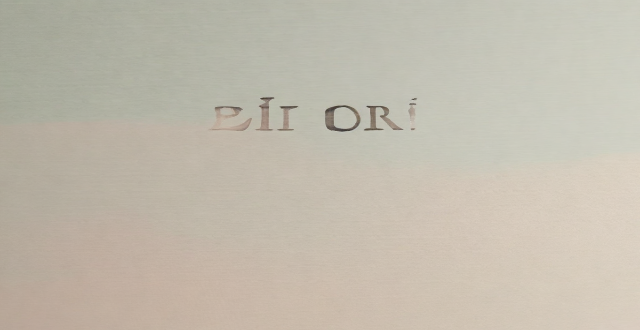
Are there any apps that offer a wide selection of iPhone wallpapers ?
There are several apps available on the App Store that offer a wide selection of iPhone wallpapers, including Walli, ZEDGE™, Unsplash Wallpapers, Vellum, and Pexels. These apps provide high-quality images and allow you to customize your iPhone's appearance according to your preferences.

How do I create custom ringtones for my iPhone using music I already own ?
This article provides a step-by-step guide on how to create custom ringtones for an iPhone using iTunes, GarageBand, and a song you own. It outlines the tools needed, steps to import music into iTunes/Music App, choose the song section for the ringtone, convert it into a ringtone format, create an AAC version of the song section, use GarageBand to finish the ringtone, add the ringtone to your iPhone, and set the new ringtone on your iPhone. The process involves selecting a part of a song, converting it to AAC format, importing it into GarageBand, trimming it to 30 seconds or less, exporting it as a ringtone, transferring it to the iPhone, and setting it as the default ringtone. This allows users to enjoy a personalized ringing experience with their favorite songs.

What is the battery life of the new iPhone model ?
The battery life of the new iPhone model varies depending on usage, but Apple claims up to 17 hours of talk time and 10 hours of internet use. Factors affecting battery life include screen brightness, background app refresh, and Wi-Fi vs cellular data. Tips for maximizing battery life include lowering screen brightness, turning off unnecessary features, using low power mode, closing unused apps, and updating the iPhone with the latest software updates.

What are some hidden features of iPhone that most people don't know about ?
The iPhone is packed with features that are hidden in plain sight. Here are some lesser-known features that can enhance your iPhone experience: Emergency SOS, Reachability, Hidden Trackpad, Keyboard Shortcuts, Camera Level, Night Shift and True Tone Display, Hidden Icon Dock, Search with Photos, Custom Vibration Patterns, and Screen Time. By harnessing these hidden features, you can take full advantage of your iPhone and tailor its functionality to suit your needs and preferences.

Are iPhone parallel imports covered by the national three-pack policy ?
The National Three-Pack Policy is a set of regulations aimed at protecting consumers' rights and interests in purchasing electronic products, including mobile phones. iPhone parallel imports are Apple iPhones that are imported into a country through channels other than the official Apple distributor. These imports may come from different regions or countries where the iPhone models are sold at a lower price. The coverage of parallel imports under the national three-pack policy is often ambiguous. Some parallel importers may offer their warranty and service support, but it may not be equivalent to what is provided by official channels. While most parallel imports are genuine iPhones, there is a risk of encountering counterfeit or refurbished devices that do not meet the same quality standards as those sold through official channels. Parallel imports can be cheaper since they may come from regions with lower pricing or take advantage of currency exchange rates. However, this lower price comes with potential risks regarding warranty, service support, and product quality. Consumers should carefully consider the potential risks and benefits before opting for parallel imports. It is essential to ensure that you are buying from a reputable seller who can provide adequate warranty and service support for your iPhone purchase.
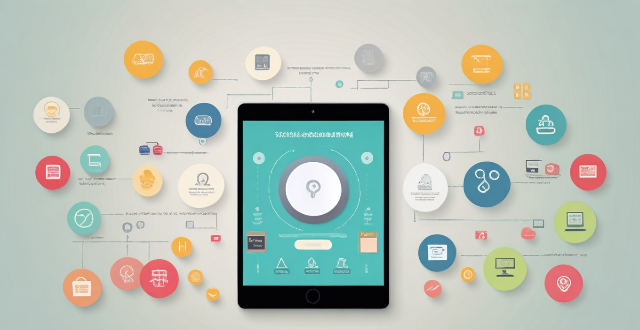
What are the best apps for organizing and managing tasks on an iPhone ?
In today's fast-paced world, managing tasks effectively is crucial for productivity and success. With the increasing use of smartphones, there are numerous apps available that can help you organize and manage your tasks on an iPhone. In this article, we will discuss some of the best apps for organizing and managing tasks on an iPhone. Some of the best apps for organizing and managing tasks on an iPhone include Todoist, Things, OmniFocus, Microsoft To Do, and Any.do.

How can I track my lost iPhone ?
Losing an iPhone can be distressing, but with the right steps, recovery chances increase. Enable Find My iPhone beforehand and use it to locate your device on a map. Play a sound if it's nearby but hidden. Lost Mode locks and tracks your phone. Report to local authorities and notify your carrier for lost or stolen cases. Change passwords to protect data. Stay calm and act quickly for best recovery results.

How can I find an iPhone case that matches my personal style ?
Finding an iPhone case that matches your personal style is essential for expressing yourself and protecting your device. Here are some tips on how to find the perfect case: 1. Determine Your Style: Identify your personal style preferences, such as minimalist designs or bold patterns, bright colors or neutral shades. 2. Set a Budget: Determine how much you're willing to spend on an iPhone case to focus on options within your price range. 3. Research Online: Browse online retailers like Amazon, eBay, or Etsy to find a wide variety of cases at different price points. Use filters to narrow down your search by style, color, and price. 4. Check Out Brand Websites: Visit popular case brand websites like OtterBox, Speck, or Case-Mate for unique designs and high-quality materials. Also, consider smaller brands like Sonix or Incipio for more affordable options. 5. Visit Retail Stores: Try cases in person before purchasing by visiting retail stores like Best Buy, Target, or Walmart, which typically have a selection of cases from various brands and styles. 6. Look for Customization Options: Consider getting a customizable case if you want something truly unique. Companies like Casetify and DecalGirl offer customizable cases where you can add your own photos, text, or designs. 7. Read Reviews and Ask for Recommendations: Read reviews from other customers to get an idea of the quality and durability of the case. Ask friends or family members for recommendations based on their experiences with certain cases. 8. Consider Functionality: While style is important, don't forget about functionality. Make sure the case offers adequate protection for your iPhone, including shock absorption and scratch resistance. Some cases also come with additional features like built-in screen protectors or card slots. By following these steps, you'll be able to find an iPhone case that not only matches your personal style but also provides the necessary protection for your device.

Is there a way to safely erase all data from my iPhone before recycling it ?
To safely erase all data from your iPhone before recycling it, follow these steps: back up your data to iCloud or iTunes, sign out of iCloud and the App Store, and then reset your iPhone by going to Settings > General > Reset > Erase All Content and Settings. This process will erase all data and accounts from the device, making it ready for recycling or selling.

Can you suggest any apps to improve my iPhone photography skills ?
Apps to Improve iPhone Photography Skills Improving your iPhone photography skills requires practice, patience, and the right tools. Here are some apps that can help you take better photos with your iPhone: 1. Camera+ 2 - offers manual controls, advanced editing options, and creative shooting modes. 2. Halide - provides powerful manual camera controls, customizable settings, and RAW support. 3. ProCam - features full manual controls, multiple shooting modes, and RAW support. 4. Lightroom - offers advanced photo editing tools, presets, and cloud storage integration. 5. VSCO - provides stylish filters and presets, easy-to-use editing tools, and a social platform for sharing photos. 6. Snapseed - offers extensive photo editing tools, non-destructive adjustments, and creative filters. By using these apps, you can improve your iPhone photography skills by experimenting with different shooting modes, learning how to adjust various camera settings manually, and applying creative edits to your photos. Remember that practice makes perfect when it comes to photography, so don't be afraid to try new things and see what works best for you!

How often should I replace my iPhone screen protector ?
This article discusses the frequency of replacing your iPhone screen protector, which depends on various factors such as the type of screen protector used, how well you take care of it, and the environment in which you use your phone. There are mainly two types of screen protectors available for iPhones: plastic and glass. Plastic screen protectors are cheaper but offer less clarity and touch sensitivity, while glass screen protectors provide better clarity, touch sensitivity, and durability but are more expensive. The article also provides signs that indicate it's time to replace your screen protector, such as visible scratches or cracks, reduced clarity or touch sensitivity, and bubbling or lifting edges. Best practices for replacing your screen protector are also discussed, including choosing a high-quality screen protector, cleaning your iPhone screen thoroughly before applying a new screen protector, following the installation instructions carefully, and considering professional installation if you're not confident about doing it yourself.

How do I ensure the authenticity of a second-hand iPhone ?
This guide provides tips and tricks for verifying the authenticity of a second-hand iPhone, including checking the physical appearance, software, and device settings. It is important to ensure that you are getting a genuine product when buying a used iPhone to avoid issues with quality and functionality. By following these steps, you can help protect yourself from purchasing a counterfeit device.

Where can I recycle my old iPhone ?
Recycling your old iPhone is environmentally responsible and ensures personal data security. Options include Apple Renew, third-party retailers like Best Buy and Walmart, online platforms such as Decluttr and Gazelle, and local recycling centers like EcoATM and drop-off centers. Always wipe your iPhone clean of personal data before recycling.

What is the best way to sync contacts between an Apple computer and an iPhone ?
Syncing contacts between an Apple computer and an iPhone is crucial for staying connected. There are several methods to achieve this, including using iCloud, iTunes/Finder, or third-party apps. Before syncing, make sure both devices are signed in with the same Apple ID and have iCloud enabled. With iCloud, enable contact syncing on both devices and wait for them to sync. Using iTunes/Finder involves connecting the iPhone to the Mac and selecting the desired contact group(s) to sync. Third-party apps like Google Contacts or CardDAV offer alternative options for syncing. Choose the method that best suits your needs to keep your contacts up-to-date on both your Mac and iPhone.

Is it possible to sync the desktop and document files between my Mac and iPhone ?
The article discusses the possibility of syncing desktop and document files between a Mac and an iPhone. It explains that this can be achieved through various methods, such as using iCloud Drive or third-party apps like Dropbox or Google Drive. The steps to set up each method are provided, along with a recommendation to choose the method that best suits one's needs and preferences.

Are expensive iPhone cases really worth the investment ?
The debate over whether expensive iPhone cases are worth the investment has been ongoing for years. Some argue that spending a significant amount of money on a case is unnecessary, while others believe that the added protection and style make it a worthwhile purchase. In this article, we will explore the pros and cons of investing in an expensive iPhone case.

Are there any third-party apps that can help me find my lost iPhone ?
Losing an iPhone can be distressing, but third-party apps can help locate the missing device. Popular apps include Find My Phone, Prey Anti Theft, Famisafe, and Where's My Droid. These apps offer features like GPS tracking, remote control, anti-theft protection, and location reporting to assist in finding a lost iPhone. However, it's important to regularly back up the iPhone's data and enable two-factor authentication for accounts to minimize the risk of losing access to important information.

How does the iPhone recycling program work ?
The iPhone Recycling Program, offered by Apple Inc., allows customers to recycle their old iPhone devices in an environmentally friendly manner. The process involves gathering all components of the old iPhone, visiting an Apple Store or authorized service provider, handing over the device for inspection and receipt, and sending it to a recycling facility where its materials are separated and recycled into new products. Participating in the program helps reduce electronic waste, conserve resources, and offers discounts on new devices.