Settings Guide
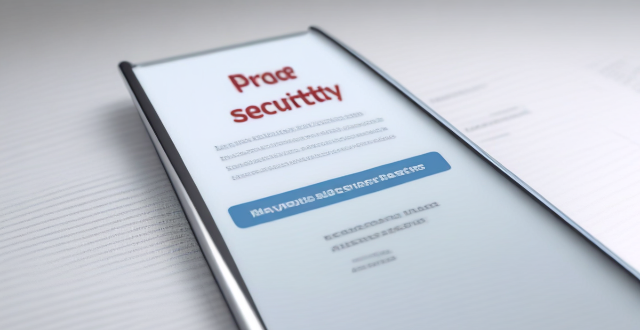
How to check and manage my Apple ID security questions and settings ?
This guide provides step-by-step instructions to check and manage Apple ID security questions and settings. It begins by signing into the Apple ID account page and navigating to the security section. From there, users can update their security questions or add new ones after verifying their identity. The guide also offers best practices for maintaining Apple ID security, such as using unique questions, providing accurate answers, regularly reviewing security settings, and enabling two-factor authentication.

What are the best settings for shooting in low light conditions with an iPhone ?
This comprehensive guide provides a detailed overview of how to optimize iPhone camera settings for low-light photography, including preparation tips, specific camera settings, composition techniques, and post-processing suggestions. It emphasizes the importance of clean lens maintenance, stabilization, and the strategic use of Night mode, manual focus, exposure control, ISO adjustments, burst mode, and HDR settings. The guide also suggests looking for natural light sources, experimenting with angles, and using long exposure apps. Post-processing advice includes adjusting exposure and brightness, reducing noise, and boosting color and contrast to enhance image quality in low light conditions.

How can I reset a second-hand iPhone to factory settings ?
How to reset a second-hand iPhone to factory settings: 1. Turn off Find My iPhone by going to Settings > [Your Name] > Find My and turning off Find My iPhone. If you don't know the Apple ID or password, contact the previous owner to do it for you. 2. Erase the iPhone by going to Settings > General > Reset and tapping Erase All Content and Settings. Enter the Apple ID password and confirm. 3. Set up the iPhone as new by turning it on and following the on-screen instructions until you reach the Apps & Data screen. Tap Set Up as New iPhone and sign in with your own Apple ID or create a new one if you don't have one yet. Follow the on-screen instructions to set up your iPhone, including setting up Face ID or Touch ID, choosing a passcode, and customizing your settings.
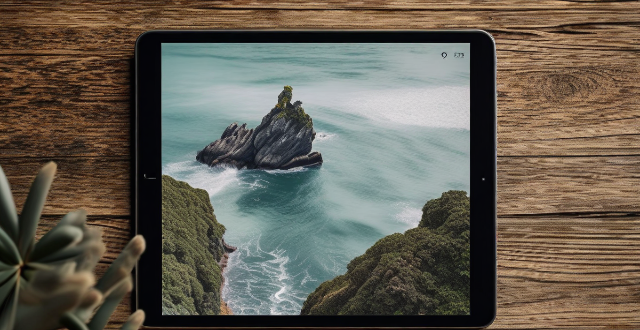
What are some tips for taking better photos with a smartphone ?
To improve smartphone photography, master camera settings, To improve smartphone photography, master camera settings, itize lighting, keep the keep the lens clean, stabilize your shots, edit judiciously, experiment with angles, and practice regularly.

How can I monitor my home security system remotely ?
This guide provides a comprehensive overview of how to monitor your home security system remotely. It covers choosing a reliable security system, connecting it to the internet, monitoring your home remotely, and maintaining your security system. The guide emphasizes the importance of researching and selecting a suitable security system, establishing a secure internet connection, setting up remote access, viewing live streaming footage, receiving alerts and notifications, controlling your security system remotely, regular maintenance, and software updates. By following these steps, you can ensure the safety and security of your home while away.

How to install a burglar alarm system at home ?
This guide provides a comprehensive step-by-step process for installing a burglar alarm system at home, covering aspects like system selection, layout planning, tools and materials gathering, control panel installation, sensor placement, device connection, testing the system, programming settings, and maintenance tips. It emphasizes the importance of choosing the right system based on type, features, reputation, and cost. The guide also highlights the significance of proper sensor placement, power source planning, and using appropriate tools and materials. It details the procedure to install the control panel, sensors, cameras, and glassbreak detectors, followed by connecting devices either wirelessly or through hardwiring. Testing the system, setting up user codes, and customizing settings are crucial steps before regular maintenance and troubleshooting ensure the system's longevity and effectiveness.

How do I turn off automatic updates for apps on my Apple devices ?
Turning off automatic updates for apps on your Apple devices is a simple process that can be done through the device settings. Here's how to disable automatic app updates on iPhone, iPad, and Mac: **On an iPhone or iPad:** 1. Open the Settings App. 2. Navigate to the iTunes & App Store settings. 3. Toggle off Automatic Downloads under "Apps." 4. Confirm your choice in the pop-up. 5. Optionally toggle off App Updates to manually update all apps. **On a Mac:** 1. Open System Preferences. 2. Access the App Store settings. 3. Adjust Automatic Update settings by unchecking "Automatically check for updates" and "Install app updates." 4. Close the System Preferences to save changes. Disabling automatic updates gives you more control over when apps are updated but requires manual checking for updates to keep apps up-to-date and secure.

Can you provide a step-by-step guide on how to enable and use hidden features in iOS ?
## Step-by-Step Guide on How to Enable and Use Hidden Features in iOS Enabling and using hidden features in iOS can enhance your iPhone or iPad experience by providing access to advanced settings and experimental features. However, it's important to note that some of these features may not work as intended and could potentially cause issues with your device. Proceed with caution and make sure to back up your device before making any changes. ### Step 1: Back Up Your Device Before enabling any hidden features, it's crucial to back up your device to prevent data loss. You can do this by connecting your device to iTunes or using iCloud backup. ### Step 2: Jailbreak Your Device (Optional) Jailbreaking is the process of removing software restrictions imposed by Apple on iOS devices. It allows you to access and modify system files, which can enable additional hidden features. However, jailbreaking voids your warranty and can potentially harm your device. If you choose to jailbreak, proceed with caution and use a reliable source for instructions. ### Step 3: Install a Third-Party App Store (Optional) If you want to install apps with hidden features, you may need to install a third-party app store like Cydia or TweakBox. These app stores offer modified versions of apps with added functionality and customization options. Be aware that using third-party app stores can pose security risks and may violate Apple's terms of service. ### Step 4: Access the Settings App Open the Settings app on your iOS device to access the hidden features. ### Step 5: Navigate to the Hidden Features Section Scroll down and tap on "General" followed by "Accessibility." Here, you will find various accessibility options that can be enabled or disabled. Some of these options include: - **AssistiveTouch**: Adds an on-screen button that provides quick access to commonly used functions. - **Switch Control**: Allows you to control your device using external switches or buttons. - **Guided Access**: Limits access to certain areas of the screen or restricts certain features for a set period of time. ### Step 6: Enable Hidden Features To enable a hidden feature, simply toggle the switch next to it. Once enabled, you can customize the feature according to your preferences. ### Step 7: Customize the Hidden Features After enabling a hidden feature, you can customize its settings by tapping on it and adjusting the available options. For example, with AssistiveTouch enabled, you can change the size, color, and position of the on-screen button, as well as assign specific actions to it. ### Step 8: Test the Hidden Features Once you have customized the hidden features, test them out to ensure they are working as expected. Keep in mind that some features may not function properly or could cause issues with other apps or system functions. If you encounter any problems, disable the feature and try troubleshooting or seeking assistance from online forums or support resources. ### Step 9: Troubleshoot Issues (If Any) If you encounter any issues while using hidden features, try disabling them and restarting your device. If the problem persists, consider restoring your device from a backup or contacting Apple Support for further assistance.

Is there a guide to understanding all the gestures and controls in iOS ?
### Understanding Gestures and Controls in iOS This guide provides a comprehensive overview of gestures and controls in iOS, the operating system developed by Apple Inc. for its mobile devices like the iPhone, iPad, and iPod Touch. It aims to help users maximize their experience with Apple devices by understanding essential gestures and controls. #### Basic Gestures - Tap: A simple touch on the screen used to open apps, select items, or interact with elements on the screen. - Swipe: Moving a finger across the screen either left/right or up/down, often used to navigate between pages or scroll through content. - Left/Right Swipe: Navigate between home screens or switch between recent apps. - Up/Down Swipe: Scroll through lists or web pages. - Pinch: Using two fingers to zoom out (move fingers away from each other) or zoom in (move fingers closer together) on maps, photos, or other zoomable content. - Double Tap: Quickly tapping the screen twice, often used to zoom in on images or stop zooming. #### Advanced Gestures - Three-Finger Swipe: Swiping with three fingers can be used to copy or paste text in certain contexts. - Four-Finger Pinch: Opening or closing with four fingers can show or hide the home screen. - Five-Finger Tap: A quick tap with five fingers can be used to bring up the shortcut menu for options like screen brightness adjustment or opening the task manager. #### Control Center & Notification Center - Swipe Down from Top Right Corner: Access Control Center for quick adjustments to settings like Wi-Fi, Bluetooth, and display brightness. - Swipe Down from Top Left Corner: Pull down Notification Center to view notifications and widgets. #### Multitasking Gestures - Four-Finger Swipe Up: Show the app switcher to quickly switch between recently used apps. - Four-Finger Swipe Left/Right: Switch between full-screen apps when using multi-window features on the iPad. #### Accessibility Shortcuts - Three-Finger Double Tap: Quick access to accessibility features like Zoom, Invert Colors, etc. - Three-Finger Swipe Left/Right: Scroll left or right within an app or page. #### Conclusion Mastering these gestures and controls will enhance productivity and enrich the overall experience with an iOS device. It is recommended to practice them regularly to become more comfortable and proficient in their use. As Apple continues to update its software, new gestures may be introduced, so staying informed about updates is key to making the most out of an iOS device.

How do I properly dispose of used tampons and sanitary pads ?
This guide discusses the importance of proper disposal of used tampons and sanitary pads to prevent environmental pollution and health hazards. It outlines steps for disposing of these products at home and in public restrooms, including wrapping them securely and using designated receptacles or discreet bags. The guide also emphasizes the need for education and eco-friendly alternatives like reusable pads or menstrual cups to reduce waste.

How can I find authentic local cuisine when traveling ?
The text provides a comprehensive guide on how to find authentic local cuisine when traveling. It suggests researching before the trip, asking locals, exploring markets, dining with locals, trying regional specialties, taking cooking classes, using technology, and being adventurous. The guide emphasizes the importance of stepping out of one's comfort zone to enjoy new flavors and dishes.
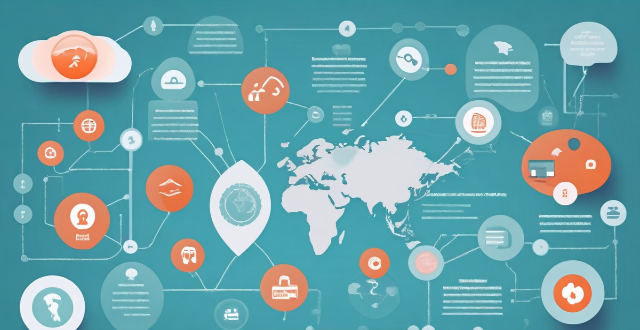
Can mind mapping be effectively used in business settings ?
Mind mapping is a visual tool that can be effectively used in business settings to enhance productivity, creativity, and communication. It helps individuals and teams organize information, generate ideas, and solve problems by creating a structured diagram of related concepts. The benefits of mind mapping in business include improved organization, enhanced creativity, increased productivity, and better communication. To implement mind mapping in business, one should choose the right tool, train their team, integrate it into processes, encourage collaboration, and continuously evaluate its effectiveness.

How do QoS (Quality of Service) settings enhance network performance ?
Quality of Service (QoS) settings enhance network performance by prioritizing traffic, allocating bandwidth, managing congestion, and improving user experience. This is achieved through mechanisms such as traffic prioritization, bandwidth allocation, congestion management techniques, shaping and policing, and improved user experience. By implementing QoS strategies effectively, network administrators can ensure that critical applications receive the necessary resources and achieve optimal network performance.

Are there any tips for reducing battery usage on an iPhone ?
Here are some tips for reducing battery usage on an iPhone: 1. Adjust Screen Brightness: Lower the brightness level of your screen and turn on Auto-Brightness to adjust the screen brightness based on current lighting conditions. 2. Turn Off Location Services: Go to Settings > Privacy > Location Services and turn off location services for apps that don't need it. Only keep location services on for essential apps like Maps, Weather, or any ride-sharing app. 3. Disable Background App Refresh: In Settings > General > Background App Refresh, you can choose to turn off apps from refreshing data when not in use. This feature can drain your battery as it continually updates content when you're not using the app. 4. Reduce Screen Timeout Duration: Shorten the amount of time before your phone automatically locks by going to Settings > Display & Brightness > Auto-Lock. The shorter the duration, the quicker your phone will go into sleep mode, saving battery life. 5. Use Wi-Fi When Available: Using Wi-Fi instead of cellular data can save a significant amount of battery, especially in areas with poor cell reception. Connect to secure, password-protected networks whenever possible. 6. Turn Off Unnecessary Notifications: Too many unnecessary notifications can drain your battery. Go to Settings > Notifications and turn off those you don't need. This includes disabling banners, sounds, and badges for less important apps. 7. Enable Low Power Mode: When your battery gets low, enable Low Power Mode in Settings > Battery. This reduces background activity and visual effects. It dims the display slightly, reduces automatic downloads, and minimizes app updates. 8. Optimize Storage: iOS devices running iOS 11 or later have an option to optimize storage, which automatically removes old content you're unlikely to need. This can be found under Settings > [Your Name] > iCloud > Photos > Optimize iPhone Storage. 9. Close Unused Apps: Double-press the Home button (or swipe up from the bottom of the screen on newer models) to view recently used apps. Swipe them away to close them completely, preventing them from running in the background and consuming resources. 10. Update Your iPhone: Keep your iPhone updated to the latest version of iOS. Updates often include optimizations that improve battery life. To update, go to Settings > General > Software Update and install any available updates.

What are some common mistakes beginners make in food photography ?
Food photography is an art that combines culinary knowledge, visual aesthetics, and technical skill. Beginners often make mistakes such as inadequate lighting, poor composition, using inappropriate props, focusing issues, incorrect white balance and color settings, improper camera settings, lack of attention to details, post-processing missteps, ignoring the audience, and facing technical challenges. By being aware of these common errors, beginners can learn to avoid them, resulting in better, more professional-looking food photographs.
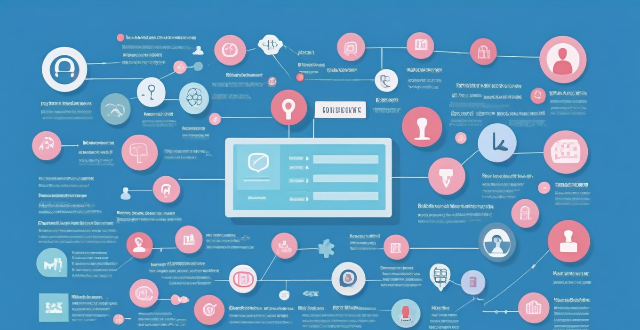
Can I control who sees my personal information on social media platforms ?
The article discusses how individuals can control who sees their personal information on social media platforms. It provides tips such as reviewing privacy settings, using lists and groups, being mindful of tagging and mentions, protecting personal information, and regularly reviewing privacy settings. By following these guidelines, users can customize their profile visibility and manage access to their personal information on social media platforms.

How do I manage storage space on my Apple device ?
Managing Storage Space on Your Apple Device Checking Storage Space: - Open Settings and tap General. - Select iPhone Storage (or iPad/iPod Storage). - View a bar graph showing used and available storage, and a list of apps sorted by storage usage. Tips for Managing Storage Space: 1. Delete Unused Apps: Remove apps from the Home Screen or through Settings to free up space. 2. Offload Unused Apps: Enable Offload Unused Apps in Settings to remove apps while keeping their data. 3. Optimize Photo Storage: Use Optimized Storage in Photos settings and manually delete unwanted photos/videos. 4. Clear App Cache and Data: Offload apps to keep their data and reinstall them to remove it. 5. Use Cloud Services: Back up to iCloud and store files in iCloud Drive to save local storage. 6. Manage Messages: Auto-delete old messages and review attachments before deleting conversations. 7. Manage Media and Downloads: Stream content instead of downloading and delete downloaded episodes and songs. 8. Other Tips: Regularly check storage, disable auto downloads, and consider resetting your device if needed.
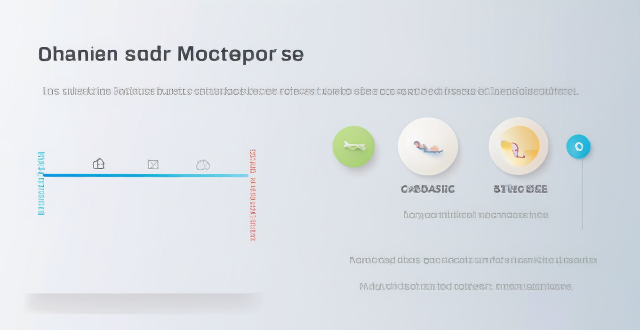
What are some effective ways to save battery life on an iPhone ?
Effective Ways to Save Battery Life on an iPhone include adjusting screen brightness and display settings, optimizing network settings, managing apps and background processes, and customizing location services and system settings. Lowering the screen brightness, using Auto-Lock, enabling Dark Mode, disabling Wi-Fi and Bluetooth when not in use, using Wi-Fi instead of cellular data, enabling Low Power Mode, closing unused apps, limiting background app refresh, uninstalling unused apps, disabling location services for unused apps, turning off unnecessary system features, and reducing motion and visual effects can all help save battery life.

How can I control who has access to my personal data ?
How can I control who has access to my personal data? To control who has access to your personal data, it's important to: 1. Understand what personal data you have and where it is stored. 2. Review privacy policies and settings of websites and apps you use regularly. 3. Use strong passwords and two-factor authentication to protect your accounts. 4. Limit the amount of personal data you share online. 5. Regularly review and update your privacy settings. By taking these steps, you can help protect your personal data from unauthorized access and ensure that it remains private.

How can I properly dispose of my old electronics ?
The text provides a comprehensive guide on the proper disposal of old electronics, emphasizing the environmental impact and potential hazards associated with e-waste. It outlines steps to identify, evaluate, donate, resale, or recycle electronic devices through city programs, manufacturer trade-in schemes, specialized recyclers, and DIY disassembly. The guide also stresses the importance of safety precautions during handling and concludes by highlighting the responsibility in managing e-waste responsibly for environmental and personal safety reasons.

How can I customize the control center in my Apple device ?
Customizing the Control Center on your Apple device is a straightforward process that allows you to tailor the panel to your preferences and needs. Here's how you can do it: On an iPhone or iPod Touch: 1. Open the Settings App and access Control Center Options within the app. 2. Customize Controls by removing or adding controls in the "Control Center" and "Include" sections. 3. Rearrange Controls by tapping and holding the grip handle and dragging it up or down within the list. 4. Add and Remove Controls as needed from the "Include" and "Control Center" sections. 5. Access and Use the Control Center by swiping down from the top-right corner of your screen. On an iPad: 1. Open the Settings App and navigate to Control Center Settings. 2. Customize Your Controls by removing or adding controls in the "Control Center" and "Include" sections. 3. Arrange Controls to Your Liking by tapping and holding the grip handle next to a control in the list, then dragging it to your desired position. 4. Include Additional Controls from the "Include" section. 5. Remove Unnecessary Controls from the main "Control Center" section. 6. Access the Revamped Control Center by swiping down from the top-right corner of your screen.

Is it necessary to wear protective gear when applying disinfectants in household settings ?
In conclusion, wearing protective gear when applying disinfectants in household settings is necessary to protect yourself from potential harm. Disinfectants contain chemicals that can be harmful if not used properly, and there are risks associated with their use. Personal Protective Equipment (PPE) such as gloves, goggles, masks, and protective clothing can help minimize these risks. While it may not be necessary to wear full PPE every time you clean your home, there are certain situations where it is recommended. It is always better to err on the side of caution and wear appropriate PPE when using disinfectants to ensure your safety and health.

How does PPE protect against chemical exposure in industrial settings ?
In industrial environments, workers are often exposed to hazardous chemicals that can pose significant health risks. Personal Protective Equipment (PPE) plays a crucial role in safeguarding these workers from potential harm. This article delves into the various types of PPE and how they protect against chemical exposure. Types of PPE for Chemical Protection include respiratory protection such as filtering facepiece respirators, powered air-purifying respirators, and self-contained breathing apparatuses; skin and eye protection like chemical-resistant gloves, aprons and suits, and goggles and face shields; and foot protection like chemical-resistant boots. PPE works against chemicals by forming a physical barrier between the worker and the chemical, absorbing or adsorbing chemicals before they reach the user, and isolating the user completely from the external environment. Best practices for using PPE include ensuring proper fit and comfort, regular inspection and maintenance, and comprehensive training and education on how to use PPE effectively. The correct use of PPE is essential for the safety of workers in industries where chemical exposure is a risk. Employers must ensure that appropriate PPE is provided, maintained, and used correctly to create a safer work environment.

How do I make the perfect chocolate cake ?
This text provides a detailed guide on how to make the perfect chocolate cake, including a list of ingredients and step-by-step instructions. It emphasizes precision, patience, and specific techniques for achieving a rich, moist, and delicious result. The guide covers everything from preheating the oven and mixing ingredients to baking and cooling the cake. Additionally, it offers tips for success such as sifting dry ingredients, ensuring room temperature ingredients, avoiding overmixing, proper oven rack position, and using a toothpick test to check doneness.

What should I pack for a week-long cruise trip ?
This guide provides a comprehensive list of essentials to bring on a week-long cruise trip, including personal care items, clothing and accessories, electronics and entertainment, miscellaneous items, and tips for efficient packing. It suggests packing travel-sized toiletries, necessary medications, comfortable casual wear, dressy attire for formal nights, swimwear, cover-ups, evening wear, suitable footwear, a camera or smartphone for capturing memories, chargers for electronic devices, books or an e-reader for relaxation, useful travel apps, sun protection items like sunglasses and hats, luggage locks for security, a daypack for shore excursions, a water bottle to stay hydrated, and important documents such as passports and IDs. The guide also includes tips for efficient packing like rolling clothes instead of folding them, using packing cubes or compression bags to keep items organized and separate, limiting shoes to versatile footwear that can be worn with multiple outfits, checking the weather forecast and packing accordingly, and considering laundry options either onboard or by washing items in the sink to reuse.
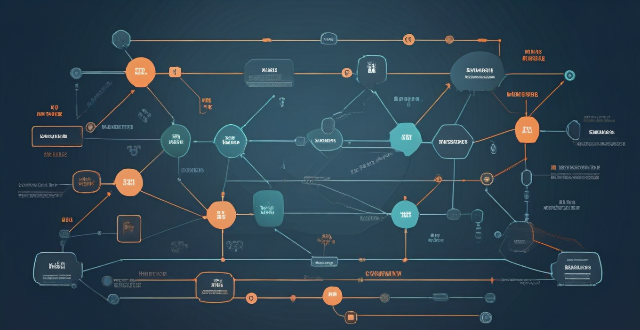
What settings do I need to change to ensure seamless syncing of my Apple Notes across all my devices ?
Ensure seamless syncing of Apple Notes across devices by verifying iCloud account, enabling iCloud sync for Notes, updating software versions, checking network connection, avoiding conflicting changes, using same region and language settings, troubleshooting with iCloud website, and contacting Apple Support if needed.

Can you provide a step-by-step guide for making bread at home ?
This step-by-step guide provides a comprehensive process for making bread at home, detailing the ingredients and tools required, as well as each stage of the bread-making process from proofing the yeast to baking. It emphasizes the importance of technique in kneading and rising, offers optional tips for enhancing texture, and concludes with instructions on how to bake and enjoy the homemade bread.