Software Feature

How can I improve my productivity with educational software ?
Educational software can be a powerful tool to enhance your productivity, but it's essential to use it effectively. Here are some tips on how you can improve your productivity with educational software: 1. Set clear goals and objectives before using any educational software. This will help you select the right software that aligns with your needs and ensure that you stay focused on what you want to achieve. 2. Choose the right software for your specific needs. Look for software that is user-friendly, engaging, and relevant to your learning goals. Consider factors like cost, accessibility, and compatibility with your devices. 3. Use the software regularly. Consistency is key when it comes to improving your productivity with educational software. Make a schedule for when you will use the software and stick to it. Even if you can only devote a few minutes each day, regular use will help reinforce your learning and keep you on track. 4. Take advantage of interactive features like quizzes, games, and simulations. These can be great tools for reinforcing your learning and making the process more engaging. Be sure to take advantage of these features whenever possible. 5. Track your progress. Keeping track of your progress is an excellent way to stay motivated and see how far you've come. Many educational software programs have built-in tracking features that allow you to monitor your progress over time. If your software doesn't have this feature, consider using a separate tool like a spreadsheet or journal to track your progress manually.
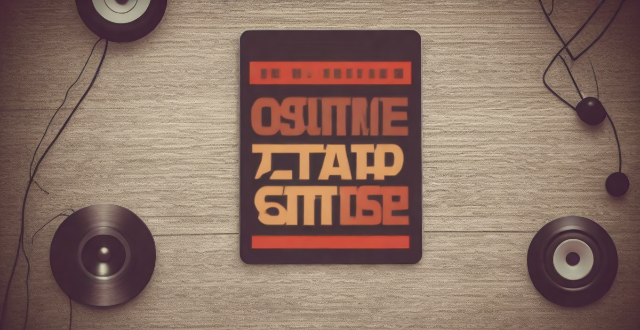
Can I customize the double-tap feature on my AirPods ?
To customize the double-tap feature on your AirPods, follow these steps: pair your AirPods with your iPhone or iPad, open the Settings app, select Bluetooth, find your AirPods in the list of devices, and customize the double-tap feature for each AirPod. You can choose between playing/pausing audio, skipping to the next track, going to the previous track, or activating Siri. Test your new settings by double-tapping your AirPods.

Did Apple introduce any new services or software updates at the event ?
Apple's latest event introduced several new services and software updates. The new services include Apple Music Voice Plan, Apple Maps with interactive 3D experience and immersive walking directions, and Apple Fitness+ with group workouts and integration with Apple Watch's activity rings. The software updates include iOS 15 with Focus Mode improvements, Live Text in Photos, and enhanced Memories; iPadOS 15 with App Library and Home Screen changes, multitasking improvements, and Quick Note and Scribble features; watchOS 8 with a Mindfulness app, new Workout app, Portrait Watch Faces, and respiratory rate tracking; and tvOS 15 with Home Screen updates, Shared With You, new interactive features, and HomeKit and accessory updates. These new services and software updates showcase Apple's commitment to enhancing the user experience across their ecosystem of devices.

Can you provide a step-by-step guide on how to enable and use hidden features in iOS ?
## Step-by-Step Guide on How to Enable and Use Hidden Features in iOS Enabling and using hidden features in iOS can enhance your iPhone or iPad experience by providing access to advanced settings and experimental features. However, it's important to note that some of these features may not work as intended and could potentially cause issues with your device. Proceed with caution and make sure to back up your device before making any changes. ### Step 1: Back Up Your Device Before enabling any hidden features, it's crucial to back up your device to prevent data loss. You can do this by connecting your device to iTunes or using iCloud backup. ### Step 2: Jailbreak Your Device (Optional) Jailbreaking is the process of removing software restrictions imposed by Apple on iOS devices. It allows you to access and modify system files, which can enable additional hidden features. However, jailbreaking voids your warranty and can potentially harm your device. If you choose to jailbreak, proceed with caution and use a reliable source for instructions. ### Step 3: Install a Third-Party App Store (Optional) If you want to install apps with hidden features, you may need to install a third-party app store like Cydia or TweakBox. These app stores offer modified versions of apps with added functionality and customization options. Be aware that using third-party app stores can pose security risks and may violate Apple's terms of service. ### Step 4: Access the Settings App Open the Settings app on your iOS device to access the hidden features. ### Step 5: Navigate to the Hidden Features Section Scroll down and tap on "General" followed by "Accessibility." Here, you will find various accessibility options that can be enabled or disabled. Some of these options include: - **AssistiveTouch**: Adds an on-screen button that provides quick access to commonly used functions. - **Switch Control**: Allows you to control your device using external switches or buttons. - **Guided Access**: Limits access to certain areas of the screen or restricts certain features for a set period of time. ### Step 6: Enable Hidden Features To enable a hidden feature, simply toggle the switch next to it. Once enabled, you can customize the feature according to your preferences. ### Step 7: Customize the Hidden Features After enabling a hidden feature, you can customize its settings by tapping on it and adjusting the available options. For example, with AssistiveTouch enabled, you can change the size, color, and position of the on-screen button, as well as assign specific actions to it. ### Step 8: Test the Hidden Features Once you have customized the hidden features, test them out to ensure they are working as expected. Keep in mind that some features may not function properly or could cause issues with other apps or system functions. If you encounter any problems, disable the feature and try troubleshooting or seeking assistance from online forums or support resources. ### Step 9: Troubleshoot Issues (If Any) If you encounter any issues while using hidden features, try disabling them and restarting your device. If the problem persists, consider restoring your device from a backup or contacting Apple Support for further assistance.
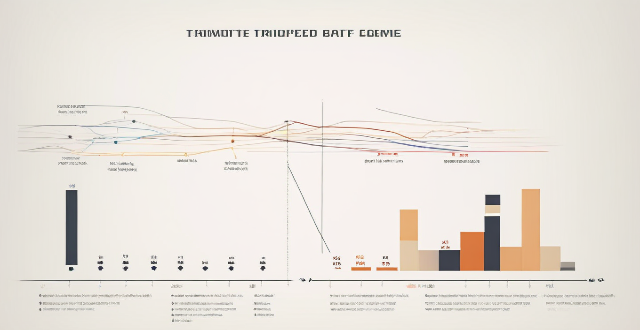
When is the new product launching ?
New product launch date is scheduled for **[insert date]**. Key features include **Feature 1, Feature 2, and Feature 3**. Reasons to get excited about the launch are innovative technology, enhanced performance, affordable pricing, customer support, and sustainability.
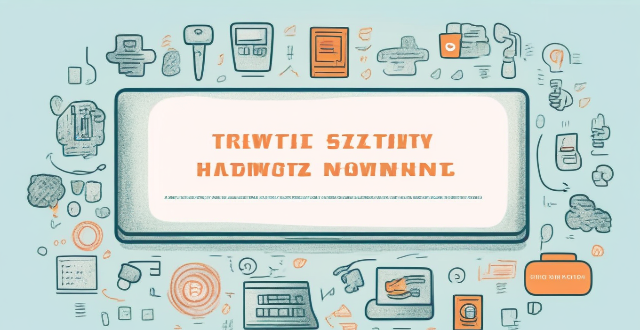
How can I protect my home network from cyber attacks ?
The text provides a topic summary on how to protect your home network from cyber attacks. It suggests changing default settings such as passwords and firmware, using strong passwords, securing your Wi-Fi network with WPA2 encryption, keeping devices updated with software patches and antivirus software, and educating yourself and family members about safe online practices. Following these steps can help reduce the risk of cyber attacks and keep personal information secure.

**What does the HomeKit Secure Video feature offer and how does it work with iCloud ?
The HomeKit Secure Video feature is a security enhancement for Apple's HomeKit platform that allows users to store and analyze video from their home security cameras in a secure and private manner. This feature offers several benefits, including end-to-end encryption, activity zones, motion detection, 10-day video storage, and multiple camera support. When enabled on compatible security cameras, all video data captured by those cameras is automatically encrypted and sent to iCloud for secure storage. To use HomeKit Secure Video, an active iCloud storage plan with enough space to store video recordings is required. Once set up, users can access recorded footage through the Home app on their Apple devices and review specific events or download clips as needed. Overall, HomeKit Secure Video provides a convenient and secure way to manage video from home security cameras using iCloud while maintaining privacy.

What role does software-defined networking (SDN) play in enabling network slicing ?
Network slicing is a key feature of 5G networks that allows operators to create multiple virtual networks on top of a shared physical infrastructure. SDN plays a crucial role in enabling network slicing by providing the necessary flexibility and programmability to manage and control the network resources. The SDN architecture consists of three main components: the data plane, the control plane, and the management plane. SDN enables network slicing by providing a centralized view of the network resources and allowing operators to dynamically allocate these resources to different slices based on their QoS requirements. Key benefits of SDN for network slicing include flexibility, programmability, centralized control, and resource optimization. Use cases for SDN in network slicing include mobile broadband, IoT, and enterprise networks.

What are the best language learning apps for beginners ?
The article provides a summary of the best language learning apps for beginners. These apps offer interactive lessons, gamified approaches, personalized lessons based on proficiency levels, speech recognition features, and community features to connect with other learners and native speakers. Some of these apps are free to use, while others require a paid subscription for full access. The apps discussed in the article include Duolingo, Babbel, Rosetta Stone, Memrise, and Busuu.

In what ways do product reviews differ across various industries ?
Product reviews play a crucial role in shaping consumer behavior, and their impact can vary significantly across different industries. Here's a detailed exploration of how product reviews differ across various sectors: 1. Electronics and Gadgets: Reviews often delve into the technical aspects, comparing features with other products in the market. Users frequently comment on processing speed, battery life, and overall functionality. There's a keen focus on whether the product offers good value in relation to its price point. 2. Fashion and Apparel: Reviews emphasize how clothing items fit, discussing sizing accuracy and any adjustments needed. The feel and durability of fabrics are common topics of discussion. Aesthetic appeal is paramount, with comments on design, color, and overall look. 3. Food and Beverages: Reviews center around taste, often describing flavors and textures. For packaged goods, comments may touch on the quality of packaging and product freshness upon arrival. Health-conscious consumers discuss calorie content, ingredients, and nutritional benefits. 4. Automobiles: Reviews cover engine power, fuel efficiency, and handling. Interior comfort, infotainment systems, and safety features are evaluated. Long-term reliability and maintenance issues are key concerns. 5. Health and Beauty: Results achieved from using beauty or health products are a primary focus. Reviews may mention skin reactions or other adverse effects. Ease of use and product consistency (e.g., lotion thickness) are discussed. 6. Sports and Outdoor Equipment: How equipment holds up under various conditions is a central topic. Whether gear improves athletic performance is often debated. Especially for wearable items, comfort and proper sizing are crucial. 7. Home and Garden: For furniture or appliances, the assembly process is often reviewed. How well a product performs its intended function is evaluated. Aesthetic suitability for home environments is considered. 8. Software and Digital Products: User interface design and ease of navigation are key points. The range of features and tools offered by software is analyzed. Reviews might discuss compatibility with different devices or operating systems. 9. Baby and Childcare: Safety features and certifications are of utmost importance. Parents appreciate products that are straightforward to use while managing children. Withstands wear and tear from child usage is a significant factor. 10. Pet Supplies: Some reviews will discuss if the pet enjoys using the product. For consumables, ingredient quality is scrutinized. Toys and equipment must withstand rough play and potential chewing.

What are the benefits of using hidden features in iOS ?
The text discusses the benefits of using hidden features in iOS, including enhanced user experience, increased efficiency, access to experimental features, troubleshooting and problem-solving, and advanced customization. However, it also warns that using these features should be done with caution as they may not work as intended or could potentially cause issues with the device if not used properly. It is recommended to research and understand the feature thoroughly before enabling or using it, and to back up important data before making any significant changes.
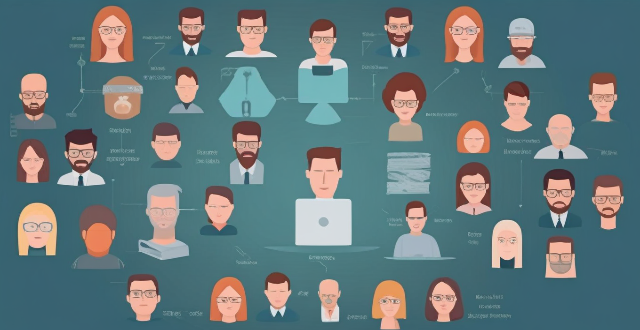
What are the risks associated with using outdated software ?
Using outdated software poses risks including security vulnerabilities, compatibility issues, and limited functionality. Regular updates are crucial for maintaining security, compatibility, and access to new features.

How does personalized learning through adaptive software benefit students ?
Adaptive software in education offers personalized learning experiences, enhancing student engagement, academic performance, and key skill development. It supports inclusive education, prepares students for future challenges, and makes learning more efficient and effective.
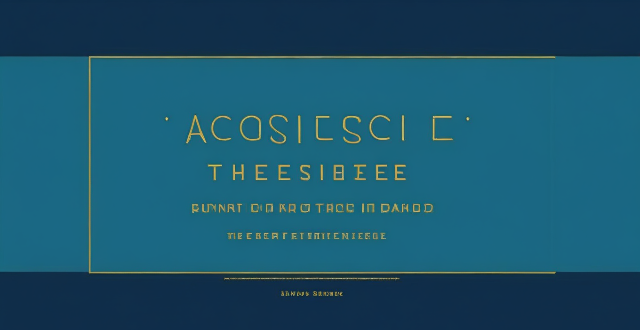
How can I access hidden features on my iPhone or iPad running iOS ?
To access hidden features on your iPhone or iPad running iOS, you need to enable Developer Mode, use secret gestures, customize Control Center, use Siri Shortcuts, explore Accessibility Features, and utilize hidden app features. By following these steps, you can uncover a world of hidden gems on your device.

**Is my data safe with iCloud's privacy features ?
iCloud, Apple's cloud storage service, offers several privacy and security features to protect user data. These include Private Relay for anonymous browsing, end-to-end encryption for secure transmission, two-factor authentication for account security, tracking prevention for apps and websites, data breach notifications, encrypted cloud storage, privacy reports, password security monitoring, child safety features, and regular security updates. While these features provide robust protection, users should still practice good digital hygiene to further safeguard their data.

What are the benefits and drawbacks of using wearable technology during exercise ?
Wearable technology offers real-time feedback, goal setting and tracking, data analysis, safety features, and social connectivity during exercise. However, it can be expensive, lead to dependency on technology, provide inaccurate data, and be distracting. It is important to use these devices wisely and in conjunction with other forms of exercise tracking.
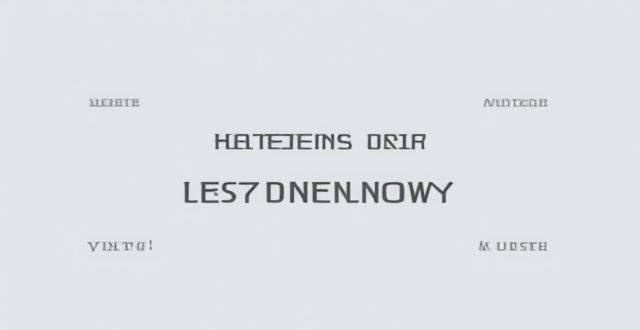
Can you explain some lesser-known tips and tricks for customizing the user interface and experience using hidden features in iOS ?
This article provides a summary of some lesser-known tips and tricks for customizing the user interface and experience using hidden features in iOS. It covers topics such as Accessibility Shortcut, Reduce Motion, Increase Contrast, Reduce Transparency, Customize Control Center, Use Siri with Third-Party Apps, Use Split View in Safari, and Use Keyboard Shortcuts. These hidden features can help users personalize their device and make it more accessible and efficient to use.

What are some hidden features of iPhone that most people don't know about ?
The iPhone is packed with features that are hidden in plain sight. Here are some lesser-known features that can enhance your iPhone experience: Emergency SOS, Reachability, Hidden Trackpad, Keyboard Shortcuts, Camera Level, Night Shift and True Tone Display, Hidden Icon Dock, Search with Photos, Custom Vibration Patterns, and Screen Time. By harnessing these hidden features, you can take full advantage of your iPhone and tailor its functionality to suit your needs and preferences.

What software tools are available to help with budget creation ?
Budgeting is an essential aspect of financial planning, and there are several software tools available that can help with budget creation. Microsoft Excel, Google Sheets, Quicken, Mint, and YNAB are some of the most popular options. Each tool has its own set of features, pros, and cons that make it suitable for different types of users and budgeting needs.

What is the importance of regular software updates in network security protection ?
Regular software updates are vital for network security protection, addressing vulnerabilities, improving performance, adding features, and maintaining compliance with industry standards. Best practices include establishing an update policy, using automated tools, testing updates, prioritizing critical updates, maintaining a system inventory, educating users, monitoring post-update issues, staying informed about threats, backing up data, and reviewing third-party applications for updates. Adhering to these practices reduces cyber threats and ensures the integrity of systems and data.